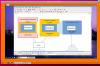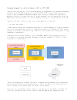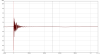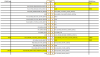Search the Community
Showing results for tags 'tutorial'.
-
Let's start with a weird image first: In the plastic box is an Olimex A20-Lime2, a 2.5" HDD with 2TB and Olimex' largest battery with 6600mAh. Mounted on the top cover (box standing on the side) is a Banana Pi M2+ (to be replaced with NanoPi M1 or OPi One/PC in the future) Why Lime2? Since this board from our friends at Olimex is designed intelligently and provides DC-DC step-up converters on the board providing the ability to power also the connected SATA disk when running from battery (unlike most other A10/A20 boards that do only provide 5V on USB ports in battery mode but not to the disk!). And since A20 is perfectly supported by mainline kernel (I run 4.6.4 on it with btrfs on both SD card and connected SATA disk. Since the Lime2 is used as monitoring/rsyslog host btrfs compression is active and the 2TB HDD might store up to 20TB of raw log/monitoring data) Why BPi M2+? Since board was lying around and I have no other use for it (SinoVoip sent me a review sample a while ago). The idea to combine A20 with a H3 device was simply to add a camera capable and performant device that is ultra cheap (does not apply to BPi M2+ but to NanoPi M1 or OPi One for example). The H3 device will be used to off-load some stuff (eg. OpenVPN encryption), to capture images and do other hardware monitoring (eg. checking temperature in server racks using 1-Wire sensors) Both boards in this mode run up to 8 hours on battery (6h when the 2 TB disk is also always spinning -- but I use a large 64GB Samsung EVO in the Lime2 and wake up the HDD only from time to time to move data over from SD card). And in this special mode the Lime2 is acting as UPS for the H3 board too since BPi M2+ is powered through Micro USB from Lime2's left USB type A receptacle. The same USB connection is also used as a 'private' network utilizing Ethernet gadget driver on the H3 device. BPi M2+ is running our sun8i legacy kernel, g_ether module is active and configuration using a link local address as outlined in this thread. Therefore as soon as BPi M2+ boots and brings up his usb0 interface the board appears as Ethernet USB dongle on the Lime2 and can be used easily with the following settings as directly connected network device (providing ~120 Mbits/sec throughput over the USB cable): This USB connection can now be used as a directly wired network connection (BPI M2+ is 169.254.2.1 and Lime2 169.254.2.2 and both can interact through this connection or use it as 'heartbeat' connection to monitor network outages). And using BPi M2+ or NanoPi M1 or NEO the very same USB connection can also be used to power the H3 device (not with Oranges there a hardware mod is needed). Now the fun part: In case the USB powered H3 device freezes or is shut down and has to be restarted... how to do so? Some/most A10/A20 boards provide the 5V on their USB ports not directly from DC-IN but through their AXP209 PMU. And if the board is designed that way, power can be switched on/off on request. This is where the sunxi-pio tool gets interesting since with this tool you can query and switch pin state. In the above example BPi M2+ is powered through Lime2's left USB port. VDD_USB of this port can be controlled through PH06 pin. So to cut power from Lime2 to BPi M2+ all I have to do is sunxi-pio -m PH06'<default><default<default><0>' And to provide power again, it's the opposite: sunxi-pio -m PH06'<default><default<default><1>' (at least on my Lime2 the left USB port is more reliable than the right port that can be controlled through PH03 pin). To be able to use the sunxi-pio tool you need a recent sunxi-tools version. As Armbian user you don't have to care since we ship always the most recent version. Not all A10/A20 boards support this and pin mappings differ between different boards. So where to look? In the fex files (don't trust them blindly, some vendors horribly suck providing documentation for their own hardware, compare the pin mappings in bananapiprolcd7.fex and bananapipro.fex for example). EDIT: Checked with both Banana Pi and Banana Pro: The USB voltage pin mappings in the fex files are plain BS and do not work (obviously 'copy&paste gone wrong' when they copied all of CubieTech's work in the beginning) I let a script check the fex files of all Allwinner boards we currently support. Two H3 devices show the ability to switch USB voltage (OPi 2 and Plus/Plus2 -- the pin here most probably controls power for the internal Terminus USB hub) but all the others are A10/A20 based: Edit: But at least on H3 Orange Pi boards it's possible to toggle power available on Micro USB port from userspace. So if you want to switch power on the USB ports of a Banana Pro you would not use PH03/PH06 but PH00/PH01 instead (and yes, sunxi-pio works with exactly these settings/syntax even when the board runs vanilla/mainline kernel). Since we're talking about A20 Bananas now: These devices do not provide power to a connected SATA disk when running on battery unlike Olimex' boards. So in case you want to ensure that a connected SATA disk keeps spinning when DC-IN is not available then you have to DIY a cable solution taking power from the 2 USB ports and feeding SATA power this way (the SATA power connector on Banana boards is directly wired to the Micro USB DC-IN jack so you can both provide DC-IN here more reliably and have to keep in mind that battery/AXP209 is not involved at all) BTW: sunxi-pio can be used for more than just switching power on USB ports. Simply call it without arguments to get the idea / help text. Anyone trying to decrease consumption of his Allwinner board might love this tool since you're able to switch off on-board consumers from user space.
-
Relax - Wireless is solved for OPI ONE There seems to be a lot of confusion and missing information on how to access the dirt cheap OPI ONE wirelessly and the steps necessary to successfully use cheap Realtek USB dongles ( 8188cus, 8188eu ) with Armbian_5.10. This is a short summary of the needed materials and steps to turn your OPI ONE into a wireless client or wireless AP. There are NO custom kernels, custom modules or anything else needed, we are using stock Armbian_5.10 with stock kernel, stock modules and stock software to configure wireless access for select tested and working Realtek wifi dongles. Follow the steps without variation. Once you get wifi working you may adapt setup/configuration to your specific needs Prerequisites - OPI ONE with quality power supply 5V/2A - MicroSD ( 4G or higher ) with stock Armbian_5.10 installed per official instructions - Supported wifi USB dongle - LAN connection to host computer ( preferrably notebook running Linux ) for needed setup/configuration - WLAN-router accessible from host computer to test wireless connections. General procedure to set up wireless on OPI ONE - Set up your OPI ONE with basic Armbian_5.10 and configure a static IP LAN-address - Access OPI ONE via ssh from your host computer - Plug in wireless dongle and load correct driver module - check capabilities of wifi dongle (iw list) - configure wpa_supplicant for client mode - configure hostapd for AP mode >>> all configurations will be minimal without added automagic complexities ( bridges, DHCP etc...) OPI ONE wireless client Module 8192cu works with Realtek 8188CUS dongles and provides a wireless interface wlan0 ready to be configured in managed mode with wpa_supplicant. nano /etc/modules-load.d/modules.conf ===================================== #8189es 8192cu nano /etc/network/interfaces (adapt to your network setup) ========================================================== auto lo iface lo inet loopback #----- lan interface ( standard maintenance connection via ssh ) allow-hotplug eth0 iface eth0 inet static address 192.168.3.164 netmask 255.255.255.0 network 192.168.3.0 #----- Realtek 8192cu wlan interface client ( access defined in /etc/wpa_supplicant/wpa_supplicant.conf ) allow-hotplug wlan0 iface wlan0 inet static address 192.168.2.164 netmask 255.255.255.0 network 192.168.2.0 broadcast 192.168.2.255 gateway 192.168.2.77 dns-nameservers 192.168.1.1 dns-nameservers 8.8.8.8 wpa-conf /etc/wpa_supplicant/wpa_supplicant.conf nano /etc/wpa_supplicant/wpa_supplicant.conf ============================================ ctrl_interface=DIR=/var/run/wpa_supplicant GROUP=netdev update_config=1 network={ ssid="<your_ssid>" psk="<your_password>" key_mgmt=WPA-PSK priority=99 } After restarting OPI ONE it should be connected to your configured wireless router and accessible under the static IP. Wireless connection is working now and the rest is up to your hopefully wild imagination and creativity. Tested working dongles RTL8188CUS cheap no-name dongle from Aliexpress ( < $2 ) Bus 002 Device 003: ID 0bda:8176 Realtek Semiconductor Corp. RTL8188CUS 802.11n WLAN Adapter RTL8188CUS Edimax EW-7811Un high quality dongle ( $10 ) Bus 001 Device 008: ID 7392:7811 Edimax Technology Co., Ltd EW-7811Un 802.11n Wireless Adapter [Realtek RTL8188CUS] Wifi performance is not stellar, but definitely adequate. Under ideal conditions ( same room as router, little interference ) speeds of 80mbps ( measured with iperf ) can be expected. Crossing two walls at 20m distance from router the signal was still usable yielding 20mbps. OPI ONE access point + wireless client Surprise : You were asking for AP mode and now you are getting AP deluxe with an extra client interface for free. Module 8188eu works with Realtek 8188EU dongle and provides TWO wireless interfaces : wlan0 is ready to be configured in AP mode with hostapd and wlan1 in managed mode with wpa_supplicant. When the dongle is plugged in and the driver correctly loaded, iw list will enumerate the drivers parameters for the two new interfaces. iwconfig will show wlan0 and wlan1. nano /etc/modules-load.d/modules.conf ===================================== #8189es 8188eu nano /etc/default/hostapd ========================= DAEMON_CONF="/etc/hostapd.conf" nano /etc/network/interfaces ============================ auto lo iface lo inet loopback #----- lan interface ( standard maintenance connection via ssh ) allow-hotplug eth0 iface eth0 inet static address 192.168.3.164 netmask 255.255.255.0 network 192.168.3.0 #----- Realtek 8188eu wlan interface AP ( access defined in /etc/hostapd.conf ) allow-hotplug wlan0 iface wlan0 inet static address 192.168.4.164 netmask 255.255.255.0 network 192.168.4.0 #----- Realtek 8188eu wlan interface client ( access defined in /etc/wpa_supplicant/wpa_supplicant.conf ) allow-hotplug wlan1 iface wlan1 inet static address 192.168.2.164 netmask 255.255.255.0 network 192.168.2.0 broadcast 192.168.2.255 gateway 192.168.2.77 dns-nameservers 192.168.1.1 dns-nameservers 8.8.8.8 wpa-conf /etc/wpa_supplicant/wpa_supplicant.conf nano /etc/hostapd.conf ====================== ssid=<your-OPI-ONE-ssid> interface=wlan0 hw_mode=g channel=5 driver=nl80211 logger_syslog=0 logger_syslog_level=0 wmm_enabled=1 ieee80211n=1 wpa=3 preamble=1 #wpa_psk=66eb31d2b48d19ba216f2e50c6831ee11be98e2fa3a8075e30b866f4a5ccda27 wpa_passphrase='12345678' wpa_key_mgmt=WPA-PSK wpa_pairwise=TKIP rsn_pairwise=CCMP auth_algs=1 macaddr_acl=0 noscan=1 #ht_capab=[HT40-][sHORT-GI-40][sHORT-GI-40][DSSS_CCK-40] country_code=<your country code> #ieee80211d=1 nano /etc/wpa_supplicant/wpa_supplicant.conf ============================================ ctrl_interface=DIR=/var/run/wpa_supplicant GROUP=netdev update_config=1 network={ ssid="<your-router-ssid>" psk="<your-router-password>" key_mgmt=WPA-PSK priority=99 } After restarting OPI ONE it should be connected to your configured wireless router and accessible under the static IP. On your notebook the newly created OPI ONE access point should be visible when scanning. Specify a static IP for the link and connect using the chosen password ( e.g. '12345678' ) . Feel like a hero, empty a sixpack and order more pizza.... Wireless connection is working now and the rest is up to your hopefully wild imagination and creativity. Tested working dongle for AP mode : RTL8188EU cheap no-name dongle from Aliexpress ( $2.20 ) Bus 001 Device 009: ID 0bda:0179 Realtek Semiconductor Corp. ( noname identified as 8188EU ) Wifi performance with both interfaces active is surprisingly good. Under ideal conditions ( same room as router, little interference ) speeds of 60 (client) / 30 (AP) mbps can be expected. Crossing two walls at 20m distance from router signals were still usable yielding 20 (client) / 5 (AP) mbps. Troubleshooting Most of the problems encountered while setting up WIFI are caused by inadequate or overly complicated testing setups, procedures and rampant wild guesses. Keep it simple and solve one problem at a time. As a stable datum you should realize that the procedures outlined above DO WORK and have been adequately TESTED and RETESTED.. Solution No. 1 : Follow the steps outlined Solution No. 2 : Find out where you did not follow the steps outlined Solution No. 3 : Find out what you added to the steps outlined Solution No. 4 : Reiterate Good luck with your wireless OPI ONE, enjoy and flood the forum with working solutions.
-
http://forum.odroid.com/viewtopic.php?f=138&t=20972
-

Tutorial Remote Desktop Fun with Armbian
rodolfo posted a topic in Reviews, Tutorials, Hardware hacks
Is OPI ONE a toy or a toy ? Yes and yes and a fun one too ! The following experiment shows the OPI ONE in use as a Virtual Desktop Server AND Virtual Desktop Client. Setup as Virtual Desktop Server ( remotely access headless OPI ONE desktop ) OPI ONE : install xrdp and tightvncserver <clients> : install and configure remote desktop ( rdesktop on linux, aRDP on android - not yet tested on OS-X or WIN ) Setup as Virtual Desktop Client ( OPI ONE securely accesses a remote linux desktop ) OPI ONE : install x2goclient <server> : install x2goserver on linux server ( physical or virtual ) of choice This document explains the experiment ( you have to click/enlarge pictures in your browser .. sorry ) And here is a screenshot of the actual session : Red : Linux server desktop connecting to OPI ONE via rdesktop / xrdp Orange : OPI ONE desktop connecting to UK virtual server via x2goclient/x2goserver Purple : virtual server (UK) desktop running libreoffice White : actual document being edited ( incl. drawings ! ) in window ( Headline : Italian guy in Switzerland abuses OPI ONE to edit nerd stuff in the UK ) Remote desktop access from smartphone ( cheap Wiko Lenny 2 ) for touch-fumbling nano-fingers Remote desktop access from tablet ( Galaxy Note 8.0 ) using pen There are numerous use cases covered with the simple techniques employed.Thanks to the Armbian team and the forum buddies for their excellent job in making OPI ONE usable. Have fun ! -
Is not important, and is a topic related to desktop environment and I know that armbian is more a server OS than a dektop replacement ... but I'm stuck trying to have all the environment in my mother language, Spanish. I change locale in root user and in the additionally created desktop user, I use dpkg-reconfigure locales locales and also export LANGUAGE=es_ES.UTF-8 but after reboot is again in English. And also when I update and upgrade the system I can see Translation-en logs but never a Translation-es. Is there any chance to do a better localization of the Desktop Environment? Thanks.
-
Hallo, this Mini-Howto describes how to change the behavior of the onboard LEDs during booting. There are many ways to do that. Two ways are shown here, a SysV style using /etc/rc.local and a systemd style using a configuration file in /etc/tmpfiles.d/. The systemd file is earlier interpreted than rc.local. It is tested on Banana Pi M1*/M2/R1 with Debian jessie next (5.0x, 4.4.x). * partly Which LEDs could be accessed? root@bananapim2:~# ls -1 /sys/class/leds/ bpi-m2:blue:usr bpi-m2:green:usr bpi-m2:red:usr * The Banana Pi M1 lists the blue LED but it couldn't be set via /etc/tmpfiles.d/ or /etc/rc.local. Which behaviors are possible? root@bananapim2:~# cat /sys/class/leds/bpi-m2\:green\:usr/trigger none rc-feedback kbd-scrollock kbd-numlock kbd-capslock kbd-kanalock kbd-shiftlock kbd-altgrlock kbd-ctrllock kbd-altlock kbd-shiftllock kbd-shiftrlock kbd-ctrlllock kbd-ctrlrlock usb-gadget usb-host [mmc0] heartbeat cpu0 cpu1 cpu2 cpu3 default-on mmc1 rfkill0 Edit /etc/rc.local to set the behavior of the onboard LEDs root@bananapim2:~# cat /etc/rc.local #!/bin/sh -e echo "default-on" > /sys/class/leds/bpi-m2\:red\:usr/trigger echo "mmc0" > /sys/class/leds/bpi-m2\:green\:usr/trigger echo "heartbeat" > /sys/class/leds/bpi-m2\:blue\:usr/trigger exit 0 or edit /etc/tmpfiles.d/leds.conf. root@bananapim2:~# cat /etc/tmpfiles.d/leds.conf w /sys/class/leds/bpi-m2:red:usr/trigger - - - - default-on w /sys/class/leds/bpi-m2:green:usr/trigger - - - - mmc0 w /sys/class/leds/bpi-m2:blue:usr/trigger - - - - heartbeat /etc/rc.local can be executed on the console, /etc/tmpfiles.d/leds.conf needs a reboot. A third way may be to create systemd rules. But it doesn't work for me. root@bananapim2:~# udevadm info -a -p /sys/class/leds/bpi-m2\:red\:usr [snip] looking at device '/devices/platform/leds/leds/bpi-m2:red:usr': KERNEL=="bpi-m2:red:usr" SUBSYSTEM=="leds" DRIVER=="" ATTR{brightness}=="255" ATTR{max_brightness}=="255" ATTR{trigger}=="none rc-feedback kbd-scrollock kbd-numlock kbd-capslock kbd-kanalock kbd-shiftlock kbd-altgrlock kbd-ctrllock kbd-altlock kbd-shiftllock kbd-shiftrlock kbd-ctrlllock kbd-ctrlrlock usb-gadget usb-host mmc0 heartbeat cpu0 cpu1 cpu2 cpu3 [default-on] mmc1 rfkill0 " [snip] root@bananapim2:~#nano /etc/udev/rules.d/10-leds.rules For setting the LEDs via dts files, have a look at this discussion: http://forum.armbian.com/index.php/topic/691-banana-pro-testers-wanted-sata-drive-not-working-on-some-boards/page-4#entry5641 Regards, Steve
-
tkaiser has built a new Kernel with i2s Modules. With this Kernel and some cheap DAC e.g. (http://www.ebay.de/itm/Audiophonics-I2S-DAC-ES9023-Sabre-to-Analog-24bit-192KHZ-fur-Raspberry-PI-/291573327639?hash=item43e31fe717:g:TTwAAOSw~OdVZXtm) it is possible to get good quality sound out of the Orange Pis. After installing the Kernel Two Things have to be changed in the fex File: Change Directory to boot: cd /boot Turn the script.bin to a fex-File and open it in an Editor sudo bin2fex script.bin script.fex sudo nano script.fex Now change the following Entries: [twi1] twi_used = 1 to [twi1] twi_used = 0 and [pcm0] daudio_used = 0 to [pcm0] daudio_used = 1 Save your changes and do : sudo fex2bin script.fex script.bin After a reboot your done. I do not know for what the Section [twi1] is good for, i hope nothing serious.. This connections have to be made: 5V > Pin 2 Gnd > Pin6 BCK > Pin 27 LRCK > Pin 28 Data > Pin37 (according to the Picture "giachi" has posted on the diyaudio Forum http://www.diyaudio.com/forums/pc-based/285427-i2s-connection-orange-dac.html#post4587580 see below) The second Picture is only for orientation on an Orangepi PC, the red Wire is 5V ! Be aware that the Header is rotated by 180°on the One! That´s all . Regards
-
Orange Pi One PCB is designed to easy add almost all removed features from Orange Pi PC. Currently only RAM expansion is unprofitable. To add 2 removed USB ports just solder wires to solder points as shown below on the photo: Data lines for USB #3: points 1,2 Data lines for USB #2: points 3,4 Power can be taken directly from GPIO header or DC socket. OPiOne has no separate voltage regulators for USB ports like previous boards used to have. This way I want to solder mini WiFi dongle (after removing the case and USB port) directly to the PCB.
-
We included in Armbian a small utility called h3disp. If called without arguments it displays just a usage information: tk@orangepipc:~$ sudo h3disp [sudo] password for tk: Usage: h3disp [-h/-H] -m [video mode] [-d] [-c [0-2]] ############################################################################ This is a tool to set the display resolution of your Orange Pi by patching script.bin. In case you use an HDMI-to-DVI converter please use the -d switch. The resolution can be set using the -m switch. The following resolutions are currently supported: 480i use "-m 480i" or "-m 0" 576i use "-m 576i" or "-m 1" 480p use "-m 480p" or "-m 2" 576p use "-m 576p" or "-m 3" 720p50 use "-m 720p50" or "-m 4" 720p60 use "-m 720p60" or "-m 5" 1080i50 use "-m 1080i50" or "-m 6" 1080i60 use "-m 1080i60" or "-m 7" 1080p24 use "-m 1080p24" or "-m 8" 1080p50 use "-m 1080p50" or "-m 9" 1080p60 use "-m 1080p60" or "-m 10" Two examples: 'h3disp -m 1080p60 -d' (1920x1080@60Hz DVI) 'h3disp -m 720i' (1280x720@30Hz HDMI) You can also specify the colour-range for your HDMI-display with the -c switch. The following values for -c are currently supported: 0 -- RGB range 16-255 (Default, use "-c 0") 1 -- RGB range 0-255 (Full range, use "-c 1") 2 -- RGB range 16-235 (Limited video, "-c 2") ############################################################################ This tool tries to patch script.bin (adjusts the display settings there) and requires a reboot afterwards. While it is not useable with vanilla kernel (script.bin doesn't play any role there and a display driver is also still not ready) it might be also useful for H3 users that rely on other OS images (Debian/Ubuntu based from Xunlong or from loboris). Our h3disp tries also to patch script.bin there with your settings so it should be useful for non Armbian users too BTW: It could also be used with Debian based Linux OS images for A83T/H8 (Cubietruck Plus, pcDuino8 Uno or Banana Pi M3) but unfortunately these vendors fail to provide OS images that use a patched u-boot version that could deal with script.bin. At least 'Team BPi' got it finally after being told since months where/how to copy&paste this stuff but since they only update their sources and provide no updates for their OS images, Banana Pi M3 customers are still lost In case you're an Android user you'll have to go the extra mile since the Android OS image for H3 Orange Pi's doesn't support script.bin. You could apply the changes h3disp offers to one of our provided fex files but have then to overwrite a few sectors on your SD card to get this stuff working (by choosing our fex files you could also 'patch' the Android image to run better on the Orange Pi One or get all USB ports and Ethernet on the other models and improve realiability and decrease SoC temperature)
-
Hello everyone! Is there anyone who tried to run Docker on armbian? Ok, let's start from the beginning: I am from the Hypriot Team (we made Docker available on ARM) and recently saw some guys successfully playing with Docker on armbian. Meanwhile, we know, that our Docker runs at least on the Cubietrack and Lamobo R1/BananaPi R1 on top of armbian! This is awesome because, you know, IoT is coming, and Docker on ARM helps get a grip on many challenges induced by IoT. However, we were only able to support Docker on Raspberry Pis so far... Imagine if Docker would run on more than just a few ARM boards! Armbian seems an awesome platform to extend the family of Docker compatible boards. So, I wonder if there is anyone who tried to run Docker on armbian? If you are now curious about this topic and wanna get started, please see this blog post of how to install Docker on ARM within no time: http://blog.hypriot.com/post/family_arm_hardware_for_docker_more_children/ Looking forward to get in touch with you guys!