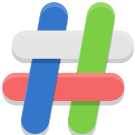Search the Community
Showing results for tags 'orangepilite'.
-
Hi guys, I updated my Orange Pi Lite some time ago and it caused it to stop booting. The boot log is below. Can someone please help me recover this? I'm not sure where to start. I've loaded the SD card into an Ubuntu VM and it reads perfectly fine. U-Boot SPL 2022.07-armbian (Feb 17 2023 - 22:31:53 +0000) DRAM: 512 MiB Trying to boot from MMC1 U-Boot 2022.07-armbian (Feb 17 2023 - 22:31:53 +0000) Allwinner Technology CPU: Allwinner H3 (SUN8I 1680) Model: Xunlong Orange Pi Lite DRAM: 512 MiB Core: 61 devices, 16 uclasses, devicetree: separate WDT: Not starting watchdog@1c20ca0 MMC: mmc@1c0f000: 0, mmc@1c10000: 1 Loading Environment from FAT... Unable to use mmc 0:1... In: serial@1c28000 Out: serial@1c28000 Err: serial@1c28000 Net: No ethernet found. starting USB... Bus usb@1c1b000: USB EHCI 1.00 Bus usb@1c1b400: USB OHCI 1.0 Bus usb@1c1c000: USB EHCI 1.00 Bus usb@1c1c400: USB OHCI 1.0 scanning bus usb@1c1b000 for devices... 1 USB Device(s) found scanning bus usb@1c1b400 for devices... 1 USB Device(s) found scanning bus usb@1c1c000 for devices... 1 USB Device(s) found scanning bus usb@1c1c400 for devices... 1 USB Device(s) found scanning usb for storage devices... 0 Storage Device(s) found Autoboot in 1 seconds, press <Space> to stop switch to partitions #0, OK mmc0 is current device Scanning mmc 0:1... Found U-Boot script /boot/boot.scr 4077 bytes read in 3 ms (1.3 MiB/s) ## Executing script at 43100000 U-boot loaded from SD Boot script loaded from mmc 153 bytes read in 2 ms (74.2 KiB/s) 16203531 bytes read in 671 ms (23 MiB/s) 10954600 bytes read in 455 ms (23 MiB/s) Found mainline kernel configuration 34541 bytes read in 8 ms (4.1 MiB/s) 4185 bytes read in 5 ms (817.4 KiB/s) Applying kernel provided DT fixup script (sun8i-h3-fixup.scr) ## Executing script at 45000000 Kernel image @ 0x42000000 [ 0x000000 - 0xa72768 ] ## Loading init Ramdisk from Legacy Image at 43400000 ... Image Name: uInitrd Image Type: ARM Linux RAMDisk Image (gzip compressed) Data Size: 16203467 Bytes = 15.5 MiB Load Address: 00000000 Entry Point: 00000000 Verifying Checksum ... OK ## Flattened Device Tree blob at 43000000 Booting using the fdt blob at 0x43000000 Loading Ramdisk to 4908c000, end 49fffecb ... OK Loading Device Tree to 4901b000, end 4908bfff ... OK Starting kernel ... done. Begin: Mounting root file system ... Begin: Running /scripts/local-top ... done. Begin: Running /scripts/local-premount ... Scanning for Btrfs filesystems done. Begin: Will now check root file system ... fsck from util-linux 2.36.1 [/sbin/fsck.ext4 (1) -- /dev/mmcblk0p1] fsck.ext4 -a -C0 /dev/mmcblk0p1 armbi_root: clean, 60912/1812480 files, 1248402/7711744 blocks done. mount: No such device Failed to mount /dev/mmcblk0p1 as root file system.
-
Good afternoon, I have just started studying the use of embedded arm linux for single-board computers. I'm asking for help from experienced developers. I have an orange pi lite. I uploaded a prebuild minimal armbian image to the microsd card: Armbian_community_25.5.0-trunk.444_Orangepilite_bookworm_current_6.12.23_minimal.img.xz .After that, I installed mate desktop environment according to these instructions: https://forum.armbian.com/topic/28786-install-mate-desktop-to-minimal-image-blues/. The problem is that the processor heats up very much under load (I registered a temperature of 95 degrees celsius using armbianmonitor) and periodically turns off due to overheating. Please tell me if it is possible to solve the overheating problem by configuring linux (For example, limit the maximum processor frequency or lower some processor voltage) and if so, how and what needs to be configured?
-
I have a question, does anyone know a method to start in the Opi Lite system the I2S audio interface and in particular I mean the module: PCM5102 / PCM5102a On my old OrangePi Lite board, sound and audio in the configuration as mentioned above really work great ... but unfortunately the Armbian system that I use is no longer supported. This is the Ubuntu version (xenial) and kernel: 3.4.113-sun8i, I managed to update some programs important to me, e.g. mpd / mpc but not to the latest versions. I also have another version of OrangePI 3 LTS and I know that on this model it is rather impossible to start I2S + PCM5102 so I used a good sound card under USB and it is OK. However, I think that it should be possible on the Pi Lite? so far I have tried such a howto ... but without success. armbian-add-overlay sun8i-h3-I2S-out.dts entry in the file sun8i-h3-I2S-out.dts : /dts-v1/; /plugin/; / { compatible = "allwinner,sun8i-h3"; fragment@0 { target-path = "/"; __overlay__ { pcm5102a: pcm5102a { #sound-dai-cells = <0>; compatible = "ti,pcm5102a"; pcm510x,format = "i2s"; }; }; }; fragment@1 { target = <&i2s0>; __overlay__ { status = "okay"; pinctrl-0 = <&i2s0_pins>; sound-dai = <&pcm5102a>; pinctrl-names = "default"; }; }; fragment@2 { target-path = "/"; __overlay__ { sound_i2s { compatible = "simple-audio-card"; simple-audio-card,name = "I2S-master"; simple-audio-card,mclk-fs = <256>; simple-audio-card,format = "i2s"; status = "okay"; simple-audio-card,cpu { sound-dai = <&i2s0>; }; simple-audio-card,codec { sound-dai = <&pcm5102a>; }; }; }; }; }; and an additional entry in the armbianEnv.txt file : user_overlays=sun8i-h3-I2S-out I once did it according to another tutorial but it was on the old Ubuntu Xenial system https://www.dimdim.gr/2016/12/orange-pi-one-lite-as-music-streamers-part-2/ It would be useful to update the system and kernel after a dozen or so years 🙂
-
Good afternoon. I don't know how to solve a small problem. There is Orange Pi Lite. It runs its own program. The program uses spi-dev and display. You need to compile drivers for the network card. And then a problem arose. I cannot install linux-headers-current-sunxi on a working distribution (the latest one available on the website Armbian_23.02.2 5.15.93 ). And if you set “Community maintained”, then it is impossible to enable spi-dev and the display (Arbian-Config is missing in the repository) How to solve this problem?
-
Good day! I'm using latest armbian build for orange pi lite (Armbian_community 25.2.0-trunk.86 Bookworm). Tried to connect anything to OTG USB port (mouse, flash drive), but it didn't work. DMesg was silent. Had 4 USB devices: [ 1.683435] usb usb1: Product: EHCI Host Controller [ 1.699369] usb usb2: Product: EHCI Host Controller [ 1.727339] usb usb4: Product: Generic Platform OHCI controller [ 1.729832] usb usb3: Product: Generic Platform OHCI controller Then I followed this guide https://github.com/carl1961/Orange-PI-Lite-Usb-OTG-to-Host And I had 5th one after this: [ 2.352145] usb usb5: Product: MUSB HDRC host driver But still nothing. So is there a way to make it work? Thanks. PS: yes, I've read this topic. The solution on github is based on that.
-
How to install Home Assistant Supervised on Armbian 23.02 Jammy (plus minus, but quite installed on the previous release of Armbian, this is based on Debian 10) Performed exclusively without a graphical interface, from the console. Works stably on Orange Pi Lite , including a connected Bluetooth dongle via USB and sensors to it. 1. The first installation of Armbian and the subsequent creation of a user and passwords, the next is required to install all updates via sudo apt update && sudo apt upgrade -y . Then you need to install the Firmware update through the armbian-config ->System utility as in the screenshot. (When prompted for reboot - reboot the system.) Separately for owners of Orange Pi Lite: 2. Next, follow the instructions https://github.com/home-assistant/supervised-installer up to "Step 4" If we continue to install "Step 4", it will not allow installation and will write in red letters that the current system is not supported and the system must be Debian 11. 3. In this case, it is necessary during the installation, to replace one variable in the system in the /etc/os-release file . It is necessary to replace in this file PRETTY_NAME="Armbian 23.02.2 Jammy" on PRETTY_NAME="Debian GNU/Linux 11 (bullseye)" (from sudo rights, eg "sudo nano /etc/os-release" editor) 4. And continue with "Step 4" in the instructions. In the installation type selection window, select "qemuarm" for armv7, this is important . 5. After installation, the services for deploying the docker container will immediately load automatically. Note that it took me ~15 minutes ! The progress of the deployment can be monitored indirectly in htop (you can open a window in parallel in another ssh terminal). 6. For autoload, you need to activate autoload services: sudo systemctl enable hassio-apparmor.service sudo systemctl enable hassio-supervisor.service For Bluetooth integration to work, you must install "sudo apt-get -y install bluez" into the system beforehand. Additionally: 1. The main file(s) of the Home Assistant configuration ( for ex. like configuration.yaml ) on this system will be located along the path /usr/share/hassio/homeassistant/ , in the same folder, if necessary, you need to throw custom_components . 2. If you want to use /dev/ttyUSB0 (or HC-05 ( /dev/rfcomm0 ) for example after auto connect via bluetoothctl ) on your Armbian and in conjunction with Home Assistant, then you need to add rights to your user: sudo gpasswd --add <user> dialout sudo newgrp dialout (Note that the brackets <> should be your data instead. Also, if you will use i2c in the same way as dialout, write i2c ) Working with GPIO from userspace in Armbian Option 1 (classic) By default, the OS does not allow gpio to be controlled via sysfs (/sys/class/gpio/) to a non-root user, to fix this you need to do the following: 1. Create a gpio group: sudo groupadd gpio 2. We give our user access to the gpio group: sudo usermod -aG gpio <user> 3. Create a rule for udev when the system boots: sudo nano /etc/udev/rules.d/99-gpio.rules Paste in the file "/etc/udev/rules.d/99-gpio.rules" the following SUBSYSTEM=="gpio", KERNEL=="gpiochip*", GROUP="gpio", ACTION=="add", PROGRAM="/bin/sh -c 'chown root:gpio /sys/class/gpio/export /sys/class/gpio/unexport ; chmod 220 /sys/class/gpio/export /sys/class/gpio/unexport'" SUBSYSTEM=="gpio", KERNEL=="gpio*", GROUP="gpio", ACTION=="add", PROGRAM="/bin/sh -c 'chown root:gpio /sys%p/active_low /sys%p/direction /sys%p/edge /sys%p/value ; chmod 660 /sys%p/active_low /sys%p/direction /sys%p/edge /sys%p/value'" 4. Reboot: sudo reboot For Allwinner H3 gpio, the following picture corresponds to the connector: (Where BCM corresponds to the GPIO number in Armbian, more details can be found here ) It should now be possible to change (monitor) all these gpios non-root , i.e. when we do for example "echo 6 > /sys/class/gpio/export", then it will use the physical 7 pin of the connector as the folder "/sys/class/gpio/gpio6" etc... Option 2 (recommended) A new option without any sysfs is to use the built-in Armbian tools like gpiodetect, gpiofind, gpioget, gpioinfo, gpiomon, gpioset (Help). Additionally: For Home Assistant, in addition to the classic way, it is much easier to do the second option, for example: This is a binary_sensor in the form of a pressing to the button (input😞 binary_sensor: - platform: command_line name: external_button_state command: "gpioget gpiochip0 6" payload_off: "0" payload_on: "1" scan_interval: 0.250 (same 7 pin on connector as GPIO6 on Armbian , scan_interval set to 0.250 in seconds - means 250ms) Or a switch like slide switch 😀 (output) : switch: - platform: command_line switches: something_change_value: friendly_name: Test Switch pulling GPIO output command_on: gpioset -B pull-up gpiochip0 64=1 command_off: gpioset -B pull-down gpiochip0 64=0 command_state: test $(gpioget gpiochip0 64) = 1 (where pin 19 is used on the connector that is GPIO64 on Armbian as an output signal, 0=low[0V] 1=high[3.3V], the test command tests the already set switch value and changes it almost in real time - this is necessary if let's say we have someone else who controls the signal, or it changes dynamically, or in general, another pin can be set for the status) ----------------- That's all, successful projects for you! Original link
-
Hello, I have an orange Pi i96, and I can't find a USB device. In /dev, I have a serial folder, then by-id in which I have : usb-1a86_USB_Serial-if00-port0 But it doesn't disappear when I remove the USB device ... And the USB output doesn't change whether the device is plugged in or not. Dmedg gives nothing related to usb and lsusb gives this: Bus 001 Device 002: ID 1a86:7523 QinHeng Electronics CH340 serial converter Bus 001 Device 001: ID 1d6b:0002 Linux Foundation 2.0 root hub And it doesn't change depending on whether the USB port is busy or not. Am I missing something? Have a nice day I know it's the wrong tag for this post, but there isn't one for the i96...
-
Hello, I just bought Orange Pi PC lite and I have a problem with the version of Orange Pi on site is I think a Server Desktop and Doest have Gui Interface where can I Download the Graphical Interface, I think It is possible but I dont know where to get it , If someone Help me I aprricate it.
-
Attention, whatever you do next is at your own risk! Fixed dts overlay file for Armbian 23.02.2 (attached). 1. Now the system can fall asleep and wake up by a timer (without an external RTC, provided that it is powered) or by pressing a button - while wifi connects itself (if there is an automatic connection) and the system continues to work as if nothing had happened without unnecessary loading. 2. As a bonus, I added an indication of reading from a flash card as a red LED (this can be turned off). 3. I also activated the host on the micro-usb connector - now you can connect something else via the otg adapter as a third USB connector. To apply this on your system dts overlay you need (from sudo) : 1. Download the file, say, to your home directory, then execute the command from this directory: sudo dtc -@ -I dts -O dtb -o /boot/dtb/overlay/sun8i-h3-gpio-keys-led-suspend-usb-fixes.dtbo gpio-keys-led-suspend-usb-fixes.dts 2. If there are no errors, move on, if there are errors, then DO NOT continue! 3. Make a copy of the file "/boot/armbianEnv.txt": sudo cp /boot/armbianEnv.txt /boot/armbianEnv.txt.orig 4. Open the "/boot/armbianEnv.txt" file in an editor of your choice: sudo nano /boot/armbianEnv.txt (I used the nano editor) 5. Add the line "gpio-keys-led-suspend-usb-fixes" to the "overlays=" item: overlays=gpio-keys-led-suspend-usb-fixes (do not touch the rest - if you make a mistake, you will have nothing to boot later, that's why you made a backup!) if the parameter "overlays=" already has another parameter, add a space, for example: overlays=analog-codec i2c0 gpio-keys-led-suspend-usb-fixes 6. Reboot the single-boarder, if the red LED flashes during the download process, it means it is working. Additionally: To make the system fall asleep and wake up on the button, you need to execute the command: sudo systemctl suspend (Next, when you press the button (if you do not turn off the power) - it will wake up as intended) To make the system fall asleep and wake up on a timer, you need to execute the following commands (or enter into a script): sudo sh -c "echo 0 > /sys/class/rtc/rtc0/wakealarm" sudo sh -c "echo `date '+%s' -d '+ 3 minutes'` > /sys/class/rtc/rtc0/wakealarm" sudo systemctl suspend (where "3 minutes" change to your hibernation time, more details here) Current consumption in idle mode - not loaded by the CPU : Current consumption in sleep mode with timer: If you just turn off the consumption in about of 80-90mA P.S. Following the example, in the same way, you can wake up, for example, from a specific button by adding the wakeup-source parameter to GPIO, more details on how to add your own button here. https://www.mediafire.com/file/k8ioiezr7vuu93w/gpio-keys-led-suspend-usb-fixes.zip/file