
adr3nal1n27
Members-
Posts
11 -
Joined
-
Last visited
Recent Profile Visitors
The recent visitors block is disabled and is not being shown to other users.
-
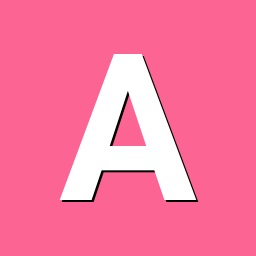
How to switch to mainline kernel in Armbian 23.11 on Orange Pi 5 ?
adr3nal1n27 replied to adr3nal1n27's topic in Orange Pi 5
Just for the reference of others who are currently running the legacy 5.10.160 kernel and wanting to switch to kernel 6.7 (As this is not currently selectable in armbian-config >> System >> Other "Switch to other kernels" Note that I tested this on a clean sd card install of Armbian Bookworm CLI with kernel 5.10 Here is what I did: sudo apt install linux-image-edge-rockchip-rk3588 linux-dtb-edge-rockchip-rk3588 linux-u-boot-orangepi5-edge sudo reboot After reboot, uname -a now reports: Linux orangepi5 6.7.0-rc1-edge-rockchip-rk3588 #1 SMP PREEMPT Mon Nov 13 00:19:07 UTC 2023 aarch64 GNU/Linux Thanks very much armbian team for an excellent distribution. -
Just for the reference of others who are currently running the legacy 5.10.160 kernel and wanting to switch to kernel 6.7 (As this is not currently selectable in armbian-config >> System >> Other "Switch to other kernels" Note that I tested this on a clean sd card install of Armbian Bookworm CLI with kernel 5.10 Here is what I did: sudo apt install linux-image-edge-rockchip-rk3588 linux-dtb-edge-rockchip-rk3588 linux-u-boot-orangepi5-edge sudo reboot After reboot, uname -a now reports: Linux orangepi5 6.7.0-rc1-edge-rockchip-rk3588 #1 SMP PREEMPT Mon Nov 13 00:19:07 UTC 2023 aarch64 GNU/Linux Thanks very much armbian team for an excellent distribution.
-
@Werner I have looked at armbian-config regarding switching kernels on my NVME SSD install of armbian 23.11 currently running kernel 5.10, however it does not list the latest edge kernel. The only kernels listed for selection are 6.1.11 (linux-image-edge-rk35xx - Linux kernel, armbian version 6.1.11-rk35xx edge) and 2 x instances of the 5.10.160 kernel (from armbian 23.08). The 6.7 kernel in the latest 23.11 sd card image (linux-image-edge-rockchip-rk3588 - Armbian Linux edge kernel image 6.7.0-rc1-edge-rockchip-rk3588) is not available for selection in armbian-config. If I ran "sudo apt install linux-image-edge-rockchip-rk3588" would this be enough to pull in the dtb and u-boot dependencies and switch to that kernel, or is there more to it? Thanks again for all your help.
-
I tried again this evening regarding point 2 from my original post, and I unplugged the powered usb3 hub from the usb-c port on the orange pi 5 and used the adaptor that came with the hub to convert it from usb-c to usb type a and then plugged it in again to the top usb 3 port on the orange pi 5 and this time it worked! 😀 and I can now access my 2 x usb connected ssd devices (1 x NVME to usb3 and 1 x SATA to usb3). I must have not pushed the adaptor all the way in when I first tried it the other night. lsusb and lsusb -t now show: Bus 002 Device 005: ID 174c:0193 ASMedia Technology Inc. USB 3.0 Destop HD EP0 Product string Bus 002 Device 004: ID 0bda:0411 Realtek Semiconductor Corp. Hub Bus 002 Device 003: ID 152d:0562 JMicron Technology Corp. / JMicron USA Technology Corp. JMS567 SATA 6Gb/s bridge Bus 002 Device 002: ID 0bda:0411 Realtek Semiconductor Corp. Hub Bus 002 Device 001: ID 1d6b:0003 Linux Foundation 3.0 root hub Bus 001 Device 001: ID 1d6b:0002 Linux Foundation 2.0 root hub Bus 004 Device 001: ID 1d6b:0001 Linux Foundation 1.1 root hub Bus 003 Device 004: ID 0bda:5411 Realtek Semiconductor Corp. RTS5411 Hub Bus 003 Device 003: ID 0bda:5411 Realtek Semiconductor Corp. RTS5411 Hub Bus 003 Device 001: ID 1d6b:0002 Linux Foundation 2.0 root hub Bus 005 Device 001: ID 1d6b:0001 Linux Foundation 1.1 root hub Bus 006 Device 001: ID 1d6b:0002 Linux Foundation 2.0 root hub /: Bus 06.Port 1: Dev 1, Class=root_hub, Driver=ehci-platform/1p, 480M /: Bus 05.Port 1: Dev 1, Class=root_hub, Driver=ohci-platform/1p, 12M /: Bus 04.Port 1: Dev 1, Class=root_hub, Driver=ohci-platform/1p, 12M /: Bus 03.Port 1: Dev 1, Class=root_hub, Driver=ehci-platform/1p, 480M |__ Port 1: Dev 3, If 0, Class=Hub, Driver=hub/4p, 480M |__ Port 4: Dev 4, If 0, Class=Hub, Driver=hub/4p, 480M /: Bus 02.Port 1: Dev 1, Class=root_hub, Driver=xhci-hcd/1p, 5000M |__ Port 1: Dev 2, If 0, Class=Hub, Driver=hub/4p, 5000M |__ Port 2: Dev 3, If 0, Class=Mass Storage, Driver=uas, 5000M |__ Port 4: Dev 4, If 0, Class=Hub, Driver=hub/4p, 5000M |__ Port 1: Dev 5, If 0, Class=Mass Storage, Driver=uas, 5000M /: Bus 01.Port 1: Dev 1, Class=root_hub, Driver=xhci-hcd/1p, 480M Some queries off the back of this please: 1) Does this mean that the usb-c port on the orange pi 5 is not fully yet fully supported in kernel 6.7 ? 2) How do I install kernel 6.7 and switch to it in my armbian 23.11 nvme ssd installation that is currently running the legacy 5.10 BSP kernel ? Thanks ever so much for the help and guidance.
-
lsusb and lsusb -t output for comparison between the kernels... When running Armbian 23.11 Bookworm CLI legacy kernel 5.10: Bus 006 Device 001: ID 1d6b:0003 Linux Foundation 3.0 root hub Bus 005 Device 001: ID 1d6b:0002 Linux Foundation 2.0 root hub Bus 008 Device 005: ID 174c:0193 ASMedia Technology Inc. USB 3.0 Destop HD EP0 Product string Bus 008 Device 004: ID 0bda:0411 Realtek Semiconductor Corp. Hub Bus 008 Device 003: ID 152d:0562 JMicron Technology Corp. / JMicron USA Technology Corp. JMS567 SATA 6Gb/s bridge Bus 008 Device 002: ID 0bda:0411 Realtek Semiconductor Corp. Hub Bus 008 Device 001: ID 1d6b:0003 Linux Foundation 3.0 root hub Bus 007 Device 003: ID 0bda:5411 Realtek Semiconductor Corp. RTS5411 Hub Bus 007 Device 002: ID 0bda:5411 Realtek Semiconductor Corp. RTS5411 Hub Bus 007 Device 001: ID 1d6b:0002 Linux Foundation 2.0 root hub Bus 004 Device 002: ID 1915:0144 Nordic Semiconductor ASA RF Controller Bus 004 Device 001: ID 1d6b:0001 Linux Foundation 1.1 root hub Bus 002 Device 001: ID 1d6b:0002 Linux Foundation 2.0 root hub Bus 003 Device 002: ID 046d:c21f Logitech, Inc. F710 Wireless Gamepad [XInput Mode] Bus 003 Device 001: ID 1d6b:0001 Linux Foundation 1.1 root hub /: Bus 08.Port 1: Dev 1, Class=root_hub, Driver=xhci-hcd/1p, 5000M |__ Port 1: Dev 2, If 0, Class=Hub, Driver=hub/4p, 5000M |__ Port 2: Dev 3, If 0, Class=Mass Storage, Driver=uas, 5000M |__ Port 4: Dev 4, If 0, Class=Hub, Driver=hub/4p, 5000M |__ Port 1: Dev 5, If 0, Class=Mass Storage, Driver=uas, 5000M /: Bus 07.Port 1: Dev 1, Class=root_hub, Driver=xhci-hcd/1p, 480M |__ Port 1: Dev 2, If 0, Class=Hub, Driver=hub/4p, 480M |__ Port 4: Dev 3, If 0, Class=Hub, Driver=hub/4p, 480M /: Bus 06.Port 1: Dev 1, Class=root_hub, Driver=xhci-hcd/1p, 5000M /: Bus 05.Port 1: Dev 1, Class=root_hub, Driver=xhci-hcd/1p, 480M /: Bus 04.Port 1: Dev 1, Class=root_hub, Driver=ohci-platform/1p, 12M |__ Port 1: Dev 2, If 0, Class=Human Interface Device, Driver=usbhid, 12M |__ Port 1: Dev 2, If 1, Class=Human Interface Device, Driver=usbhid, 12M |__ Port 1: Dev 2, If 2, Class=Human Interface Device, Driver=usbhid, 12M |__ Port 1: Dev 2, If 3, Class=Human Interface Device, Driver=usbhid, 12M |__ Port 1: Dev 2, If 4, Class=Human Interface Device, Driver=usbhid, 12M /: Bus 03.Port 1: Dev 1, Class=root_hub, Driver=ohci-platform/1p, 12M |__ Port 1: Dev 2, If 0, Class=Vendor Specific Class, Driver=xpad, 12M /: Bus 02.Port 1: Dev 1, Class=root_hub, Driver=ehci-platform/1p, 480M /: Bus 01.Port 1: Dev 1, Class=root_hub, Driver=ehci-platform/1p, 480M Bus 001 Device 001: ID 1d6b:0002 Linux Foundation 2.0 root hub When running Armbian 23.11 Bookworm CLI kernel 6.7: Bus 002 Device 001: ID 1d6b:0003 Linux Foundation 3.0 root hub Bus 001 Device 001: ID 1d6b:0002 Linux Foundation 2.0 root hub Bus 006 Device 002: ID 1915:0144 Nordic Semiconductor ASA RF Controller Bus 006 Device 001: ID 1d6b:0001 Linux Foundation 1.1 root hub Bus 005 Device 001: ID 1d6b:0002 Linux Foundation 2.0 root hub Bus 003 Device 002: ID 046d:c21f Logitech, Inc. F710 Wireless Gamepad [XInput Mode] Bus 003 Device 001: ID 1d6b:0001 Linux Foundation 1.1 root hub Bus 004 Device 001: ID 1d6b:0002 Linux Foundation 2.0 root hub /: Bus 06.Port 1: Dev 1, Class=root_hub, Driver=ohci-platform/1p, 12M |__ Port 1: Dev 2, If 0, Class=Human Interface Device, Driver=usbhid, 12M |__ Port 1: Dev 2, If 1, Class=Human Interface Device, Driver=usbhid, 12M |__ Port 1: Dev 2, If 2, Class=Human Interface Device, Driver=usbhid, 12M |__ Port 1: Dev 2, If 3, Class=Human Interface Device, Driver=usbhid, 12M |__ Port 1: Dev 2, If 4, Class=Human Interface Device, Driver=usbhid, 12M /: Bus 05.Port 1: Dev 1, Class=root_hub, Driver=ehci-platform/1p, 480M /: Bus 04.Port 1: Dev 1, Class=root_hub, Driver=ehci-platform/1p, 480M /: Bus 03.Port 1: Dev 1, Class=root_hub, Driver=ohci-platform/1p, 12M |__ Port 1: Dev 2, If 0, Class=Vendor Specific Class, Driver=xpad, 12M /: Bus 02.Port 1: Dev 1, Class=root_hub, Driver=xhci-hcd/1p, 5000M /: Bus 01.Port 1: Dev 1, Class=root_hub, Driver=xhci-hcd/1p, 480M When booting kernel 6.7, I noticed one service failed on boot that relates to usb. Output below from "sudo journalctl -xeu orangepi5-usb2-init.service" Nov 30 22:24:00 orangepi5 systemd[1]: Starting orangepi5-usb2-init.service - Init USB2 for Orange Pi 5... ░░ Subject: A start job for unit orangepi5-usb2-init.service has begun execution ░░ Defined-By: systemd ░░ Support: https://www.debian.org/support ░░ ░░ A start job for unit orangepi5-usb2-init.service has begun execution. ░░ ░░ The job identifier is 153. Nov 30 22:24:00 orangepi5 sh[778]: /usr/bin/sh: 1: cannot create /sys/kernel/debug/usb/fc000000.usb/mode: Directory nonexistent Nov 30 22:24:00 orangepi5 systemd[1]: orangepi5-usb2-init.service: Main process exited, code=exited, status=2/INVALIDARGUMENT ░░ Subject: Unit process exited ░░ Defined-By: systemd ░░ Support: https://www.debian.org/support ░░ ░░ An ExecStart= process belonging to unit orangepi5-usb2-init.service has exited. ░░ ░░ The process' exit code is 'exited' and its exit status is 2. Nov 30 22:24:00 orangepi5 systemd[1]: orangepi5-usb2-init.service: Failed with result 'exit-code'. ░░ Subject: Unit failed ░░ Defined-By: systemd ░░ Support: https://www.debian.org/support ░░ ░░ The unit orangepi5-usb2-init.service has entered the 'failed' state with result 'exit-code'. Nov 30 22:24:00 orangepi5 systemd[1]: Failed to start orangepi5-usb2-init.service - Init USB2 for Orange Pi 5. ░░ Subject: A start job for unit orangepi5-usb2-init.service has failed ░░ Defined-By: systemd ░░ Support: https://www.debian.org/support ░░ ░░ A start job for unit orangepi5-usb2-init.service has finished with a failure. ░░ ░░ The job identifier is 153 and the job result is failed. Hope this information helps.
-
Hi, Thank you for maintaining this excellent distribution, I have tried out this evening, via SD card, the new Armbian 23.11 Bookworm CLI Kernel 6.7 and I wanted to share some feedback on it along with some queries please: 1) HDMI works connected to my 4K Samsung TV, although I had to turn off "Input Signal Plus" for it to display the console correctly, otherwise there were all manner of green rectangles and other screen corruption present. Turning off "Input Signal Plus" fixed this straight away. 2) I cannot access either of the SSDs I have connected to my powered USB 3 hub. I tried with the hub connected to the USB-C port on the Orange Pi 5 and I also tried with it connected to the Top USB 3 port on the Orange Pi 5. I installed the full firmware package but this made no difference (not sure if it should). Issuing an lsusb does not show the USB connected SSDs. Is it expected to have these issues with USB 3 or USB-C on Kernel 6.7 ? as I do not have these issues using the legacy 5.10 kernel 3) If I issue a "sudo poweroff" the Orange Pi 5 shuts down all services and reboots rather than shutting down and powering off like the legacy 5.10 kernel does. If I press the power button on the Orange Pi 5 nothing happens, whereas the legacy 5.10 kernel initiates a shutdown and powers the Orange Pi 5 off. Is this expected behaviour on Kernel 6.7 ? Thanks again for all your work on this distribution.
-
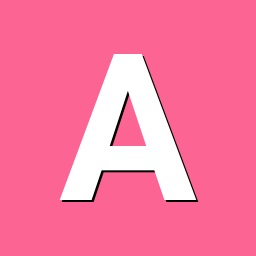
How to switch to mainline kernel in Armbian 23.11 on Orange Pi 5 ?
adr3nal1n27 replied to adr3nal1n27's topic in Orange Pi 5
Ah ok excellent, thanks very much for your help. -
Hi, The release notes for Armbian 23.11 state, under Key Improvements in This Release, "Mainline Kernel for RK3588 with experimental HDMI support." I am currently running the default 5.10.160-legacy-rk35xx kernel If I wanted to switch to and try out the mainline kernel for RK3588 with experimental HDMI support, would I do something like this: sudo apt install linux-image-collabora-rockchip-rk3588 After testing, If I want to rollback to the default legacy kernel, what are the steps involved? Apologies if there are instructions elsewhere that cover this. Thanks in advance for any guidance.
-
*UPDATED - The issue is the powered USB3 hub which is actually NOT USB3 as advertised and is instead USB2. Sorry to have wasted your time* Hi, I have a 1TB SATA SSD in a USB3 enclosure (that supports UASP) connected to a USB3 powered hub, which in turn connects to the Top USB3 port of an Orange Pi 5 4GB. Armbian (Debian Bookworm) is installed and running from a 128GB NVME drive plugged into the M2 slot of the Orange Pi 5. If I do an "lsusb -t" I get the output shown below. The SSD is Bus 02, Port 3, Dev 5 and is using the uas driver but is showing USB2 speed of 480M rather than USB3 speed of 5000M. I have also tried plugging the powered USB3 hub with SATA SSD USB3 enclosure plugged into the USB C data port but I have the same limitation. I have plugged the SATA SSD USB3 enclosure into my intel file server running Debian Bookworm and it uses the uas driver at 5000M with no issues. Am I doing something wrong? Do I need to disable the USB C port or dual hdmi display output for this to work? (I only use the HDMI port for video output) and have nothing connected to the USB C data port. Thanks in advance for any help and guidance on this. /: Bus 08.Port 1: Dev 1, Class=root_hub, Driver=xhci-hcd/1p, 5000M /: Bus 07.Port 1: Dev 1, Class=root_hub, Driver=xhci-hcd/1p, 480M /: Bus 06.Port 1: Dev 1, Class=root_hub, Driver=xhci-hcd/1p, 5000M /: Bus 05.Port 1: Dev 1, Class=root_hub, Driver=xhci-hcd/1p, 480M /: Bus 04.Port 1: Dev 1, Class=root_hub, Driver=ohci-platform/1p, 12M /: Bus 03.Port 1: Dev 1, Class=root_hub, Driver=ohci-platform/1p, 12M /: Bus 02.Port 1: Dev 1, Class=root_hub, Driver=ehci-platform/1p, 480M |__ Port 1: Dev 2, If 0, Class=Hub, Driver=hub/4p, 480M |__ Port 1: Dev 7, If 0, Class=Vendor Specific Class, Driver=xpad, 12M |__ Port 2: Dev 4, If 0, Class=Human Interface Device, Driver=usbhid, 12M |__ Port 2: Dev 4, If 1, Class=Human Interface Device, Driver=usbhid, 12M |__ Port 2: Dev 4, If 2, Class=Human Interface Device, Driver=usbhid, 12M |__ Port 2: Dev 4, If 3, Class=Human Interface Device, Driver=usbhid, 12M |__ Port 2: Dev 4, If 4, Class=Human Interface Device, Driver=usbhid, 12M |__ Port 3: Dev 5, If 0, Class=Mass Storage, Driver=uas, 480M |__ Port 4: Dev 6, If 3, Class=Application Specific Interface, Driver=, 12M |__ Port 4: Dev 6, If 1, Class=Vendor Specific Class, Driver=btusb, 12M |__ Port 4: Dev 6, If 2, Class=Vendor Specific Class, Driver=btusb, 12M |__ Port 4: Dev 6, If 0, Class=Vendor Specific Class, Driver=btusb, 12M /: Bus 01.Port 1: Dev 1, Class=root_hub, Driver=ehci-platform/1p, 480M
-
Kodi on Orange Pi 5 with GPU Hardware Acceleration and HDMI Audio Huge thanks to user @roykon the Armbian forums for the directions on this in their various forum posts and Armbian forum user @amazingfate for maintaining the PPAs and software builds required for GPU acceleration. I have simply listed below, for the reference of others, the minimum Steps used to get Kodi running with GPU hardware acceleration (for x264/x265 decode) plus HDR auto switching and with HDMI Audio output*. (I am using the Orange Pi 5 with a Samsung 4K TV) *No instructions added yet for enabling HDMI passthrough. ** No instructions added yet for enabling HDMI CEC. Step 1 (SD card image creation) Download the image below, uncompress it and write it to an SD card. https://github.com/armbian/build/releases/download/23.02.0-trunk.0173/Armbian_23.02.0-trunk.0173_Orangepi5_jammy_legacy_5.10.110_xfce_desktop.img.xz#orangepi5 Step 2 (First boot) Boot the SD card image and complete the on-screen prompts for user & password creation. Note down the IP address of the Orange Pi 5, you will need it in step 3. Step 3 (SSH into the Orange Pi 5) SSH to the IP address of your Orange Pi 5 and login using the user account and password you set up in Step 2. Step 4 (Enable PPAs and install other elements required for GPU hardware acceleration) At the command line, enter the following commands (highlighted in Blue): sudo add-apt-repository ppa:liujianfeng1994/panfork-mesa sudo add-apt-repository ppa:liujianfeng1994/rockchip-multimedia sudo apt update sudo apt full-upgrade sudo apt install ubuntu-desktop kodi When prompted on-screen if you wish to use gdm or lightdm, select gdm. Step 5 (Configuration file additions & changes) At the command line, enter the following commands (highlighted in Blue): sudo mv /usr/share/xsessions/kodi.desktop /usr/share/wayland-sessions/kodi-wayland.desktop sudo nano /etc/udev/rules.d/11-rockchip-multimedia.rules KERNEL=="mpp_service", MODE="0660", GROUP="video" KERNEL=="rga", MODE="0660", GROUP="video" KERNEL=="system-dma32", MODE="0666", GROUP="video" KERNEL=="system-uncached-dma32", MODE="0666", GROUP="video" RUN+="/usr/bin/chmod a+rw /dev/dma_heap" sudo nano /etc/gdm3/custom.conf Add the line below and save the file. WaylandEnable=true sudo nano /usr/share/alsa/cards/HDMI-OUT.conf Add all of the content below and save the file. # configuration for HDMI connection which just expose the # audio out device <confdir:pcm/hdmi.conf> HDMI-OUT.pcm.hdmi.0 { @args [ CARD DEVICE CTLINDEX AES0 AES1 AES2 AES3 ] @args.CARD { type string } @args.DEVICE { type integer } @args.CTLINDEX { type integer } @args.AES0 { type integer } @args.AES1 { type integer } @args.AES2 { type integer } @args.AES3 { type integer } type hw card $CARD } sudo nano /usr/share/alsa/cards/aliases.conf Add the line below and save the file. rockchip-hdmi0 cards.HDMI-OUT Step 6 (Reboot and Start Kodi) At the command line, enter the following commands (highlighted in Blue): sudo reboot At the login screen, select “kodi” in the bottom right hand corner menu. Now login using your username and password. Kodi should now load. Step 7 (Adjust Kodi settings) From within Kodi goto Settings -> Player -> Videos goto the bottom left corner of the screen and change it from Standard to Expert. From within Kodi goto Settings -> Player -> Videos, Playback, and change Adjust display refresh rate to “On start/stop” From within Kodi goto Settings -> Player -> Videos, Processing, enable "Allow using DRM PRIME decoder" and "Allow hardware acceleration with DRM PRIME". And set "PRIME Render Method" to "Direct To Plane" From within Kodi goto Settings -> System -> Display, and change the resolution to 1920x1080p From within Kodi goto Settings -> System -> Audio, and change the Audio output device to “Built in Audio Digital Stereo (HDMI),HDMI / DisplayPort (PULSEAUDIO)” Step 8 (Test video playback and check that GPU acceleration & HDMI Audio are working) During video playback, press ‘o’ on the keyboard, and it should show Video decoder: ff-hevc_rkmpp-drm_prime (HW) During video playback, if you have a Samsung TV, press the “Info” button on your Samsung TV remote to show the current playback resolution, frame rate and whether or not HDR is in use. (Depending on the video content being played) Thank you again to Armbian forum users @royk and @amazingfate
