
rna
Members-
Posts
49 -
Joined
-
Last visited
Content Type
Forums
Store
Crowdfunding
Applications
Events
Raffles
Community Map
Everything posted by rna
-
Why don't you use flatpak? I used it in my RK3399 board and it runs great. I got the latest release of PPSSPP on Armbian Focal. But because the lack of OpenGL ES 3.2 and Vulkan Driver, a demanding game like God of War Chain of Olympus only get around 16-18 fps (2x res, autoframeskip). For a middle game title it runs almost full speed. Like DragonBall Z Shin Budokai 60 fps, Daxter 30 fps with the same setting (2x res, autoframeskip) sudo apt install flatpak flatpak search ppsspp flatpak install org.ppsspp.PPSSPP I also got Dolphin & Flycast Emulator with quite great performance from flatpak. But maybe dolphin need the driver for OpenGL ES 3.2 or Vulkan to get a higher framerate. Currently the only two-emulator that don't work from apt package or Flatpak are N64 Emulator and RetroArch (Installing core is disabled).
-
Yes, after running your script manually in Armbian Focal. I have a lot of dependencies conflict especially from armhf package vs. arm64 package. As a result almost all my 64bit program that has dependencies conflicts were removed from the system. After a while, I looked at how TwisterOS do this beautifully without any dependencies conflict. When building Box86 in TwisterOS, I just realized that TwisterOS only need this "arm-linux-gnueabihf" library files. Then I copied this library and pasted them to my Armbian Focal in /usr/ folder. After that I fixed all dependencies conflict by using "sudo aptitude install" and remove all armhf package that has conflict. Magically, all the conflicts were gone and as what I suspected that Box86 could compile successfully even without armhf package dependencies. Now I am very happy because I can run both Box86 and Box64 without interfering each other. even wine32, wine64 and winetricks are working. I'll say that this Library Method is better than the Schroot Method. But I am not sure for some distributions that do not support Multiarch like Manjaro, whether this Library Method is working or not. If it isn't then they have to stick with the Schroot Method. I am not good at github and scripting. I trust you, maybe you can try first. If it works, then you can update the armbian-config on Github with the command that I wrote. Many Thanks @NicoD
-
My Newest Update on how to install Box86-Box64 Wine32-Wine64 Winetricks on Arm64 can be found here: It is a modified version of NicoD Script, TwisterOS Library and Box86 manual. I hope this could help somebody out there. Many Thanks, RNA
-
Dear All, I just want to share my workflow of successfully installing Box86-Box64, Wine32-Wine64 and Winetricks on Arm64 Big thanks to @NicoD for sharing his source code of Armbian-Gaming. I modified some of his code to be used in Armbian Focal (or any Arm64 distro) and fix the armhf dependencies issue by using the "arm-linux-gnueabihf" Library from TwisterOS. I also used some of Box86 Manual. So many thanks to all of them. Ok Let's Start: 1. Add armhf multiarch sudo dpkg --add-architecture armhf sudo apt-get update 2. Install dependencies for box86 & box64 sudo apt-get install git cmake cabextract gcc-arm-linux-gnueabihf libc6-dev-armhf-cross Then download these "arm-linux-gnueabihf" files and extract them on folder /usr/ (Alternatively, you can manually copy paste the "/usr/arm-linux-gnueabihf" folder from TwisterOS and transfer it to your arm64 OS. This file contains dependencies for Box86) *NOTE: I split the files because Armbian site doesn't allow me to upload more than 1,5MB. arm-linux-gnueabihf.7z.001 arm-linux-gnueabihf.7z.002 arm-linux-gnueabihf.7z.003 arm-linux-gnueabihf.7z.004 3. Compile box86 for general ARM64 board (read box86 manual for more info about your board) cd git clone https://github.com/ptitSeb/box86 cd box86 mkdir build cd build cmake .. -DARM_DYNAREC=ON -DCMAKE_BUILD_TYPE=RelWithDebInfo make -j3 sudo make install sudo systemctl restart systemd-binfmt cd 4. Compile box64 for general ARM64 board (read box64 manual for more info about your board) cd git clone https://github.com/ptitSeb/box64 cd box64 mkdir build cd build cmake .. -DARM_DYNAREC=ON -DCMAKE_BUILD_TYPE=RelWithDebInfo make -j3 sudo make install sudo systemctl restart systemd-binfmt cd 5. Restart your Computer 6. Install Wine32 & Wine64 (Merged is the best option, and please follow the sequence accordingly. Currently at the time of writing, wine 5.21 & Wine 6.0.2 have the best support from Box86-Box64. You can also try a different version of wine if you want) #Wine 5.21 cd cd ~/Downloads wget https://dl.winehq.org/wine-builds/debian/dists/buster/main/binary-i386/wine-devel-i386_5.21~buster_i386.deb wget https://dl.winehq.org/wine-builds/debian/dists/buster/main/binary-i386/wine-devel_5.21~buster_i386.deb wget https://dl.winehq.org/wine-builds/debian/dists/buster/main/binary-amd64/wine-devel-amd64_5.21~buster_amd64.deb wget https://dl.winehq.org/wine-builds/debian/dists/buster/main/binary-amd64/wine-devel_5.21~buster_amd64.deb dpkg-deb -xv wine-devel-i386_5.21~buster_i386.deb wine-installer dpkg-deb -xv wine-devel_5.21~buster_i386.deb wine-installer dpkg-deb -xv wine-devel-amd64_5.21~buster_amd64.deb wine-installer dpkg-deb -xv wine-devel_5.21~buster_amd64.deb wine-installer mv ~/Downloads/wine-installer/opt/wine* ~/wine rm -rf wine-installer cd #Wine 6.0.2 Stable cd cd ~/Downloads wget https://dl.winehq.org/wine-builds/debian/dists/buster/main/binary-i386/wine-stable-i386_6.0.2~buster-1_i386.deb wget https://dl.winehq.org/wine-builds/debian/dists/buster/main/binary-i386/wine-stable_6.0.2~buster-1_i386.deb wget https://dl.winehq.org/wine-builds/debian/dists/buster/main/binary-amd64/wine-stable-amd64_6.0.2~buster-1_amd64.deb wget https://dl.winehq.org/wine-builds/debian/dists/buster/main/binary-amd64/wine-stable_6.0.2~buster-1_amd64.deb dpkg-deb -xv wine-stable-i386_6.0.2~buster-1_i386.deb wine-installer dpkg-deb -xv wine-stable_6.0.2~buster-1_i386.deb wine-installer dpkg-deb -xv wine-stable-amd64_6.0.2~buster-1_amd64.deb wine-installer dpkg-deb -xv wine-stable_6.0.2~buster-1_amd64.deb wine-installer mv ~/Downloads/wine-installer/opt/wine* ~/wine rm -rf wine-installer cd 7. Create Symlink to Wine sudo ln -s ~/wine/bin/wine /usr/local/bin/wine sudo ln -s ~/wine/bin/wineboot /usr/local/bin/wineboot sudo ln -s ~/wine/bin/winecfg /usr/local/bin/winecfg sudo ln -s ~/wine/bin/wineserver /usr/local/bin/wineserver sudo chmod +x /usr/local/bin/wine /usr/local/bin/wineboot /usr/local/bin/winecfg /usr/local/bin/wineserver 8. Setting Wine32 Folder in ~/.wine (set win32 as wine default, because currently winetricks doesn't work in win64. I would gladly use win64 as my default setup only if winetricks works in win64 in the future). WINEPREFIX=~/.wine WINEARCH=win32 wine winecfg 9. Setting Wine64 Folder in ~/.wine64 WINEPREFIX=~/.wine64 WINEARCH=win64 wine winecfg 10. In Home Folder Create alias in .bashrc (to make shorter command for wine64) cd nano .bashrc --> enter this command alias wine64="WINEPREFIX=~/.wine64 wine" --> then save (ctrl+x, choose yes) --> then logout & login 11. Installing & Running 32bit Windows app wine uninstaller wine /File/can/be/drag/and/drop/32bit.exe 12. Installing & Running 64bit Windows app wine64 uninstaller wine64 /File/can/be/drag/and/drop/64bit.exe 13. Install Winetricks sudo apt-get install cabextract -y cd ~/Downloads && wget https://raw.githubusercontent.com/Winetricks/winetricks/master/src/winetricks sudo chmod +x winetricks && sudo mv winetricks /usr/local/bin/ 14. Using Winetricks (ex: Corefonts & Dotnet 4) BOX86_NOBANNER=1 winetricks BOX86_NOBANNER=1 winetricks corefonts dotnet40 15. Creating Wine Desktop Launcher Now create a launcher in the desktop with this code in the command section: wine explorer /desktop=shell,1280x720 explorer.exe As an alternative, I personally like explorer++ mainly because of its GUI and additional feature compared to the original wine explorer. You can download it from here: https://explorerplusplus.com/software/explorer++_1.3.5_x86.zip and then extract it, and then rename to "explorer++.exe" (with small e, not capital E), then copy-paste it to the ~/.wine/drive_c/windows. Then create a launcher in the desktop with this code in the command section: wine explorer /desktop=shell,1280x720 explorer++.exe **NOTE: - With this setting I am able to run Box86 and Box64 without having dependencies conflict between armhf package and arm64 package. - I used the win32 as my default wine. Alternatively you can also use win64 as your default ~/.wine setup. It is up to you (In fact, by default it will create win64 setup in your ~/.wine folder). - For RK3399 users, you can use these scripts to Install and Update Box86 & Box64: install_box86.sh install_box64.sh update_box86.sh update_box64.sh I hope this could help somebody out there. Have a Nice Day! RNA
-
I will answer my question myself: I solved this issue with help from @sickOS from Manjaro forum and this link: https://github.com/maz-1/h96-pro-plus-armbian-stuff/search?q=QCA9377 For the detail of step by step you can see my post on Manjaro forum here: https://forum.manjaro.org/t/manjaro-arm-for-rockchip-tv-boxes/44998/55 But for those of you that need the dtb (I edited the "rk3399-rockpro64.dtb" bluetooth section) you can find it here: rk3399-H96Max.dtb rk3399-H96Max.dts It's simple, just copy and paste my "rk3399-H96Max.dtb" into your dtb folder, then change your configuration text to this new dtb. Then restart your box. Your Wifi and Bluetooth should work out of the box. But please make sure that you have installed armbian-full-firmware from armbian-config. Hope that Helps! Many Thanks, rna
-
Dear All, I managed to install Armbian on my H96 Max RK3399 box by using the nano-pc-t4 image Armbian Focal, and rockpro64 dtb. I am also able to boot to Armbian Twister OS by using Armbian Reforge u-boot as I mentioned in my previous post: Everything works fine. Even I managed to activate the internal wifi QCA9377 (ath10k_sdio) by installing the Full Armbian Firmware via armbian-config. I also installed the bluetooth module via armbian-config. The buetooth status is active But the bluetooth is not working. $ service bluetooth status ● bluetooth.service - Bluetooth service Loaded: loaded (/lib/systemd/system/bluetooth.service; enabled; vendor pre> Active: active (running) since Mon 2021-03-08 20:35:33 WIB; 1h 8min ago Docs: man:bluetoothd(8) Main PID: 1711 (bluetoothd) Status: "Running" Tasks: 1 (limit: 4382) Memory: 1.5M CGroup: /system.slice/bluetooth.service └─1711 /usr/lib/bluetooth/bluetoothd Mar 08 20:35:30 rockpi-4b systemd[1]: Starting Bluetooth service... Mar 08 20:35:31 rockpi-4b bluetoothd[1711]: Bluetooth daemon 5.53 Mar 08 20:35:33 rockpi-4b systemd[1]: Started Bluetooth service. Mar 08 20:35:33 rockpi-4b bluetoothd[1711]: Starting SDP server Mar 08 20:35:33 rockpi-4b bluetoothd[1711]: Bluetooth management interface 1.18> The systmctl indicates that bluetooth is running $ systemctl | grep -i bluetooth sys-devices-platform-ff180000.serial-serial0-serial0\x2d0-bluetooth-hci0.device loaded active plugged /sys/devices/platform/ff180000.serial/serial0/serial0-0/bluetooth/hci0 sys-subsystem-bluetooth-devices-hci0.device loaded active plugged /sys/subsystem/bluetooth/devices/hci0 bluetooth.service loaded active running Bluetooth service bluetooth.target loaded active active Bluetooth But dmesg cannot detect the hardware $ dmesg |grep -i Bluetooth [ 31.934540] Bluetooth: BNEP (Ethernet Emulation) ver 1.3 [ 31.934552] Bluetooth: BNEP filters: protocol multicast [ 31.934572] Bluetooth: BNEP socket layer initialized Bluetoothctl cannot find the hardware $ bluetoothctl Agent registered [bluetooth]# power on No default controller available [bluetooth]# scan on No default controller available [bluetooth]# Did anyone has experience the same problem? How to setup bluetooth on Armbian Focal? How to solve this problem? Many Thanks for your help
-
I'll answer my question myself. For those of you that cannot boot to TwisterOS but could boot on ArmbianReforge, you can try this fix. I inspired this procedure from @balbes150post on LibreElec. https://forum.libreelec.tv/thread/20823-unofficial-le-version-for-rk3328-rk3399-3288-3188/ My box is H96Max RK3399. ArmbianReforge Image works Out Of The Box, but TwisterOS cannot boot (Blank Screen). So after reading those procedure on LibreElec, with the help from @sickOS on Manjaro Forum. I got the idea to extract the ArmbianReforge u-boot which is working on my box, then transfer those u-boot into my TwisterOS SD Card. Here's how I did it: 1. I download and burn the ArmbianReforge to my SD Card 2. I extract the u-boot from the ArmbianReforge SD Card which is currently working in my box using dd sudo dd if=/dev/<SD_card> of=/location/of/your/extracted/u-boot-RK3399-ArmbianReforge.img bs=1M count=16 3. Then I download and burn the TwisterOS on the SD Card 4. Then I burn the ArmbianReforge extracted u-boot to my TwisterOS SD Card using dd sudo dd if=/location/of/your/extracted/u-boot-RK3399-ArmbianReforge.img of=/dev/<SD_card> conv=fsync bs=1 count=442 sudo dd if=/location/of/your/extracted/u-boot-RK3399-ArmbianReforge.img of=/dev/<SD_card> conv=fsync bs=512 skip=1 seek=1 5. I change the DTB to "rk3399-rockpro64.dtb" 6. Now Twister OS is working on my H96Max RK3399 Don't forget to change the <SD_card> with your SD Card partition location. You can use terminal to see your SD Card partition using this command: lsblk This method should also work for TwisterOS Manjaro Arm Edition Here's my extracted u-boot from Armbian Reforge for Armbian TwisterOS u-boot-RK3399-ArmbianReforge.img.xz
-
It didn't work, I came up with this tutorial because adding multi-arch simply does not make box86 works. You can also try it yourself. I read somewhere that there are two versions of Arm64, one is compatible with multiarch 32bit, and one is not. But I don't know which one is armbian. But my trial attempts told me that Multi-Arch armhf does not works as expected in my box. There are many dependencies that are broken. even installing as simple as "0ad" armhf does not work. Chroot 32bit is the solution for that. I personally contacted PtitSeb, the creator of Box86, and the advice was using a chroot for Arm64. I would be very happy if multi-arch is working for Armbian, that would be my first option if it would be possible in the future.
-
To fix Sketchup 7/8 Display Error: You have to edit the wine regedit and change the display setting 1. Open Sketchup then close 2. Open terminal then run regedit by typing: schroot -c debian-armhf ~/box86/build/box86 ~/wine/bin/wine regedit 3. Then find: HKEY_CURRENT_USER\Software\Google\SketchUp7\GLConfig\Display 4. Then change the “HW_OK” from “0” to “1” 5. Then close your regedit 6. Then open Sketchup 7/8, you should be ok.
-
try to use Armbian Ubuntu Focal.
-
Great, so happy to hear that it works. If you can test, maybe you could report some applications that work by using this method. So that we can have a list of x86 program than can run for the others. Many thanks
-
Is there anybody that successfully boot to TwisterOs or Armbian using H96 Max RK3399? I tried the dtb but cannot boot. Many thanks
-
Finally I successfully installed Box86 in Armbian by using this chroot armhf method:
-
Dear All, I just want to make a Tutorial on my successful attempt in Installing Box86 on Arm64 and Install Wine X86 apps. In this example it is Sketchup 7.1 and Sketchup 8 But before starting I want to thanks to PtitSeb for his hard work to bring this dream into reality (running x86 apps on arm64 box). My system is X96 Max+ S905x3. I used @balbes150 older image to boot to Armbian, many thanks for him. So In general every box running Armbian 64bit should work. This tutorial will use debootstrap Debian Buster Armhf as base for chroot. The keyword is "Arm64" support "Armhf", therefore you do not need to use Qemu or Binfmt_misc as it is very slow. Here's my report on Manjaro Arm Forum: https://archived.forum.manjaro.org/t/x86-64-chroot-on-manjaro-arm-install-x86-64-deb-install-wine-windows-apps/150420/103 Here's what you need: 1. Open terminal, then type: sudo apt install schroot debootstrap sudo mkdir /srv/chroot sudo mkdir /srv/chroot/debian-armhf sudo debootstrap --arch armhf --foreign buster /srv/chroot/debian-armhf http://debian.xtdv.net/debian sudo chroot "/srv/chroot/debian-armhf" /debootstrap/debootstrap --second-stage 2. Then add a config file for debian-armhf: sudo nano /etc/schroot/chroot.d/debian-armhf.conf Copy paste this code, and change <username> into your computer username [debian-armhf] description=Debian Armhf chroot aliases=debian-armhf type=directory directory=/srv/chroot/debian-armhf profile=desktop personality=linux preserve-environment=true root-users=<username> users=<username> 3. Then edit the nssdatabases sudo nano /etc/schroot/desktop/nssdatabases copy paste this code # System databases to copy into the chroot from the host system. # # <database name> #passwd shadow #group gshadow services protocols #networks #hosts #user 4. Edit the stateoverride, and change the first contrab to root sudo nano /srv/chroot/debian-armhf/var/lib/dpkg/statoverride copy paste this code root root 2755 /usr/bin/crontab 5. Now you should be able to schroot by typing sudo schroot -c debian-armhf 6. edit the bashrc nano ~/.bashrc add this code to the bottom of the line export LANGUAGE="C" export LC_ALL="C" export DISPLAY=:0 7. let's restart chroot environment by exit and login again, then add a username that is similar to your main system username exit id sudo schroot -c debian-armhf adduser <username> su - <username> then again add bashrc nano ~/.bashrc again add this code to the bottom of the line export LANGUAGE="C" export LC_ALL="C" export DISPLAY=:0 8. Then restart chroot by double exit and login again, then install the following package exit exit sudo schroot -c debian-armhf apt update && apt upgrade apt install git wget cmake build-essential python3 apt install gcc-arm-linux-gnueabihf 9. Now let's compile the Box86 within Chroot environment git clone https://github.com/ptitSeb/box86 cd box86 mkdir build; cd build; cmake .. -DARM_DYNAREC=ON -DCMAKE_BUILD_TYPE=RelWithDebInfo; make exit 10. Now login to chroot again then download wine from twisteros: https://twisteros.com/wine.tgz then extract it to your home folder. Your extracted wine location should be in: ~/wine/bin/wine sudo schroot -c debian-armhf wget https://twisteros.com/wine.tgz tar zxvf wine.tgz 11. Install Zenity in chroot environment, as wine will not have window without it: apt install zenity 12. Exit from chroot environment by typing exit 13. To install a windows app, in this case sketchup 7.1 and 8 you can download it from: http://www.oldversion.com/windows/google-sketchup/ then type: schroot -c debian-armhf ~/box86/build/box86 ~/wine/bin/wine 'your/installation/folder/It/is/better/to/drag/and/drop/the/installer' 14. To run the installed program you can type this or make it as a shortcut from desktop launcher: schroot -c debian-armhf ~/box86/build/box86 ~/wine/bin/wine your/installed/program/location and here's my final sketchup running smoothly on LLVM Pipe Graphics. I also attached the Box86 running on Manjaro Arm with the good performance as well for addition. To be honest, I didn't expect the performance to be this good. It almost remind me of "Rosetta 2" of Apple Silicon, but it is open source. Big respect for PtitSeb for bringing this magic to the Arm64 World. I also want to thanks to Xabbu and Lolix from Manjaro Forum to help me figuring out the chroot environment in my older Manjaro Forum Post. Hope that helps, Many Thanks, rna UPDATE 1 *IMPORTANT NOTE: To fix Sketchup 7/8 OpenGL Display Error: You have to edit the wine regedit and change the sketchup display setting from "0" to "1" - Open Sketchup then close - Open terminal then run regedit by typing: schroot -c debian-armhf ~/box86/build/box86 ~/wine/bin/wine regedit - Then find: HKEY_CURRENT_USER\Software\Google\SketchUp7\GLConfig\Display - Then change the “HW_OK” from “0” to “1” - Then close your regedit - Then open Sketchup 7/8. Now you should be ok. UPDATE 2 you can also follow the Box86 compatibility list here: https://github.com/ptitSeb/box86-compatibility-list/issues You can also use winetricks to install some dependency, like .NET 4.0 as detailed by WheezyE here: https://github.com/ptitSeb/box86-compatibility-list/issues/46 In fact, by using WheezyE method I was able to install all depencencies to install sketchup 2014 successfully from winetricks in Armbian Reforge (Just to let you know that Armbian Reforge is embedded with Box86 by default). However, at the moment winetricks does not works in our chroot method. Therefore, Help would be appreciated. BONUS: For those of you that desperately want to install blender 2.79 on Armbian Focal / Manjaro, you can use this method. Open terminal, then type: sudo schroot -c debian-armhf apt install blender exit Now to open blender, you can use this command (you can also make launcher): schroot -c debian-armhf blender Now Blender 2.79b should run perfectly on you system
-
Hi @jtremblant, @Salvador Liébana, @NicoD Thank You for bringing this huge update for Armbian. I just wonder, is this Twister OS able to boot in other board? I have an X96 Max+ which is an s905x3 box. I read in the website that this OS is intended for only "Raspberry Pi" and "RK3399" board. I want to run the x86 apps in Armbian, and found out that "box86" is currently the best option. However when I tried to compile it, it gives me error. It is said that I have to chroot to 32 bit system to compile it. But I don't know how to do that in Armbian? Your Twister OS has come pre-installed with this "Box86" apps, but I doubt if it will boot on my board. Many Thanks, rna *In Manjaro, I was able to run x86_64 apps via chroot "qemu-user-static", but the performance is quite slow. While in Armbian you cannot use "qemu-user-static" because the binfmt_misc is not compiled in the kernel. Here's my report for Manjaro Arm running x86_64 apps: https://archived.forum.manjaro.org/t/x86-64-chroot-on-manjaro-arm-install-x86-64-deb-install-wine-windows-apps/150420/103
-
Could you please share a reading about this? It doesn't matter if it is a complicated process for me. Anyway thanks for your reply
-
ok got it! It means I have to prepare an SD card that is bigger than 16GB to backup my entire eMMC content
-
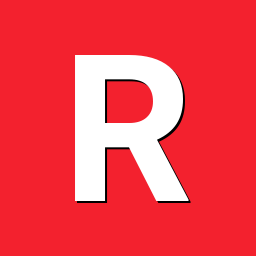
Single Armbian image for RK + AML + AW (armhf ARMv7)
rna replied to balbes150's topic in General Chat
Thanks for your reply, I had asked the admin of this post whether is it possible to run armbian in this box without erasing the eMMC? because I want to keep the android firmware in the box while booting armbian from SD Card. -
Thanks for your reply, I just want to confirm: Does this mean that I have to erase the original firmware from the eMMC? Is there a way that does not involve erasing the original firmware? instead just using SD Card to boot Armbian while keeping the android in the eMMC.
-
Hi @jock & @fabiobassa, Thanks for supporting RK322x SoC. I have read the manual, I want to use SD Card to boot to Armbian while keeping my android image in eMMC. I had burned the multitool image, then insert my SD Card to to the box and now it boots to the multitool menu. However I cannot find the "Install Jump Start for Armbian". Here's the menu that I got: 1. Backuo flash 2. Restore flash 3. Erase flash 4. Drop to bash shell 5. Burn image to flash 8. Reboot 9. Shutdown How can I find this "Install Jump Start for Armbian" from multitool? Thanks for your help, rna
-
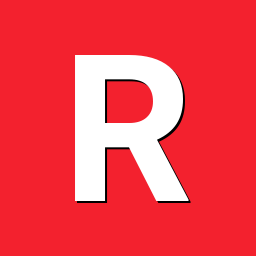
Single Armbian image for RK + AML + AW (armhf ARMv7)
rna replied to balbes150's topic in General Chat
Hi @balbes150, Is there anyway to boot Armbian from RK3229? I used your arm32 image, but could not boot (just blank screen). I changed the dtb from extlinux.conf using: If I used this uboot from your first page post: https://drive.google.com/file/d/0B99O3A0dDe67Tm1nVjdncVBuaG8/edit then burn it via etcher, My SD Card partition suddenly broke. My box: M96Mini 4k Ultra HD, Aida64 detect it as RK3229 armv7. Many Thanks, rna -
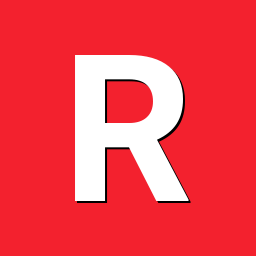
Single Armbian image for RK + AML + AW (armhf ARMv7)
rna replied to balbes150's topic in General Chat
I see, so this is might be the end of my H3 then. -
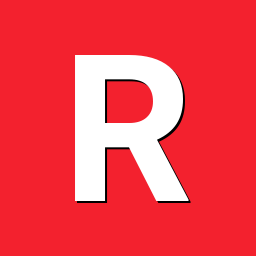
Single Armbian image for RK + AML + AW (armhf ARMv7)
rna replied to balbes150's topic in General Chat
Nope, It does not works: 1. I copied all dtb from the official image and pasted it to @balbes150 dtb image folder 2. I edited the extlinux configuration, then select dtb (Beelink X2, Orange Pi Plus, etc) 3. I Inserted the MMC to the box 4. Power On the box, and it boots to android directly 5. If I pressed the reset button and powered on, it has black screen. Tested on: MXQ Pro 4K AllWinner H3, AIDA64 detects the hardware as: "Sun8iw7p1" AllWinner H3. -
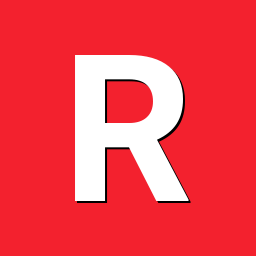
Single Armbian image for RK + AML + AW (armhf ARMv7)
rna replied to balbes150's topic in General Chat
Thanks for your effort and great works for supporting the Armhf devices. Actually I have a question: Is this image the same way like the aarch64? I mean if I used a DTB for H3 it will work out of the box. Would you mind to give me some dtb that "might" work for H3? I will try to use the Orange Pi + dtb that I downloaded from the official image. When I burn the official image and plug it to my MMC Card Slot, it gives me Black Screen. But, when I unplugged it, it boots directly to android. I will try your image but using the official dtb. Hope it works Many Thanks -
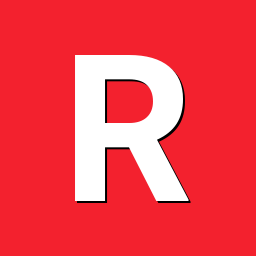
Single Armbian image for RK + AML + AW (aarch64 ARMv8)
rna replied to balbes150's topic in General Chat
Thanks for your reply @Werner, I just realized that Allwinner H3 box is an Arm32/Armhf. Thanks for the info
