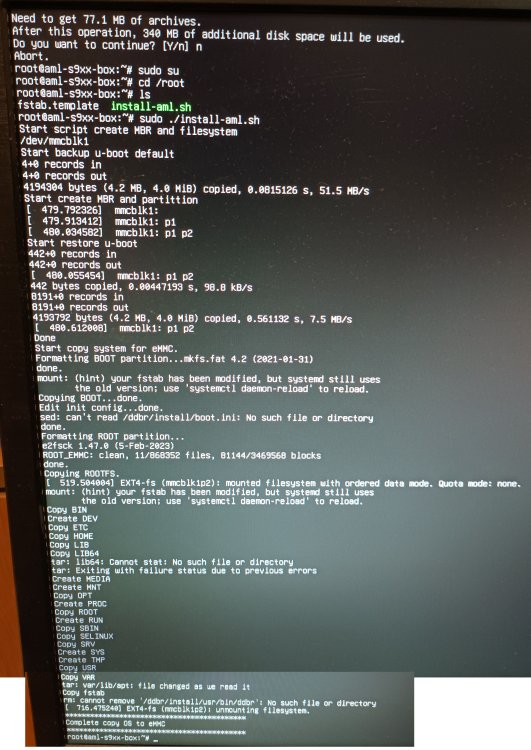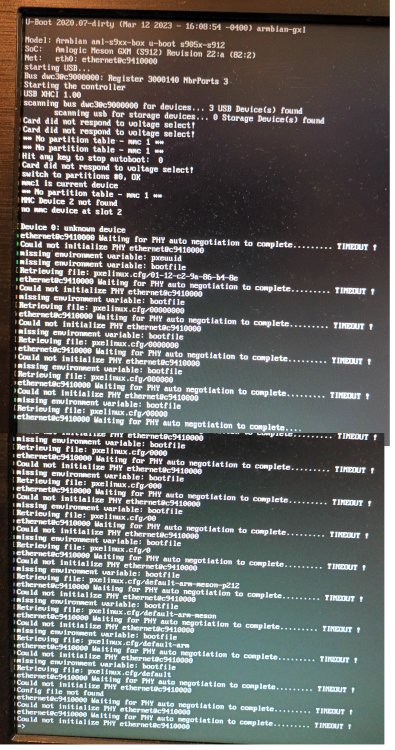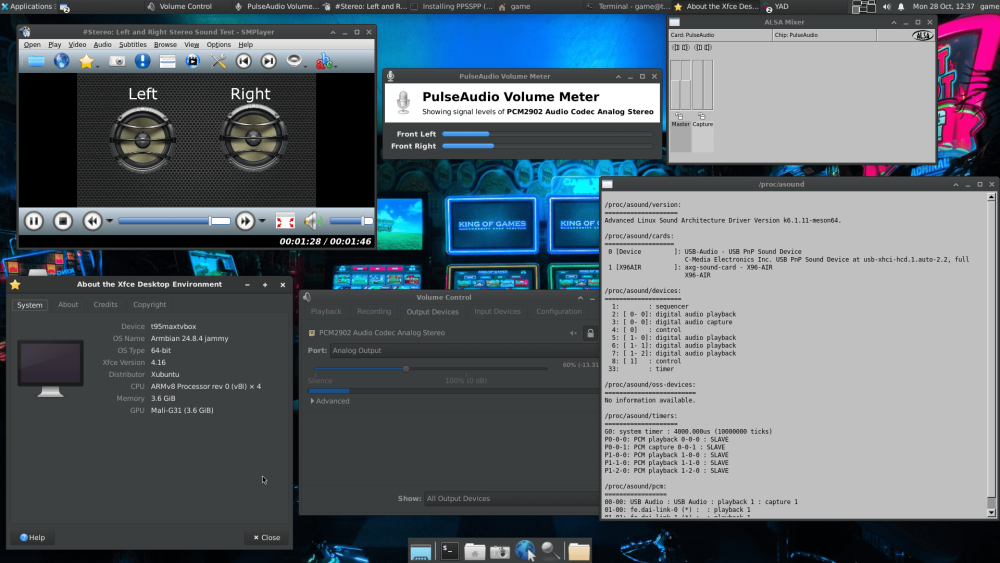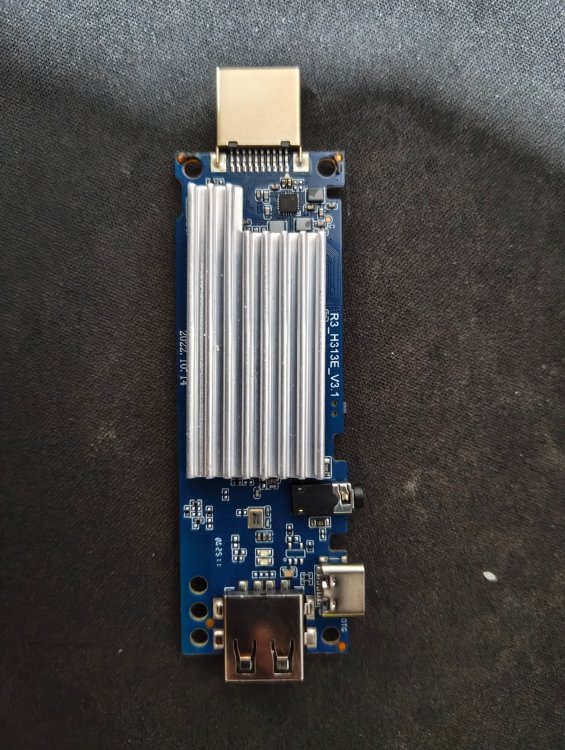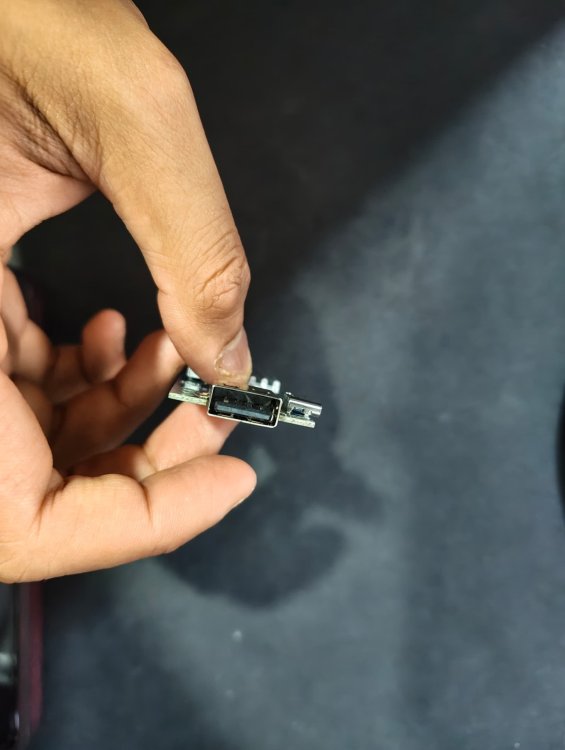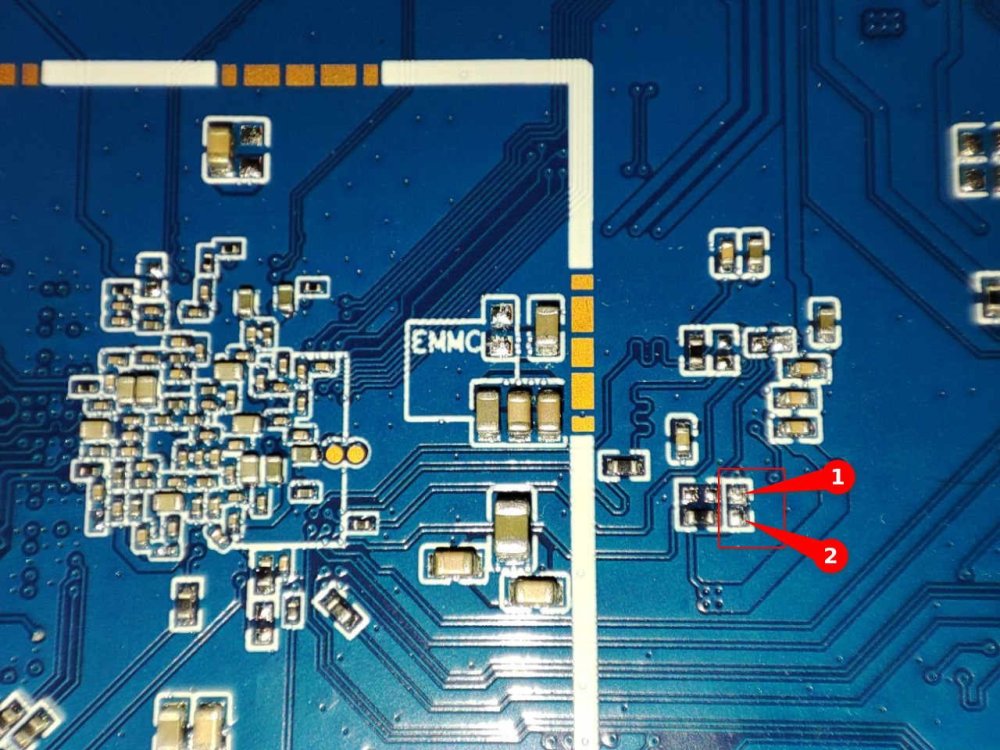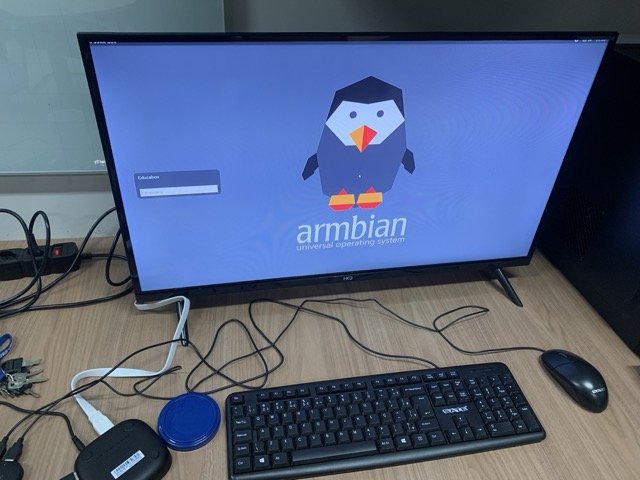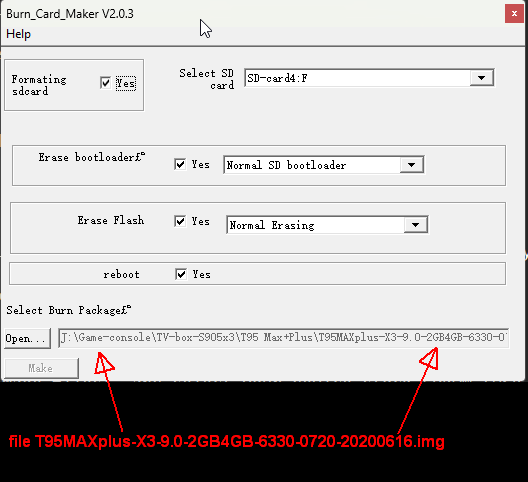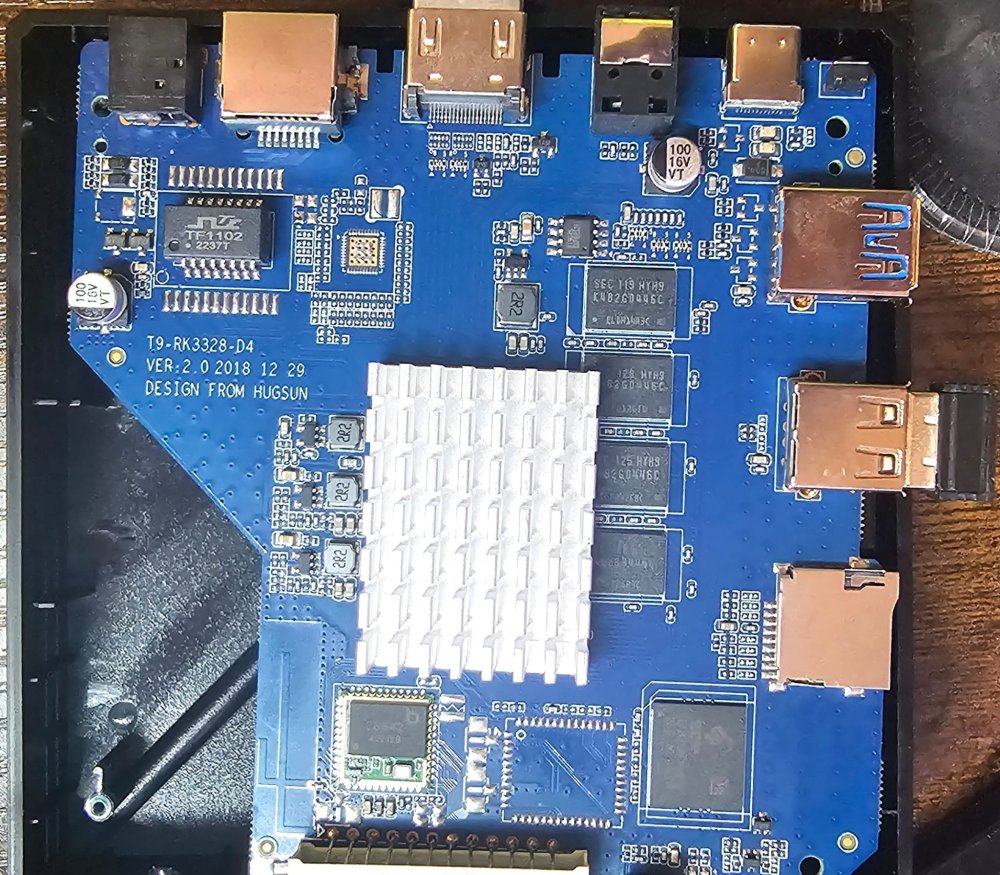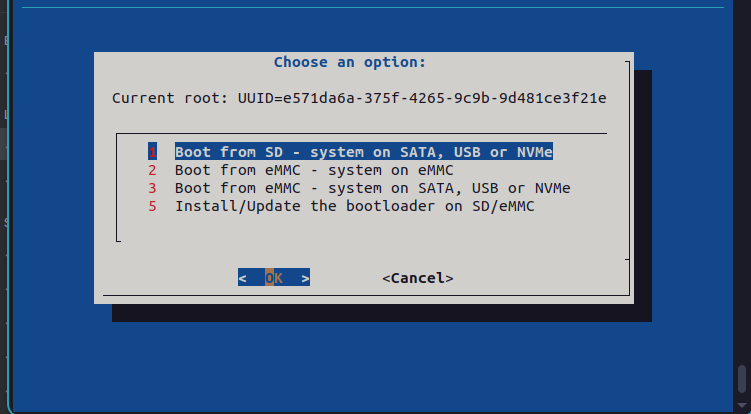Search the Community
Showing results for 'tv'.
-
DISCLAIMER (PLEASE READ): everything you can find in this thread (binaries, texts, code snippets, etc...) are provided AS-IS and are not part of official Armbian project. For this reason not people from Armbian project nor myself are responsible for misuse or loss of functionality of hardware. Please don't ask about support or assistance in other non-community forums nor in the official Armbian github repository, instead post your questions in this thread, in the TV Boxes forum section (hardware related) or in the Peer-to-peer support section (general linux/software related). Thank you! This thread is to give stable and mature long-term range support to rk3318/rk3328 found in many tv boxes in Armbian project as Community Supported Configuration (CSC). The current work is mainlined into Armbian project, but your mileage may vary; most recent developments live on my personal fork on github -> here <- Important notes: is just a personal opinion, but apparently widely supported, that rk3318 chip is not an official rockchip part. They probably are scrap rk3328 parts which have not passed conformance tests but are sold anyway to tv boxes manufacturers. They don’t reach the same operating frequency of the rk3328, have much higher leakage currents (and thus higher temperatures) and often the boards they are installed on are low quality with low quality components, in fact a very very common issue is the eMMC failure due to bad parts and bad soldering. So said, I personally suggest not to buy any rk3318 tv box, but instead find a properly supported SBC (Single Board Computer) if you need a reliable product. In the unfortunate case you already have such product, this thread may help you have some fun with them. What works: • Works on RK3318 and RK3328 TV boxes with DDR3 memories • Mainline u-boot • Mainline ATF provided as Trusted Execution Environment • All 4 cores are working • Ethernet • Serial UART (configured at stock 1.5Mbps) • Thermals and frequency scaling • OTG USB 2.0 port (also as boot device!) • EHCI/OHCI USB 2.0 ports and XHCI USB 3.0 ports • MMC subsystem (including , SD and sdio devices) • Hardware video acceleration (fully supported via RKMPP on legacy kernel, support via hantro and rkvdec kernel driver on mainline) • Various WIFI over SDIO are supported • Full acceleration on legacy kernel and mainline kernel • U-boot boot order priority: first the sdcard, then the USB OTG port and eventually the internal ; you can install u-boot (and the whole system) in the internal and u-boot will always check for images on external sdcard/USB first. Unbrick: Technically, rockchip devices cannot be bricked. If the internal flash does not contain a bootable system, they will always boot from the sdcard. If, for a reason, the bootable system on the internal flash is corrupted or is unable to boot correctly, you can always force the maskrom mode shorting the clock pin on the PCB. The procedure is explained here for rk322x, but for rk3318/28 is the same. In most of the rk3318/28 boards, shorting the clock pin is difficult or impossible because eMMC are BGA chips with no exposed pins. Pay double attention when burning something on the internal flash memory and always test first the image booting from the sdcard to be sure it works before burning anything in internal flash. This is a list of posts where forum users have been able to spot the eMMC clock pin to trigger the maskrom mode: H96 Max+ (board signature: RK3318_V1.4) by @Gausus X88 PRO 10 (board signature: X88_PRO_B) by @mathgaming HK1 Max (board signature YX_RK3318) by @Constantin Gatej Ninkbox N1 Max RK3318 by @enigmasphinx Partecipation and debugging: If you want to partecipate or need help debugging issues, do not hesitate to share your experience with the installation procedure of the boxes. In case of issues and missed support, provide as many as possible of these things is very useful to try and bring support for an unsupported board: some photos of both sides of the board. Details of the eMMC, DDR and Wifi chips are very useful! upload the device tree binary (dtb) of your device. We can understand a lot of things of the hardware from that small piece of data; and alternative is a link to the original firmware (you can do a full backup with the Multitool); dmesg and other logs (use armbianmonitor -u that automatically collects and uploads the logs online) attach a serial converter to the device and provide the output of the serial port; Multimedia: Mainline kernel: 3D acceleration is provided by Lima driver and is already enabled. Hardware video decoding: https://forum.armbian.com/topic/19258-testing-hardware-video-decoding-rockchip-allwinner/ Legacy kernel: If you need multimedia features, like OpenGL/OpenGL ES acceleration, hardware accelerated Kodi, ffmpeg and mpv you can take a look to this post Installation (via SD card): Building: You can build your own image follow the common steps to build armbian for other tv boxes devices: when you are in the moment to choose the target board, switch to /TVB/ boards and select "rk3318-box" from the list. Prebuilt images: Nightly stables - built from trunk by Armbian servers and GPG-signed: https://github.com/armbian/community Multitool: Multitool - A small but powerful image for RK3318/RK3328 TV Box maintenance. Download it from here Quick installation instructions on eMMC: Build or download your preferred Armbian image and a copy of the Multitool; Burn the Multitool on an SD card; once done, place the Armbian image in images folder of the SD card NTFS partition; Plug the SD card in the TV box and plug in the power cord. After some seconds the blue led starts blinking and the Multitool appears; OPTIONAL: you can do a backup of the existing firmware with "Backup flash" menu option; Choose "Burn image to flash" from the menu, then select the destination device (usually mmcblk2) and the image to burn; Wait for the process to complete, then choose "Shutdown" from main menu; Unplug the power cord and the SD card, then replug the power cord; Wait for 10 seconds, then the led should start blinking and HDMI will turn on. The first time the boot process will take a couple of minutes or more because the filesystem is going to be resized, so be patient and wait for the login prompt. On first boot you will be asked for entering a password for root user of your choice and the name and password for a regular user Run rk3318-config to configure the board specific options Run armbian-config to configure timezone, locales and other personal options Congratulations, Armbian is now installed! Despite the procedure above is simple and reliable, I always recommend to first test that your device boots Armbian images from SD Card. Due to the really large hardware variety, there is the rare chance that the images proposed here may not boot. If a bad image is burned in , the box may not boot anymore forcing you to follow the unbrick section at the top of this post. Quick installation instructions to boot from SD Card: If you are already running Armbian from eMMC, skip to the next step. Instead if you are running the original firmware you need to first erase the internal flash; to do so download the Multitool, burn it on an SD Card, plug the SD Card and power the TV Box. Use "Backup flash" if you want to do a backup of the existing firmware, then choose "Erase flash" menu option. Build or download your preferred Armbian image; Uncompress and burn the Armbian image on the SD Card; Plug the SD Card in the TV Box and power it on; Wait for 10 seconds, then the led should start blinking and HDMI will turn on. The first time the boot process will take a couple of minutes or more because the filesystem is going to be resized, so be patient and wait for the login prompt; On first boot you will be asked for entering a password for root user of your choice and the name and password for a regular user Run rk3318-config to configure the board specific options Run armbian-config to configure timezone, locales and other personal options, or also to transfer the SD Card installation to internal ; Congratulations, Armbian is running from SD Card! Tutorial - How to install Armbian on your TV Box (by @awawa) : https://www.hyperhdr.eu/2022/01/tv-box-mania-i-part-x88-pro-10.html A note about boot device order: With Armbian also comes mainline U-boot. If you install Armbian, the bootloader will look for valid bootable images in this order: External SD Card External USB Stick in OTG Port Internal The Multitool does not boot / How to burn image directly on eMMC: Some boards have the sdcard attached to an auxiliary (called also sdmmc_ext or external) controller which is not the common one. Forum findings declare that those boards are not able to boot from sdcard with stock firmware and they neither do in maskrom mode: the stock firmware always boots even if you put the multitool on sdcard. In such case, burning images directly on eMMC is the only way to have a working Armbian installation. You can follow these instructions by @fabiobassa to burn images directly on eMMC: https://forum.armbian.com/topic/17597-csc-armbian-for-rk3318rk3328-tv-box-boards/?do=findComment&comment=130453 Notes and special hardware: Script to change DDR memory frequency here Wireless chip AP2734, SP2734, HY2734C and similars: they are clones of AmPAK AP6334 which is combo wifi + bluetooth of broadcom BCM4334/B0 chips. You may need a special nvram file, instructions by @paradigman are here Critics, suggestions and contributions are welcome! Credits: @fabiobassa for his ideas, inspiration, great generosity in giving the boards for development and testing. The project of bringing rk3318 into armbian would not have begun without his support! @hexdump for his precious support in early testing, ideas and suggestions @MX10.AC2Nfor his patience in testing mxq-rk3328-d4 board support All the rockhip64 maintainers at Armbian project who have done and do most of the work to support the platform
- 1910 replies
-
19
-
Dear All, First I would like to thanks all the contributors to armbian, What a great OS for our small SBC ! Context: I run succesfully latest Armbian on a X9T 4K TV Box (amlogic s912) from SD Card 2GB (following instructions here The Problem: I would like to run armbian from emmc (16GB on this box) for better reliability and performance. So, I run the install-aml.sh script, I had some error (no boot.ini ...), but the process seems to finish successfully Next Reboot: It's seems my boot partition is Not OK ... something missing ... For reference See bellow for reference the succesfull boot from the sdcard If I boot from SDCard, I can inspect the /boot and root partition on emmc, everything seems ok On the emmc partition, the /boot/extlinux/extlinux.conf is correctly modified: extlinux.conf LABEL Armbian LINUX /Image INITRD /uInitrd #FDT /dtb/amlogic/meson-gxbb-p200.dtb #FDT /dtb/amlogic/meson-gxl-s905x-p212.dtb #FDT /dtb/amlogic/meson-gxl-s905w-tx3-mini.dtb FDT /dtb/amlogic/meson-gxm-q200.dtb #FDT /dtb/amlogic/meson-g12a-x96-max.dtb #FDT /dtb/amlogic/meson-g12b-odroid-n2.dtb append root=LABEL=ROOT_EMMC rootflags=data=writeback console=ttyAML0,115200n8 console=tty0 rw no_console_suspend consoleblank=0 fsck.fix=yes fsck.repair=yes net.ifnames=0 splash plymouth.ignore-serial-consoles And the disk partion on the emmc fdisk -l /dev/mmcblk1 Disk /dev/mmcblk1: 14.64 GiB, 15724445696 bytes, 30711808 sectors Units: sectors of 1 * 512 = 512 bytes Sector size (logical/physical): 512 bytes / 512 bytes I/O size (minimum/optimal): 512 bytes / 512 bytes Disklabel type: dos Disk identifier: 0x09170000 Device Boot Start End Sectors Size Id Type /dev/mmcblk1p1 1953792 2953215 999424 488M c W95 FAT32 (LBA) /dev/mmcblk1p2 2955264 30711807 27756544 13.2G 83 Linux If you can help me .... Thx in advance Nico
-
DISCLAIMERS (PLEASE READ): Everything you can find in this thread (binaries, texts, code snippets, etc...) are provided AS-IS and are not part of official Armbian project. For this reason not people from Armbian project nor myself are responsible for misuse or loss of functionality of hardware. THIS POST explains very well the troubles with TV Boxes and why they are not suitable for everyone Please don't ask about support or assistance in other non-community forums nor in the official Armbian github repository, instead post your questions in this thread, in the TV Boxes forum section (hardware related) or in the Peer-to-peer support section (general linux/software related). Following the recent thread on LibreElec forum about an unofficial image for rk3229 devices, I would like to make public the work made by me and @fabiobassa about bringing rk322x support to armbian. The project is now in -> mainline Armbian <- development fork -> here <- This first page and the last 3 or 4 pages of the thread are enough to get up to date with recent developments. Many useful experiences are scattered through the thread, but the most important things are collected here in the first page, so please read it carefully! Mainline kernel is fully supported and will receive most support in the future. Legacy kernel 4.4 is deprecated, but is kept around only for special purposes. What works: Should boot and work flawlessy on all boards with RK3228a, RK3228b and RK3229, with either DDR2 and DDR3 memories. Mainline u-boot Proprietary OPTEE provided as Trusted Execution Environment (needed for DRAM frequency scaling) All 4 cores are working Ethernet Serial UART (configured at 115200 bps, not 1.5Mbps!) Thermals, CPU and DRAM frequency scaling OTG USB 2.0 port (also as boot device!) EHCI/OHCI USB 2.0 ports MMC subsystem (including eMMC, SD and sdio devices) Hardware video acceleration NAND is available only on legacy kernel. To fully boot from NAND, use the Multitool and its steP-nand installation (instructions are below) Various WIFI over SDIO are supported (SSV6051P, SSV6256P, ESP8089, Realtek chips, etc...), ssv6256p driver is available only on legacy kernel Full GPU acceleration U-boot boot order priority: first the sdcard, then the USB OTG port and eventually the internal eMMC; you can install u-boot (and the whole system) in the internal eMMC and u-boot will always check for images on external sdcard/USB first. Unbrick: Technically, rockchip devices cannot be bricked. If the internal flash does not contain a bootable system, they will always boot from the sdcard. If, for a reason, the bootable system on the internal flash is corrupted or is unable to boot correctly, you can always force the maskrom mode shorting the eMMC clock pin on the PCB. Here there is the procedure, but you can also google around if you get stuck on a faulty bootloader, the technique is pretty simple and requires a simple screwdriver. There are however some unfortunate cases (expecially newer boards) where shorting the eMMC clock pin is difficult or impossibile, like eMMC or eMCP BGA chips with no exposed pins. In those cases pay double attention when burning something on the internal eMMC/eMCP and always test first the image from the sdcard to be sure it works before burning anything on eMMC/eMCP. Some useful links with pins, pads or procedures for some boards: Generic procedure for boards with non-BGA eMMC MXQPRO_V71 - eMCP H20 - eMCP ZQ01 - eMCP NAND vs eMMC vs eMCP difference: RK3228 and RK3229 tv boxes comes with three different flash memory chips: eMMC, NAND and eMCP. It does not depend upon the market name of the tv box and neither the internal board; manufacturers put whatever they find cheaper when they buy the components. NAND chip is just the non-volatile memory eMMC chip contains both the non-volatile memory plus a controller. eMCP chip contains the non-volatile memory, a controller for the non-volatile memory (like eMMC), but also contains a bank of DDR SDRAM memory on the same physical chip. The difference is very important, because eMMC and eMCP are far easier to support at various levels: the controller deals with the physical characteristics of the non-volatile memory, so the software has no to deal with. NAND chips instead are harder to support, because the software is required to deal with the physical characteristics and non-standard things that depends upon the NAND manufacturer. If you have a NAND chips you're unlucky because mainline kernel currently cannot access it, but also because you need special care and instructions explained later. You can discover if you have a NAND, eMMC or eMCP chip looking on the board are reading the signature on the flash memory chip. The Multitool (see later) also can detect which chip you have onboard: the program will warn you at startup if you have a NAND chip. NAND bootloader upgrade: IMPORTANT: don't do this is you have an eMMC or eMCP; skip this paragraph if you are unsure too! For very expert people who are having issues when (re)booting images, there is the chance to upgrade the bootloader on NAND. The NAND bootloader is nothing else than a regular idbloader (see official rockchip documentation) but contains some bits to correctly access the data on your flash memory. Upgrading requires to erase the existing flash content, in the worst case will require you to follow the Unbrick procedure above or restore an older but more compatible bootloader. If you are not mentally ready to overcome possible further issues, don't do this! The detailed instructions and the binaries are available at this post Multimedia: Mainline kernel: 3D acceleration is provided by Lima driver and is already enabled. Hardware video decoding: https://forum.armbian.com/topic/19258-testing-hardware-video-decoding-rockchip-allwinner/ Deprecated legacy kernel: multimedia features, like OpenGL/OpenGL ES acceleration, hardware accelerated Kodi, ffmpeg and mpv you can take a look to this post An effective tutorial from @Hai Nguyen on how to configure a box as a hi-quality music player using an USB audio card, and controlling it via remote control is available in this post Brief explanation about kernel naming: current kernel is the mainline LTS kernel version, most maintained and tested. This is the suggested version for production devices. If you don't know what to pick, pick this. legacy kernel (version 4.4) is provided by manufacturer; it is deprecated, unmaintained and not suggested. edge kernel is the development mainline kernel version, with experimental features and drivers; usually stable but perhaps suitable for production devices. You can switch from one kernel flavour to another using armbian-config or manually via apt. Installation (via SD card): Building: You can build your own image follow the common steps to build armbian for other tv boxes devices: when you are in the moment to choose the target board, switch to CSC/TVB/EOL boards and select "rk322x-box" from the list. Download prebuilt images from the following links: Archive builds (GPG-signed) - https://imola.armbian.com/dl/rk322x-box/archive/ SUGGESTED - Nightly built from trunk each week by Armbian servers (GPG-signed) - https://github.com/armbian/community Old images provided by me (unsigned and outdated) - https://users.armbian.com/jock/rk322x/armbian/stable Archived/older images: https://armbian.hosthatch.com/archive/rk322x-box/archive/ Multitool: The Multitool is a small but powerful tool to do quick backup/restore of internal flash, but also burn images and general system rescue and maintenance via terminal or SSH. Compressed images will be uncompressed on fly. Multitool - A small but powerful image for RK322x TV Box maintenance (instructions to access via network here) Quick installation instructions on eMMC: Build or download your preferred Armbian image and a copy of the Multitool; Burn the Multitool on an SD card; once done, place the Armbian image in images folder of the SD card NTFS partition; Plug the SD card in the TV box and plug in the power cord. After some seconds the blue led starts blinking and the Multitool appears; OPTIONAL: you can do a backup of the existing firmware with "Backup flash" menu option; Choose "Burn image to flash" from the menu, then select the destination device (usually mmcblk2) and the image to burn; Wait for the process to complete, then choose "Shutdown" from main menu; Unplug the power cord and the SD card, then replug the power cord; Wait for 10 seconds, then the led should start blinking and HDMI will turn on. The first time the boot process will take a couple of minutes or more because the filesystem is going to be resized, so be patient and wait for the login prompt. On first boot you will be asked for entering a password for root user of your choice and the name and password for a regular user Run sudo rk322x-config and select your board characteristics to enable leds, wifi chips, high-speed eMMC, etc... Run sudo armbian-config to configure timezone, locales and other personal options Congratulations, Armbian is now installed and configured! Despite the procedure above is simple and reliable, I always recommend to first test that your device boots Armbian images from SD Card. Due to the really large hardware variety, there is the rare chance that the images proposed here may not boot. If a bad image is burned in eMMC, the box may not boot anymore forcing you to follow the unbrick section at the top of this post. Quick installation instructions on NAND: Build or download your preferred Armbian image and a copy of the Multitool; Burn the Multitool on an SD card; once done, place the Armbian legacy kernel image in images folder of the SD card NTFS partition; Plug the SD card in the TV box and plug in the power cord. After some seconds the blue led starts blinking and the Multitool appears; OPTIONAL: you can do a backup of the existing firmware with "Backup flash" menu option; Choose "Burn Armbian image via steP-nand" from the menu, then select the destination device (usually rknand0) and the image to burn; Wait for the process to complete, then choose "Shutdown" from main menu; Unplug the power cord and the SD card, then replug the power cord; Wait for 10 seconds, then the led should start blinking and HDMI will turn on. The first time the boot process will take a couple of minutes or more because the filesystem is going to be resized, so be patient and wait for the login prompt. On first boot you will be asked for entering a password for root user of your choice and the name and password for a regular user Run sudo rk322x-config and select your board characteristics to enable leds, wifi chips, etc... Run armbian-config to configure timezone, locales and other personal options Congratulations, Armbian is now installed! Alternative: you can install the bootloader in NAND and let it boot from SD Card or USB: Download a copy of the Multitool and burn it on an SD card; Plug the SD card in the TV box and plug in the power cord. After some seconds the blue led starts blinking and the Multitool appears; RECOMMENDED: make a backup of the existing firmware with "Backup flash" menu option; Choose "Install Jump Start for Armbian" menu option: the Jump Start uses the internal NAND to boot from external SD Card or external USB Stick; Follow the general instructions to boot from SD Card below, skip the first erase eMMC step. Quick installation instructions to boot from SD Card: If you are already running Armbian from eMMC, skip to the next step. Instead if you are running the original firmware you need to first erase the internal eMMC; to do so download the Multitool, burn it on an SD Card, plug the SD Card and power the TV Box. Use "Backup flash" if you want to do a backup of the existing firmware, then choose "Erase flash" menu option. Build or download your preferred Armbian image; Uncompress and burn the Armbian image on the SD Card; Plug the SD Card in the TV Box and power it on; Wait for 10 seconds, then the led should start blinking and HDMI will turn on. The first time the boot process will take a couple of minutes or more because the filesystem is going to be resized, so be patient and wait for the login prompt; On first boot you will be asked for entering a password for root user of your choice and the name and password for a regular user Run sudo rk322x-config and select your board characteristics to enable leds, wifi chips, high-speed eMMC or NAND, etc... Run armbian-config to configure timezone, locales and other personal options, or also to transfer the SD Card installation to internal eMMC; Congratulations, Armbian is running from SD Card! A note about boot device order: With Armbian also comes mainline U-boot. If you install Armbian or just the bootloader in the eMMC or the Jump Start on internal NAND, the bootloader will look for valid bootable images in this order: External SD Card External USB Stick in OTG Port Internal eMMC Installation (without SD card, board with eMMC) If you have no sd card slot and your board has an eMMC, you can burn the armbian image directly on the internal eMMC using rkdeveloptool and a male-to-male USB cable: Download your preferred Armbian image from Armbian download page and decompress it. Download the rk322x bootloader: rk322x_loader_v1.10.238_256.bin Download a copy of rkdeveloptool: a compiled binary is available in the official rockchip-linux rkbin github repository. Unplug the power cord from the tv box Plug an end of an USB Male-to-male cable into the OTG port (normally it is the lone USB port on the same side of the Ethernet, HDMI, analog AV connectors) while pressing the reset microbutton with a toothpick. You can find the reset microbutton in a hole in the back of the box, but sometimes it is hidden into the AV analog jack Plug the other end of the USB Male-to-male cable into an USB port of your computer If everything went well, run lsusb: you should see a device with ID 2207:320b Run sudo rkdeveloptool rd 3 (if this fails don't worry and proceed to next step) Run sudo rkdeveloptool db rk322x_loader_v1.10.238_256.bin Run sudo rkdeveloptool wl 0x0 image.img (change image.img this with the real Armbian image filename) Unplug the power cord Done! Installation (without SD card, board with NAND) If you are in the unfortunate case you can't use an SD card for installation and your board has a NAND chip, you still have an option to use the quick Multitool installation steps via USB. Obtain a copy of rkdeveloptool: a compiled binary is available in the official rockchip-linux rkbin github repository. Unplug the power cord from the tv box Plug an end of an USB Male-to-male cable into the OTG port (normally it is the lone USB port on the same side of the Ethernet, HDMI, analog AV connectors) while pressing the reset microbutton with a toothpick. You can find the reset microbutton in a hole in the back of the box, but sometimes it is hidden into the AV analog jack Plug the other end of the USB Male-to-male cable into an USB port of your computer If everyting went well, using lsusb you should see a device with ID 2207:320b Run sudo rkdeveloptool wl 0x4000 u-boot-main.img (download u-boot-main.img.xz , don't forget to decompress it!) Unplug the power cord Now you can follow the instructions on how to install on eMMC/NAND via SD card, just use instead an USB stick to do all the operations and plug it into the USB OTG port. Once you reboot, USB OTG port will be used as a boot device. NOTE: NAND users without SD slot may be unhappy to know that it will be difficult to do extra maintenance with Multitool in case something breaks in the installed Armbian system: installing u-boot-main.img makes the installed system unbootable because it is missing the NAND driver. Alternative backup, restore and erase flash for EXPERTS: These backup, restore and erase flash procedures are for experts only. They are kept here mostly for reference, since the Multitool is perfectly able to do same from a very comfy interface and is the suggested way to do maintenance. Backup: Obtain a copy of rkdeveloptool: a compiled binary is available in the official rockchip-linux rkbin github repository. If you prefer, you can compile it yourself from the sources available at official rockchip repository Unplug the power cord from the tv box Plug an end of an USB Male-to-male cable into the OTG port (normally it is the lone USB port on the same side of the Ethernet, HDMI, analog AV connectors) while pressing the reset microbutton with a toothpick. You can find the reset microbutton in a hole in the back of the box, but sometimes it is hidden into the AV analog jack Plug the other end of the USB Male-to-male cable into an USB port of your computer If everyting went well, using lsusb you should see a device with ID 2207:320b change directory and move into rkbin/tools directory, run ./rkdeveloptool rfi then take note of the FLASH SIZE megabytes (my eMMC is 8Gb, rkdeveloptool reports 7393 megabytes) run ./rkdeveloptool rl 0x0 $((FLASH_SIZE * 2048)) backup.data (change FLASH_SIZE with the value you obtained the step before) once done, the internal eMMC is backed up to backup.data file Restore: first we have to restore the original bootloader, then restore the original firmware. Running rkdeveloptool with these switches will accomplish both the jobs: ./rkdeveloptool db rk322x_loader_v1.10.238_256.bin Downloading bootloader succeeded. ./rkdeveloptool ul rk322x_loader_v1.10.238_256.bin Upgrading loader succeeded. ./rkdeveloptool wl 0x0 backup.data Write LBA from file (100%) Download here: Erase the flash memory: clearing the internal eMMC/NAND memory makes the SoC look for external SD Card as first boot option. If there isn't any suitable SD Card, the SoC enters maskrom mode, which can then be used for full eMMC/NAND access using rkdeveloptool. This is perfectly fine if your box has an eMMC flash memory. NOTE: In case you have a NAND flash memory this option is however discouraged. The original bootloader contains some special parameters to correctly access the data. Clearing the flash memory will probably garbage the NAND data and restoring the bootloader may require some special instructions. Obtain a copy of rkdeveloptool: a compiled binary is available in the official rockchip-linux rkbin github repository. If you prefer, you can compile it yourself from the sources available at official rockchip repository Unplug the power cord from the board Plug an end of an USB Male-to-male cable into the OTG port (normally it is the lone USB port on the same side of the Ethernet, HDMI, analog AV connectors) while pressing the reset microbutton with a toothpick. You can find the reset microbutton in a hole in the back of the box, but sometimes it is hidden into the AV analog jack Plug the other end of the USB Male-to-male cable into an USB port of your computer If everyting went well, using lsusb you should see a device with ID 2207:320b run ./rkdeveloptool ef and wait a few seconds once done, the internal eMMC is erased and the device will boot from the sdcard from now on Partecipation and debugging: If you want to partecipate or need help debugging issues, do not hesitate to share your experience with the installation procedure of the boxes. In case of issues and missed support, provide as many as possible of these things is very useful to try and bring support for an unsupported board: some photos of both sides of the board. Details of the eMMC, DDR and Wifi chips are very useful! upload the device tree binary (dtb) of your device. We can understand a lot of things of the hardware from that small piece of data; and alternative is a link to the original firmware (you can do a full backup with the Multitool); dmesg and other logs (use armbianmonitor -u that automatically collects and uploads the logs online) attach a serial converter to the device and provide the output of the serial port; Critics, suggestions and contributions are welcome! Credits: @fabiobassa for his ideas, inspiration, great generosity in giving the boards for development and testing. The project of bringing rk322x into armbian would not have begun without his support! Justin Swartz, for his work and research to bring mainline linux on rk3229 (repository here) @knaerzche for his great contribution to libreelec support and mainline patches @Alex83 for his patience in testing the NAND bootloader upgrade procedure on his board @Jason Duhamell for his generous donation that allowed researching eMCP boards and esp8089 wifi chip
- 2908 replies
-
23
-
Hello. I have this MX10 Box S android TV box, it works well with the latest Armbian community build (Armbian_community_25.8.0-trunk.309_Rk322x-box_bookworm_current_6.12.35_minimal.img). However, I have this specific binary that is 64bit that I would like to run on my box and this build of armbian is 32bit only. Is there a 64bit build of armbian for rk322x anywhere? Thanks!
-
Currently working on a build for this device. It boots and is about 90% functional on 6.6 and 6.7 Kernel https://github.com/sicXnull/armbian-build/tree/X96Q-TVBOX-LPDDR3 Working - Desktop - Ethernet - Wifi Not working - DTS could use some work. Right now it does not detect internal EMMC so installing to EMMC is not an option. - Likely other things i've missed. I've uploaded two images to my git. Full w/Mate Desktop Minimal/Server Feel free to compile this yourself if you don't trust my images, it's encouraged. Changes are on the X96Q-TVBOX-LPDDR3 Branch Full W/Desktop ./compile.sh build BOARD=x96q-tvbox BRANCH=current BUILD_DESKTOP=yes BUILD_MINIMAL=no EXPERT=yes KERNEL_CONFIGURE=no KERNEL_GIT=shallow RELEASE=bookworm Minimal/Server ./compile.sh build BOARD=x96q-tvbox BRANCH=current BUILD_DESKTOP=no BUILD_MINIMAL=yes EXPERT=yes KERNEL_CONFIGURE=no KERNEL_GIT=shallow RELEASE=bookworm
-
I have installed Armbian community images several times on different tv boxes that have an Amlogic S905x3, and usually there was no sound ♫. I wanted to get sound out of the tv box. So, I purchased a generic USB sound card audio dongle from Aliexpress for about $2 to $3 USD. (see attached photo). The USB audio device is described in Linux as a Texas Instruments PCM2902 Audio Codec (USB PnP Sound Device device 0 USB Audio), and when you run the command lsusb you will see the id numbers 08bb:2902. However, the specific hardware chip in the device that you receive may be different. I updated the databases for repositories by running sudo apt update -y and installed necessary packages to support the USB audio device and to use a graphical desktop such as XFCE4, for example: sudo apt install -y smplayer alsa-base alsa-oss alsa-tools alsa-utils alsamixergui pulseaudio pavucontrol pavumeter You can use smplayer or vlc or another as long as it is modern media player or audio player. Now make a backup copy of these two text files /etc/modules and /etc/modprobe.d/alsa-base.conf and save the backup copies in your home directory. Without quotes, edit the text file /etc/modules and write “snd-usb-audio” at the end of the file. Also, edit the text file /etc/modprobe.d/alsa-base.conf and change a few things. Put a hash # symbol in front of every “options snd-usb-audio index=-2” that you see in the file /etc/modprobe.d/alsa-base.conf . I found two of them. Add these two lines of text to the bottom of /etc/modprobe.d/alsa-base.conf without quotes. "alias snd-card-0 snd-usb-audio" "options snd-usb-audio index=0" Make sure that your user is in the 'audio' group. Run the usermod command against a regular user (not root) that you want to use often. And reboot. sudo usermod -a G audio {username here} sudo reboot Login to the graphical desktop, open the volume control program by clicking on the panel Applications, Multimedia, PulseAudio Volume Control. Click the Configuration tab at the far right of the volume control program and change the profile to Analog Stereo. * Important – now connect a headset, earphone, or amplifier to the 3.5mm (⅛’’) 🎧 headphone receptacle on the USB audio dongle and play some sounds, music or youtube. You can use wav audio files in the directory /usr/share/sounds/alsa/ if you don't have an internet connection.
-

Android TV Stick (iK316-H16430)
Muhammad Hanis Irfan Mohd Zaid posted a topic in Allwinner CPU Boxes
I've got this Android TV stick: https://shopee.com.my/RUBY-Smart-TV-24-Inch-Android-TV-Murah-TV-32-Inch-WiFi-4K-HDR-LED-Television-WiFi-Youtube-Netfli-i.1246310125.27851733843 Tried to run a progressive web app (PWA) and just learned that PWA is not supported by Android TV OS. I've found that since it's just a SBC, I can install any other OS on it and stumbled upon Armbian. Since I'm new, I would like to know what images is supported with this board and any related guides to install it. This board has 1 full HDMI port, 1 USB type A port for data, and 1 USB type C port for power only (this is just my assumption). No SD card slot. I just need it to be able to run a modern and latest browser to run the PWA. Thanks for all the help 😀 -
🏆 Become a sponsor, help to add other boards in armbian standart, you don't need to be a programmer to help the community, just need a copy of the ARM BOARD and a x86 computer to compile new versions. If you like what you see here and want to help: Donate Armbian the like button only costs a few dollars. Armbian Needs you help! Product Specification: Chipset: Rockchip RK3576 Octa Core ARM Mali G52 MC3 WIFI: WiFi6 11ax 1x1 80 MHz wifi controller: AP6275P RAM: DDR4 4GB/8GB ROM: eMMC 32GB/64GB/128GB OS: Android 14.0 || Armbian Vendor 6.1 Ethernet: 1000M Standard RJ-45 Bluetooth: BT 5.0 The RK3576 is indeed a lower-cost SoC but features four Cortex-A72 and four Cortex-A53 cores instead Android Base Files: H96-RK3576-ANDROID.dts H96-RK3576-ANDROID.dts H96-RK3576-BOX.dtb H96-RK3576-BOX.dtb RK3576_MiniLoaderAll.bin Mainline status: Verify wifi controller: AP6275P Wifi Driver: https://drive.google.com/file/d/1n6x4tg5Xh24nWllOTJTq1ldVyDkK8W2Q/view?usp=sharing Flashing Tools: https://drive.google.com/file/d/1nLgPCBN0qmbzufWDFmISYc92JUpvwMPc/view?usp=sharing build_armbian.csc: https://drive.google.com/file/d/1VNR5QJlPylPsce9PI9O2TB3wOpshK2Bh/view?usp=sharing @hzdm Stock Firmware: method https://drive.google.com/file/d/1zLGvIxLE6vf8iSTjsyEr-Ly4MZ6ZahBB/view?usp=sharing Flashing Firmware Tutorial Factory Firmware for H96 Max M9 https://disk.yandex.ru/d/pWGEtRel0P9ejg https://drive.google.com/drive/folders/1g63F8fGSLEA9iK2_Mqzd6F0xfaTRnGlm?usp=sharing Factory Firmware for H96 Max M9S https://disk.yandex.ru/d/H17eGTYCjgmCsg https://drive.google.com/drive/folders/1Q360l5XbTVsWIvWkqy2xJ0sLpqHRSApM?usp=sharing TTL debug: RX TX GND pins: Enable SDCARD Reader: @rustamt method from 4pda Force board Maskrom Mode Maskrom Pins:
-
I’m using the DEVMFC version [https://github.com/devmfc/debian-on-amlogic]. Additionally, I took the `/boot` partition and copied all the files from the Devmfc_Ubuntu-Oracular_6.12.11-meson64_Minimal-25.01.24.img.xz image. Then, I downloaded the same version available from the Armbian community, but with a graphical interface: Armbian_community_25.5.0-trunk.4_Aml-s9xx-box_noble_current_6.12.12_xfce_desktop.img.xz. I first flashed the Armbian image onto a USB drive. Then, in the `/boot` partition, I moved all existing root files into a `/backup` folder. After that, I copied the files from the DEVMFC version into the root of the `/boot` partition on the USB drive. Surprisingly, when I tried to boot this setup on a TV Box similar to the Vontar X4, which has an S905X4 processor, it actually booted! It prompted me to create a root password, a regular user, set the language, and select a time zone. Then, it successfully launched into X for the graphical interface. However, it seems that USB ports were either disabled, or the system froze—the login screen was visible, and the keyboard cursor was blinking, but no input was possible. I believe this is a solid starting point for getting Armbian images with a graphical interface running on S905X4 (Meson SC2), S905W2 (Meson S4), and S905Y4 (Meson S4) processors. Even without hardware-accelerated graphics, it should still be usable for basic applications like Notepad, text editors, spreadsheets, calculators, terminal access, and other simple tasks. Has anyone else made progress running Armbian on the S905X4?
-
Hi, so after many hours of trial and error I have managed to get the latest Armbian with Kernel 6.1.27 running on my old mxq s805 tv box. Albeit only thing that is not working is hdmi output and wifi. So for anyone else trying to accomplish something similar, my steps were: https://github.com/hzyitc/armbian-onecloud Downloaded the latest release of this build for the onecloud device as it also runs on the s805 amlogic chipset (props to the developer for still updating) Burn the image to your sd card. Then after the image is burned, create a textfile on the root of the sd card and name it „uEnv.txt“ Paste the following and adjust the .dtb file to your corresponding device. My case is the mxq LINUX=/uImage INITRD=/uInitrd #VMODE=1080P50HZ VMODE=1080P FDT=/dtb/meson8b-mxq.dtb APPEND=root=LABEL=armbi_root rootfstype=ext4 rootflags=data=writeback rw console=ttyAML0,115200n8 console=tty0 no_console_suspend consoleblank=0 fsck.repair=yes net.ifnames=0 Save the file, insert the sd card in your device connect it to LAN and ssh in to the device (check the ip in your router) So, ssh root@your.ip.adress.x Password is 1234 by default. And that is that. I currently have it running for 4hrs with no outage. PiHole and PiVPN both installed and running. I hope this could help anyone out trying on a similar device. Credit goes to the devs and contributors. I just put the pieces together and made it work as my own builds wouldnt run so I resorted to this much better solution. p.s: If anyone is interested for my reasoning of updating from a old build, it was because i was using 5.14 rc2 kernel that was bugging with wireguard. And as mentioned no hdmi output and no wifi. Wifi should be fixable hdmi rather not to my understanding. Take care and have fun
-
I had X96 Mate from long time, which is 4GB/32GB with H616 CPU, (It is almost same as Tanix TS6s) Tried many images from orange pi for same chip, none worked perfectly. Found out Sunix Linux community got support for H616, but they don't build full OS images, After hell of searching found a repo from https://github.com/warpme/miniarch He hosts MiniArch SD card image which works on many devices, from same link got SD card image for Tanix tx6s which also worked on x96_Mate (both got H616) Here is the file I used - https://github.com/warpme/miniarch/releases/download/20230106-6.1.5-g78293cd3/MiniArch-20230106-6.1.5-board-h616.tanix_tx6s-SD-Image.img.xz 1- Wrote img to SD card using Etcher 2- Inserted SD card in Device 3- Powered ON the device and it Booted from SD card 4- followed update instructions on GitHub Repo. 5- Rebooted after all updates, 6- Basic Arch was ready to be used Here USB keyboard , LAN, HDMI worked normally. After reboot, logged in as root, and ran "start" command, Now here selected option 5, which is install EndeavourOS Process just ask you Yes/No questions, then you can select your DE, location etc. Automated script downloaded bunch of files and started its installation. Got the message that installation is done successfully and came back to terminal. Rebooted from terminal After this point got only blank screen , dont know it is still booting without HDMI or not So need to revert back to step -1 writing basic image to SD card. And this time sticking to terminal only. all this process is done on SD card only, and android on eMMC is safe .
-
* Manufacturer: Allwinner * Model: TV BOX * Brand: Allwinner * Board: exdroid (H3Q44_V4.0_20200602) * Device: dolphin-fvd-p1 * Hardware: sun8iw7p1 * Platform: dolphin * Product: dolphin_fvd_p1 * Serial number: 95e0783000d314000085 * Total Memory: 4096 MB * Available Memory: 441 MB * Internal Storage - Total Space: 4665 MB * Internal Storage - Free Space: 3174 MB * Bluetooth Version: 4+ Hi everyone, I could really use some help with a project that's getting quite frustrating. I'm a beginner with Linux and embedded systems (actually just starting to learn programming now), and for the past two weeks or so, I've been trying to install a Linux distribution on an Allwinner TV Box, but haven't had any luck so far. I managed to run neofetch (via Termux on the original Android system) and it reported the following hardware details: * Host: Allwinner TV BOX * CPU: sun8iw7 @ 1.008GHz (Apparently an Allwinner H3) * Kernel (Android): 4.4.55 * Memory: ~4GB RAM (Detected as 4896MiB) * Architecture: armv7l (32-bit) The Problem: I managed to boot a specific Linux image from a USB drive / SD card (specifically, Armbian_20.05.0-trunk-sunvell-r69-buster-current_5.4.33_minimal.img, which uses Kernel 5.4.33), but the system doesn't recognize the TV Box's internal storage. The internal storage itself seems fine, as the original Android OS (Kernel 4.4.55) boots up normally when I remove the USB drive / SD card. What I've Tried: * Image Used: Booting with the image mentioned above (Armbian_20.05.0-trunk-sunvell-r69-buster-current_5.4.33_minimal.img / Kernel 5.4.33). * Internal Memory Issue: The main blocker is that after booting Linux, the internal storage (eMMC, I assume) isn't detected or mounted. * Other Methods: I also tried messing around with a USB-A connection for flashing, but didn't get anywhere and honestly, I wasn't really sure what I was doing. * DTB File: I attempted to replace the DTB (Device Tree Blob) file within the Armbian image, guessing it might be the cause of the hardware detection issue (especially the eMMC), but I did this without really knowing the procedure, and it didn't work. * Research & AI: I've done a fair bit of research and used AI to try and guide me. It was helpful up to a point, but then the information became confusing and didn't solve the core problem. My Question: Given this seems to be an Allwinner H3 box running Android with Kernel 4.4.55, could anyone shed some light on this? Could the issue be the Linux Kernel version (5.4.33) being incompatible? Is it the specific Armbian image (Armbian_20.05.0-trunk-sunvell-r69...) or the wrong DTB for this board/eMMC combination? Is there a more reliable method or a recommended image/DTB for generic Allwinner H3 TV Boxes? I'm almost at my wit's end and was hesitant to ask for help, but I'd really like to get this working. Any tips, tutorials, or pointers you could provide would be greatly appreciated. Thanks!
-
Can I enable wifi (SV6256P) in H616 DDR3 Tv box https://github.com/paolosabatino/ssv6x5x/tree/master or build from old kernel 4.4.x
-
After initially and successfully booting Armbian 23 jammy from an SD memory card in the TF slot or from a USB flash device in the blue 3.0 port, I had installed Armbian using the /root/install-aml.sh, removed the SD card/USB flash and rebooted Armbian easy peasy. It worked fine for a while. My thread about it is here at this link. But it got bricked, seemingly by itself after a power failure in the home. I managed to recover it with an image of Android, however, all of Armbian was deleted (and no backup either haha 😉). Here is a tutorial to recover this box and the steps may also work for other tv boxes that have the S905x / S905x2 / S905x3 chip. Download Amlogic Burn Card Maker v2.0.3 (not other versions) from Here or Here. Download stock android firmware T95MAXplus-X3-9.0-2GB4GB-6330-0720-20200616-Android.rar from Here or the same firmware but as img a file from MEGA Unpack the archive file in 7zip, if you have the rar file. But there is no unpacking to do if you have the img file. Insert a new good micro-SD memory card into the SD card adapter, and plug it into your PC - be sure there is only one single partition on the SD memory card formatted as FAT32 Run the 'Burn_Card_Maker.exe' executable file. Make sure it is version 2.0.3 Change language to English if it is not already in that: - Click on the Chinese menu (or garbled text menu) in the upper-left corner, and choose the second option. - Dialog screen appears and now simply select 'English Version' and click OK button. Select your SD memory card drive letter under 'Choose Disk:' - you may need to use Disk Management in Windows and apply a drive a letter to the SD memory card. Check mark the Yes box on under 'To Partition and Format' or tick the box 'Formatting SD card' - a new menu pane will popup. follow through and format the SD memory card. Check mark the Yes box on under the Normal SD bootloader for Erase Bootlooader Check mark the Yes box on under the Erase Flash for Normal Flashing Do NOT check mark the Yes on (click to Uncheck it) under 'reboot'. Click 'Open' button under 'Select Burn Package f:' and select the factory stock Android file T95MAXplus-X3-9.0-2GB4GB-6330-0720-20200616.img - make sure there are no spaces in the file name of the img Last step in Burn_Card_Maker: Press 'Make' button and wait to finish. Go to the TV box. Disconnect the power cable from the tv box device. Then insert the micro SD memory card in your tv box device and power on the device. If it didn't boot at all, the you may need to use the toothpick method. Disconnect power cable again. Put a toothpick into the audio jack, press and hold the reset button while you insert the power cable. The tv box will enter into recovery and the firmware will be flashed automatically. Be patient and wait up to 10 minutes. After the TV BOX fully starts, remove the micro SD Card. and the update will completed. The T95 Max (whatever it is) graphic logo will appear and stock Android 9 will start.
-
Thanks to this forum I had installed Armbian buster and it's been running really well and stable for 3 years. For the first time I've arrived at an issue which makes me revisit and also because I have forgotten most of the stuff. Back in the day balbes150 had a bunch of ready made images available and you picked the correct device tree after flash. Appears those links no longer work. I don't want to do a massive upgrade, just from buster to bullseye on my week play 2 box (s905h only uses 4w when running) My question is where can I get those old images again. Or a newer resource for ready made images that will work on my box.
-
Hw Spec Soc: Amlogic S912-H, (S192 with dolby, DTS) Mem: 2G Ddr3 Emmc: 16G 4K HDMi AV out ethernet ?? Wifi/Bt ?? USB port *1 5V DC-IN IR receiver Reset hole OS: Ali YunOS Steps 1, connect UART from mainboard test points, (I can only find M17's UART port) 2, build u-boot follow q200.rst in u-boot doc, use VIM2 config and use VIM2 fip blobs (hope that works) 3, build Arm64 debian bookworm with default debian kernel to USB driver, and config system. 4, falsh u-boot to USB driver 5, connect to device with UART, hope to stop at u-boot cmdline, and erase emmc. if failed, find other way to erase, maybe Amlogic flash tool. 6, instert USB driver, and reboot device potaintial issues: can't find UART port on mainboard VIM2 mainline Uboot can't boot M16S device does not support boot from USB. No schematics for next step dev.
-
Hi all. Bought this one recently Android 14 TV Box but the firmware is buggy. Can't open Chrome (crashes after 2 sec tops), can't install or update various apps, playstore and google are outdated (cannot update) and cannot customize home screen plus some other stuff. Tried to find the company that made this so I can download updated firmware or a custom one but no luck. Can anyone help out identify this or point me to a thread or website that has firmware for this box? I think I need to install new one or maybe reset. Tried using a firmware I found via a specific "rise from the ashes" app but it never starts (possibly incompatible rom). Thanks in advance for the help.
-
hi, i recently discovered the world of linux in arm, so i wanted to test it, so i can use my retro tv to emulate, i already tried libreELEC and it worked flawlessly, but it had a lot of constrainsts so i installed armbian, first multiboot didnt showed up any image on my tv so i switched to my secondary monitor on my pc and i tworks, i wonder if theres a posibility that armbian could support composite output on the rk3229 platform
-
TV Box Status Information Template Version 1.0 TV Box Name: MXQ Pro 4k 5G (fake 16GB RAM/128GB ROM) CPU: Allwinner H3 Armbian build file name: Armbian_21.08.1_Orangepipcplus_focal_current_5.10.60.img.xz / Armbian_21.08.1_Orangepipcplus_buster_current_5.10.60.img.xz (both works) DTB file used: <none> Kernel Version: 5.10.60 Distribution Installed: focal and buster Working Ethernet (Yes/No): yes Max Ethernet Speed that works (100/1000): 100M Does wifi work (Yes/No): yes Does bluetooth work (Yes/No): not available Does HDMI audio work (Yes/No): yes Additional Comments (provide any additional information you feel is important): all other functionalities for Orange Pi PC Plus is not available (eg OTG function of USB and no GPIO). You can also run "nand-sata-install" command to install armbian to emmc, works fine, no issues.
-
i have an android tv box. model name: tx 10 pro. i want to install ARMbian on it. there is a reset button under the av port. it has 2 gb of ram and 4 gb of rom (though the internet says 8G ram and 128G rom, also the android ui too). i have enabled both usb debugging and oem unlocking from the android developer option menu. the tv box can go to recovery mode using adb command. until going to the recovery mode, the adb connects perfectly but whenever it goes into recovery mode, the adb cant connect to the tv box. it consists option for fastboot inside the recovery mode but whenever i try to apply any command (e.g. fastboot/adb) the tv box doesnt show up among the devices when the device is in recovery mode. As there is no zip file for direct linux installation that i can use with flash from usb option. and the reset button beneath the av port does nothing, ive tried to flash multiple ARMbian Img files using both rufus and etcher but the screen just goes black whenever i press and hold the reset button beneath the av port. there is no option to install twrp as neither adb nor fastboot can connect whenever the device is in recovery mode. what to do?
-
Hello everyone, I’m trying to install Armbian on a TV box with an RK3328 SoC, but I’m running into several issues. Here’s what I’ve done so far and the information I have: Box model: dnetSmart-YSE, version 10 Chipset: RK3328 Kernel version: 4.4.179 PCB info: t9-RK3328-D4, ver 2.0.2018 Design by: Hugsun I followed the instructions I found on the forum to install Armbian, but it’s not working. I’ve tried several methods: Using the microSD card: I tried installing Armbian on a microSD card and booting it from the box's microSD port, but it didn’t work. Using a USB drive: I also tried booting from a USB drive plugged into one of the box’s USB ports, but without success. Connecting a male-to-male cable between my PC and the box: I couldn’t retrieve any information this way. Connecting an UART (FTDI): The result is unreadable on the terminal. I haven’t received any specific details from the manufacturer. I’ll attach some photos to help illustrate the situation. My goal is to figure out if it’s possible to install Armbian on this box and, if so, how to proceed. Thank you in advance for your help!
-
So I need a create a cache server using a tv box for my activity this device your motherboard is a Rk3299 and for this i need pass to cryptography used in streaming services because my idea is a cache service for optimize my router when i watch my favorite series and movies finally how can i descrypt ( i think using squid for cache but i not sure)
-
Hello all. I have an Android-based Yundoo Y8 TV box, which I want to use for UPS management. I want it to be able to run Armbian to install the UPS management software, but I cannot figure out which Armbian I should download. The board is based on Rockchip RK3399. In cpu-z app I see the board identified as rk30sdk, and the hardware is rk30board. Can you please help me identify the board so I can understand which version of Armbian I need? I couldn't find anything in the forum about RK3399... I really appreciate any help you can provide.
-
I installed armbian on a micro sd to be able to install it on my Dq08 RK3528. The boot succeeded on the sd card perfectly. I wanted to install armbian on the memory of the box with "armbian-install" I followed the instructions I did the 2. and Then I did the 5. it ask me to poweroff and since it does not want to turn on or be recognized by my peripherals connected. I've tried rebooting from an sd but it doesn't work. But I tried on another box with the same sd and it worked. So I think the box is brick. I've decided to do the tutorial from the sellers on aliexpress with the usb to usb cable. With the av button, the software doesn't even recognise it. I don't know what to do now.