-
Upcoming Events
-
-
Volunteering positions
-
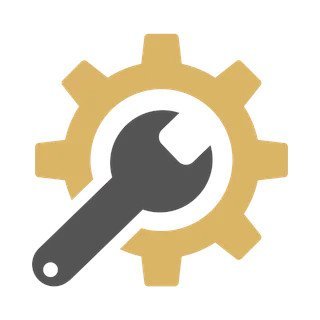
Part time technical support
Position: Technical supportNumber of places: 12Applicants: 12
-
-
Chat | Social Media
#armbian at
irc.libera.chat or irc.oftc.net
Matrix or Discord
Mastodon | 𝕏 -
Popular Now
-
Activity Stream
-
84
Helios4 doesn't boot after upgrading to linux-6.6.71 (linux-image-current-mvebu_25.2.0-trunk.343)
Thanks! I think it will be a little bit of work, but I agree that it would be the best way forward. So I'll attempt to start again with a fresh install. Really appreciate your help! -
47
OrangePi Zero LTS ili9341 TFT LCD (and later OrangePi Zero 3)
So I have tried all the different images for the Opiz3 from the Orange pi website with the dts, I have tried 2 of the desktop images for the opiz3 from armbian. All of them result in the desktop environment not booting correctly. with Armbian I even got to the point where there are no errors in the lightdm logs, yet still a black screen. However with all those different images, a simple manual restart of lightdm (systemctl restart lightdm.service, will fix it and make the desktop show up. -
47
OrangePi Zero LTS ili9341 TFT LCD (and later OrangePi Zero 3)
If you have X11 installed, then boot with only the LCD and try: sudo systemctl stop lightdm (the greeter, which requires X11) sudo startx Show me what errors you see If you have Trixie, boot with only the LCD and: sudo apt install labwc labwc (as a regular user) Large language models are just google on steroids. They can only give good answers, if hundreds of people have typed and published solution similar to your problem. -
4
A95X F1 (S905W) - System hangs/bricks after a few hours (v6.12 & v6.18)
Does this happen if you are running from an SD card also? Or is it specific to running off of emmc? -
-
-
Member Statistics



