
MOHAMMAD HADI
-
Posts
47 -
Joined
-
Last visited
Reputation Activity
-
 MOHAMMAD HADI got a reaction from user7654 in Multiboot selector for your tv box
MOHAMMAD HADI got a reaction from user7654 in Multiboot selector for your tv box
I updated the image to support Ir remote so you don't need to use your keyboard
-
 MOHAMMAD HADI reacted to balbes150 in Armbian for Amlogic S9xxx kernel 5.x
MOHAMMAD HADI reacted to balbes150 in Armbian for Amlogic S9xxx kernel 5.x
Update. 5.59 (20180823). Fixed WiFi work on Khadas VIM1 (s905x).
I tried to gather the latest kernel from the official branches, on the VIM1\VIM2 HDMI, reboot not working.
-
 MOHAMMAD HADI reacted to balbes150 in Armbian for Amlogic S9xxx kernel 5.x
MOHAMMAD HADI reacted to balbes150 in Armbian for Amlogic S9xxx kernel 5.x
On the VIM2 everything is working correctly. Try downloading the image again and rewriting the media.
In the settings screen, change the settings to a lower resolution (1920x1080).
-
 MOHAMMAD HADI got a reaction from talraash in Multiboot selector for your tv box
MOHAMMAD HADI got a reaction from talraash in Multiboot selector for your tv box
I updated the image to support Ir remote so you don't need to use your keyboard
-
 MOHAMMAD HADI got a reaction from user7654 in Multiboot selector for your tv box
MOHAMMAD HADI got a reaction from user7654 in Multiboot selector for your tv box
I updated the topic with the new boot manager
-
 MOHAMMAD HADI got a reaction from user7654 in Multiboot selector for your tv box
MOHAMMAD HADI got a reaction from user7654 in Multiboot selector for your tv box
I will update this topic with a more portable way which would boot from sdcard or USB and support booting from sdcard partitions.
I was trying to make a GUI application like the raspberry pi noobs instead of the ncurses interface above but unfortunately, my c programming skills are very basic so I will keep using ncurses but with a slightly better look.
If someone can write a GUI for It I would appreciate it.
-
 MOHAMMAD HADI got a reaction from user7654 in Multiboot selector for your tv box
MOHAMMAD HADI got a reaction from user7654 in Multiboot selector for your tv box
Ok, I updated the boot manager so it is now more portable and added some convenience features as well.
Be aware that it is not beginner friendly, you need at least some knowledge about writing and editing u-boot scripts, Uart cable is not needed but can be useful during testing and setting up.
I rewrote the script in python using curses so It's now more elegent (in my opinion anyway) I tried to get it as close as I can to look like grub2 interface:
Now let's explain How it works:
First, the sdcard must contain at least two fat32 partitions:
-First partition(fat32) (label=RECOVERY) content:
This partition contains the main boot manager files:
1-aml_autoscript is the script that is used to update the u-boot environment to allow for our method to work
2-dtb.img a dtb file, make sure to replace it with the appropriate one for your device I compiled it from coreelec source https://github.com/CoreELEC/device-trees-
amlogic
3-Image is the kernel image of the boot manager
4- multiboot.script is the script that is executed to display the boot manager
5-update.zip use this in your update app in android to flash the aml_autoscript above and make the bootloader ready for our boot manager
-Second Partition(fat32) (label=BOOT) content:
This partition contains at least the config.yaml file that contains general settings for the boot manager and the boot entries to be listed.
Mote that I have a folder(multiboot) that contains the boot files for my distros(kernel,initrd,dtb and boot script) you don't have to put them in this partition you can put them anywhere (another partition on the sd card, a USB drive or even in the internal EMMC) just make sure to have the correct path and device id for them in the config.yaml file.
Also If you want to use the remote control instead of a keyboard to select the os place the correct remote.conf of your remote in the root of this partition.
the structure of config.yaml is like this:
generalSettings: default: 5 rememberboot: true timeout: 10 menu: - bootscript: /multiboot/COREELEC/u-boot.script device: mmc 0:2 devicefs: fat name: COREELEC - bootscript: /multiboot/armbian-3.14.29-mate/u-boot.script device: mmc 0:2 devicefs: fat name: armbian-3.14.29-mate - bootscript: /multiboot/dvb_test/u-boot.script device: mmc 0:2 devicefs: fat name: dvb_test - bootscript: /multiboot/kernel-3.14/u-boot.script first you set the general settings:
- timeout: this is how many seconds the boot manager should wait before booting into the default boot entry
- default: this is the zero based index of the default distro that the boot manager will boot to after timeout, note that index 0 is reserved for the internal EMMC boot so your menu starts at index 1.
- rememberboot: if this is set to true then the manager will remember the entry that you selected and save it's index in the default entry above so the next time you boot this will be your default entry.
after that you add your menu entries:
- name: is the name of the distribution displayed in the boot menu
- bootscript: this is the path of the bootscript of the distribution (note that this boot script should be capable of booting the distro on it's on, so it must have the correct path of the boot files and pass the correct root parameter to the kernel, see the example u-boot.script files that are included in each distibution)
- device is the device that contains the bootscipt using u-boot format so the first mmc and second partition would be mmc 0:2 , the second mmc and third partiton would be mmc 1:3 .
- devicefs is the filesystem type of the above device, this is usually fat because most of these tv boxes support loading files of only fat32 partitions (except some boards like khadas vim and odroid whose bootloader support ext4 partitions)
now let's see an example of a disto bootscript:
this the same bootscript that was shipped with balbes150 image I only edited the device to mmc 0:2 because this is where I have my kernel and other boot files, also I prepended the correct path before each file name.
In the uEnv.ini file of this distro I edited the root parameter to use a partition labeled "Debian-3-xfce" and created that partiton using gparted
I prepared a boot image that contains the boot manager and two distibutions, Coreelec and Debian server.
download the image here and burn it to a new sdcard then use the update application in android and update using update.zip, after that you'll see the boot menu after the reboot
https://drive.google.com/open?id=1dhpcqNrqbW493SK8J_Er9b-ZipJkTfd3
Below is the old method
Hi,
This is my quick and dirty solution to multiboot any amlogic device(actually it can be used on any device that uses u-boot with slight modification):
***Warning: the following method was only tested on one device which is KII PRO, I made this method for my own use ,it is a long and a bit complicated to setup for non-experienced users if you want to try it you are trying it at your own risk, I take no responsibility for any damage that may occur to your device.
Preparing the sd card for multiboot:
1- Download the zip file from the attachments multiboot.zip
2-wipe everything in your sdcard (i used a 16 gb card) and create 2 partitions:
-The first one is a fat32 partition, this can be small partition (for me i made it 1gb) it will contain the boot files for the main multiboot system and for any other distributions,i labeled this partition "BOOT".
-The second partition is ext4 partition which will contain the rootfs of your distributions in raw image format, this need to be a big partition i suggest you assign all remaining available space to this partition, also you need to label it "ROOTFS" (this is mandatory).
you can use whatever tools you want(gparted,fdisk...etc)
3-mount the partitions and extract the zip file to the root of your boot partition(the fat32 partition) and create an empty folder called ‘multiboot’ inside the root of the first and second partitions, so the first partition content should look like this
▶ tree . ├── aml_autoscript ├── aml_autoscript.zip ├── multiboot ├── config.txt ├── dtb.img ├── s905_autoscript ├── s905_autoscript.cmd ├── umbInitrd └── zImage and the second partition should look like this
▶ tree /run/media/mohammad/ROOTFS/ └── multiboot the ‘multiboot’ folder in the first partition should contains folders with the name of the distro and inside them are the bootfiles of that distro(kernel,dtb,initramfs and s905_autoscript file) the ‘multiboot’ folder in the second partition should contain the same folders as in the first partition and inside the folder there should be an ext4 image of the rootfs of the distro
4- The dtb file i used is for kii pro tv box and you should replace that with the dtb of your device, you can get that from any of balbes150 distributions(3.14.29 kernel).
Now you'r ready to boot, all you need is some distros
Preparing the distros:
You can make a partition for each distro on your sd card and use it to store the rootfs but i chose a more portable solution by making a raw partition image for each distro and pass it to the initramfs to be mounted as a loop device.
I will be using one of balbes150 distros as an example (Armbian_5.32_S9xxx_Ubuntu_xenial_3.14.29_mate_20170907.img.xz)
1-First extract the file
▶xz -k -v -d Armbian_5.32_S9xxx_Ubuntu_xenial_3.14.29_mate_20170907.img.xz 2- Now mount the resulting file partitions to some directories, I use kpartx to do it for me automatically
▶sudo kpartx -av Armbian_5.32_S9xxx_Ubuntu_xenial_3.14.29_mate_20170907.img add map loop0p1 (254:0): 0 262144 linear 7:0 2048 add map loop0p2 (254:1): 0 8812544 linear 7:0 264192 now mount the loop devices (i use udiskctl)
▶ udisksctl mount -b /dev/mapper/loop0p1 Mounted /dev/dm-0 at /run/media/mohammad/BOOT1. ▶ udisksctl mount -b /dev/mapper/loop0p2 Mounted /dev/dm-1 at /run/media/mohammad/ROOTFS1.
df -h Filesystem Size Used Avail Use% Mounted on /dev/sdb1 2.0G 215M 1.8G 11% /run/media/mohammad/BOOT #this is my sd card #1 partition /dev/sdb2 13G 6.8G 4.8G 59% /run/media/mohammad/ROOTFS #this is my sd card #2 partition /dev/mapper/loop0p1 128M 53M 76M 42% /run/media/mohammad/BOOT1 #this is the mounted distro image #1 partition /dev/mapper/loop0p2 4.1G 2.9G 1.1G 75% /run/media/mohammad/ROOTFS1 #this is the mounted distro image #2 partition
3- create a folder with the name of the distro in the multiboot folder you created earlier (in the first and second partitions of your sd card) then copy all the boot files of your distro to the folder in the first partition
▶ mkdir /run/media/mohammad/BOOT/multiboot/armbian-3.14.29-mate #this is the first(fat32)partition ▶ mkdir /run/media/mohammad/ROOTFS/multiboot/armbian-3.14.29-mate #this is the second (ext4) partition ▶ cp /run/media/mohammad/BOOT1/* /run/media/mohammad/BOOT/multiboot/armbian-3.14.29-mate/ 4- now you need to create an ext4 partition image to contain the rootfs of your distro for me I made a 4GB image
fallocate -l 4G system.img mkfs.ext4 system.img
5-mount the image
▶ sudo losetup $(losetup -f) system.img ▶ udiskctl mount -b /dev/loop1 Mounted /dev/loop1 at /run/media/mohammad/71545ae9-33c7-4d99-963e-a5a915464078. 6-copy all the files from the rootfs of your distro image to the newly created image
▶ cp /run/media/mohammad/ROOTFS1/* /run/media/mohammad/71545ae9-33c7-4d99-963e-a5a915464078/ UPDATE: edit the "/etc/fstab" inside the system.img file
nano /run/media/mohammad/71545ae9-33c7-4d99-963e-a5a915464078/etc/fstab and comment out the lines that start with "LABEL=ROOTFS" and "LABEL=BOOT" by adding a hash at start of each line
then add these lines to the file :
/dev/mmcblk1p1 /mnt vfat defaults 0 2 /mnt/multiboot/armbian-3.14.29-mate/ /boot none bind this will fix the 0hdmi.service problem
7- unmount everything
▶ umount /dev/loop1 ▶ umount /dev/mapper/loop0p1 ▶ umount /dev/mapper/loop0p2
8-copy the system.img file to your distro folder in the second partition of your sd card
▶ cp system.img /run/media/mohammad/ROOTFS/multiboot/armbian-3.14.29-mate 9- move to your distro folder in the first partition of your sdcard:
▶ cd /run/media/mohammad/BOOT/multiboot/armbian-3.14.29-mate
10- now you need to edit the s905_autoscript.cmd file ( I use nano editor, you can use any text editor you like), you need to make two types of edits in this file
- add loop=${mbpath}/system.img to the kernel arguments
- add ${mbpath}/ before each of uInitrd, zImage and dtb.img
so this
becomes this
Note that I removed the lines of booting from usb to decrease the boot time because I know that I’m booting from the sd card, you can leave them if you want.
11- compile the script
▶ mkimage -A arm64 -O linux -T script -C none -d s905_autoscript.cmd s905_autoscript 12-copy the dtb file of your device
▶ cp dtb/gxbb_p200_2G.dtb dtb.img
Modifying u-boot and booting:
insert the sd card in the tvbox and then go to the update and backup app and select zip file to update from and choose aml_autoscript.zip that is on the root of the sd card, the device should reboot and you should now be able to use the multiboot function
UPDATE: after booting into the distro disable the resize2fs service using the following command
sudo systemctl disable resize2fs Notes(mostly for other developers):
1-I’m a very bad shell programmer, I mostly used snippet from stackoverflow to write the main script (bin/wselector) if you could improve the script or anything in my method that would be appreciated.
2-boot time is very good but there is always a possibility to improve it, somethings that I can think of are:
-buiding a smaller kernel by disabling everything in the kernel except for the framebuffer,mmc and nand driver, fat32 and ext4 filesystem,unfortunately whenever I disable something in the kernel it fails to build
-maybe building a minimum dtb file so that the kernel doesn’t spend time initializing peripherals we don’t need.
-building all binaries in umbInitrd staticaly
-
 MOHAMMAD HADI got a reaction from talraash in Multiboot selector for your tv box
MOHAMMAD HADI got a reaction from talraash in Multiboot selector for your tv box
Ok, I updated the boot manager so it is now more portable and added some convenience features as well.
Be aware that it is not beginner friendly, you need at least some knowledge about writing and editing u-boot scripts, Uart cable is not needed but can be useful during testing and setting up.
I rewrote the script in python using curses so It's now more elegent (in my opinion anyway) I tried to get it as close as I can to look like grub2 interface:
Now let's explain How it works:
First, the sdcard must contain at least two fat32 partitions:
-First partition(fat32) (label=RECOVERY) content:
This partition contains the main boot manager files:
1-aml_autoscript is the script that is used to update the u-boot environment to allow for our method to work
2-dtb.img a dtb file, make sure to replace it with the appropriate one for your device I compiled it from coreelec source https://github.com/CoreELEC/device-trees-
amlogic
3-Image is the kernel image of the boot manager
4- multiboot.script is the script that is executed to display the boot manager
5-update.zip use this in your update app in android to flash the aml_autoscript above and make the bootloader ready for our boot manager
-Second Partition(fat32) (label=BOOT) content:
This partition contains at least the config.yaml file that contains general settings for the boot manager and the boot entries to be listed.
Mote that I have a folder(multiboot) that contains the boot files for my distros(kernel,initrd,dtb and boot script) you don't have to put them in this partition you can put them anywhere (another partition on the sd card, a USB drive or even in the internal EMMC) just make sure to have the correct path and device id for them in the config.yaml file.
Also If you want to use the remote control instead of a keyboard to select the os place the correct remote.conf of your remote in the root of this partition.
the structure of config.yaml is like this:
generalSettings: default: 5 rememberboot: true timeout: 10 menu: - bootscript: /multiboot/COREELEC/u-boot.script device: mmc 0:2 devicefs: fat name: COREELEC - bootscript: /multiboot/armbian-3.14.29-mate/u-boot.script device: mmc 0:2 devicefs: fat name: armbian-3.14.29-mate - bootscript: /multiboot/dvb_test/u-boot.script device: mmc 0:2 devicefs: fat name: dvb_test - bootscript: /multiboot/kernel-3.14/u-boot.script first you set the general settings:
- timeout: this is how many seconds the boot manager should wait before booting into the default boot entry
- default: this is the zero based index of the default distro that the boot manager will boot to after timeout, note that index 0 is reserved for the internal EMMC boot so your menu starts at index 1.
- rememberboot: if this is set to true then the manager will remember the entry that you selected and save it's index in the default entry above so the next time you boot this will be your default entry.
after that you add your menu entries:
- name: is the name of the distribution displayed in the boot menu
- bootscript: this is the path of the bootscript of the distribution (note that this boot script should be capable of booting the distro on it's on, so it must have the correct path of the boot files and pass the correct root parameter to the kernel, see the example u-boot.script files that are included in each distibution)
- device is the device that contains the bootscipt using u-boot format so the first mmc and second partition would be mmc 0:2 , the second mmc and third partiton would be mmc 1:3 .
- devicefs is the filesystem type of the above device, this is usually fat because most of these tv boxes support loading files of only fat32 partitions (except some boards like khadas vim and odroid whose bootloader support ext4 partitions)
now let's see an example of a disto bootscript:
this the same bootscript that was shipped with balbes150 image I only edited the device to mmc 0:2 because this is where I have my kernel and other boot files, also I prepended the correct path before each file name.
In the uEnv.ini file of this distro I edited the root parameter to use a partition labeled "Debian-3-xfce" and created that partiton using gparted
I prepared a boot image that contains the boot manager and two distibutions, Coreelec and Debian server.
download the image here and burn it to a new sdcard then use the update application in android and update using update.zip, after that you'll see the boot menu after the reboot
https://drive.google.com/open?id=1dhpcqNrqbW493SK8J_Er9b-ZipJkTfd3
Below is the old method
Hi,
This is my quick and dirty solution to multiboot any amlogic device(actually it can be used on any device that uses u-boot with slight modification):
***Warning: the following method was only tested on one device which is KII PRO, I made this method for my own use ,it is a long and a bit complicated to setup for non-experienced users if you want to try it you are trying it at your own risk, I take no responsibility for any damage that may occur to your device.
Preparing the sd card for multiboot:
1- Download the zip file from the attachments multiboot.zip
2-wipe everything in your sdcard (i used a 16 gb card) and create 2 partitions:
-The first one is a fat32 partition, this can be small partition (for me i made it 1gb) it will contain the boot files for the main multiboot system and for any other distributions,i labeled this partition "BOOT".
-The second partition is ext4 partition which will contain the rootfs of your distributions in raw image format, this need to be a big partition i suggest you assign all remaining available space to this partition, also you need to label it "ROOTFS" (this is mandatory).
you can use whatever tools you want(gparted,fdisk...etc)
3-mount the partitions and extract the zip file to the root of your boot partition(the fat32 partition) and create an empty folder called ‘multiboot’ inside the root of the first and second partitions, so the first partition content should look like this
▶ tree . ├── aml_autoscript ├── aml_autoscript.zip ├── multiboot ├── config.txt ├── dtb.img ├── s905_autoscript ├── s905_autoscript.cmd ├── umbInitrd └── zImage and the second partition should look like this
▶ tree /run/media/mohammad/ROOTFS/ └── multiboot the ‘multiboot’ folder in the first partition should contains folders with the name of the distro and inside them are the bootfiles of that distro(kernel,dtb,initramfs and s905_autoscript file) the ‘multiboot’ folder in the second partition should contain the same folders as in the first partition and inside the folder there should be an ext4 image of the rootfs of the distro
4- The dtb file i used is for kii pro tv box and you should replace that with the dtb of your device, you can get that from any of balbes150 distributions(3.14.29 kernel).
Now you'r ready to boot, all you need is some distros
Preparing the distros:
You can make a partition for each distro on your sd card and use it to store the rootfs but i chose a more portable solution by making a raw partition image for each distro and pass it to the initramfs to be mounted as a loop device.
I will be using one of balbes150 distros as an example (Armbian_5.32_S9xxx_Ubuntu_xenial_3.14.29_mate_20170907.img.xz)
1-First extract the file
▶xz -k -v -d Armbian_5.32_S9xxx_Ubuntu_xenial_3.14.29_mate_20170907.img.xz 2- Now mount the resulting file partitions to some directories, I use kpartx to do it for me automatically
▶sudo kpartx -av Armbian_5.32_S9xxx_Ubuntu_xenial_3.14.29_mate_20170907.img add map loop0p1 (254:0): 0 262144 linear 7:0 2048 add map loop0p2 (254:1): 0 8812544 linear 7:0 264192 now mount the loop devices (i use udiskctl)
▶ udisksctl mount -b /dev/mapper/loop0p1 Mounted /dev/dm-0 at /run/media/mohammad/BOOT1. ▶ udisksctl mount -b /dev/mapper/loop0p2 Mounted /dev/dm-1 at /run/media/mohammad/ROOTFS1.
df -h Filesystem Size Used Avail Use% Mounted on /dev/sdb1 2.0G 215M 1.8G 11% /run/media/mohammad/BOOT #this is my sd card #1 partition /dev/sdb2 13G 6.8G 4.8G 59% /run/media/mohammad/ROOTFS #this is my sd card #2 partition /dev/mapper/loop0p1 128M 53M 76M 42% /run/media/mohammad/BOOT1 #this is the mounted distro image #1 partition /dev/mapper/loop0p2 4.1G 2.9G 1.1G 75% /run/media/mohammad/ROOTFS1 #this is the mounted distro image #2 partition
3- create a folder with the name of the distro in the multiboot folder you created earlier (in the first and second partitions of your sd card) then copy all the boot files of your distro to the folder in the first partition
▶ mkdir /run/media/mohammad/BOOT/multiboot/armbian-3.14.29-mate #this is the first(fat32)partition ▶ mkdir /run/media/mohammad/ROOTFS/multiboot/armbian-3.14.29-mate #this is the second (ext4) partition ▶ cp /run/media/mohammad/BOOT1/* /run/media/mohammad/BOOT/multiboot/armbian-3.14.29-mate/ 4- now you need to create an ext4 partition image to contain the rootfs of your distro for me I made a 4GB image
fallocate -l 4G system.img mkfs.ext4 system.img
5-mount the image
▶ sudo losetup $(losetup -f) system.img ▶ udiskctl mount -b /dev/loop1 Mounted /dev/loop1 at /run/media/mohammad/71545ae9-33c7-4d99-963e-a5a915464078. 6-copy all the files from the rootfs of your distro image to the newly created image
▶ cp /run/media/mohammad/ROOTFS1/* /run/media/mohammad/71545ae9-33c7-4d99-963e-a5a915464078/ UPDATE: edit the "/etc/fstab" inside the system.img file
nano /run/media/mohammad/71545ae9-33c7-4d99-963e-a5a915464078/etc/fstab and comment out the lines that start with "LABEL=ROOTFS" and "LABEL=BOOT" by adding a hash at start of each line
then add these lines to the file :
/dev/mmcblk1p1 /mnt vfat defaults 0 2 /mnt/multiboot/armbian-3.14.29-mate/ /boot none bind this will fix the 0hdmi.service problem
7- unmount everything
▶ umount /dev/loop1 ▶ umount /dev/mapper/loop0p1 ▶ umount /dev/mapper/loop0p2
8-copy the system.img file to your distro folder in the second partition of your sd card
▶ cp system.img /run/media/mohammad/ROOTFS/multiboot/armbian-3.14.29-mate 9- move to your distro folder in the first partition of your sdcard:
▶ cd /run/media/mohammad/BOOT/multiboot/armbian-3.14.29-mate
10- now you need to edit the s905_autoscript.cmd file ( I use nano editor, you can use any text editor you like), you need to make two types of edits in this file
- add loop=${mbpath}/system.img to the kernel arguments
- add ${mbpath}/ before each of uInitrd, zImage and dtb.img
so this
becomes this
Note that I removed the lines of booting from usb to decrease the boot time because I know that I’m booting from the sd card, you can leave them if you want.
11- compile the script
▶ mkimage -A arm64 -O linux -T script -C none -d s905_autoscript.cmd s905_autoscript 12-copy the dtb file of your device
▶ cp dtb/gxbb_p200_2G.dtb dtb.img
Modifying u-boot and booting:
insert the sd card in the tvbox and then go to the update and backup app and select zip file to update from and choose aml_autoscript.zip that is on the root of the sd card, the device should reboot and you should now be able to use the multiboot function
UPDATE: after booting into the distro disable the resize2fs service using the following command
sudo systemctl disable resize2fs Notes(mostly for other developers):
1-I’m a very bad shell programmer, I mostly used snippet from stackoverflow to write the main script (bin/wselector) if you could improve the script or anything in my method that would be appreciated.
2-boot time is very good but there is always a possibility to improve it, somethings that I can think of are:
-buiding a smaller kernel by disabling everything in the kernel except for the framebuffer,mmc and nand driver, fat32 and ext4 filesystem,unfortunately whenever I disable something in the kernel it fails to build
-maybe building a minimum dtb file so that the kernel doesn’t spend time initializing peripherals we don’t need.
-building all binaries in umbInitrd staticaly
-
 MOHAMMAD HADI got a reaction from guidol in Multiboot selector for your tv box
MOHAMMAD HADI got a reaction from guidol in Multiboot selector for your tv box
Ok, I updated the boot manager so it is now more portable and added some convenience features as well.
Be aware that it is not beginner friendly, you need at least some knowledge about writing and editing u-boot scripts, Uart cable is not needed but can be useful during testing and setting up.
I rewrote the script in python using curses so It's now more elegent (in my opinion anyway) I tried to get it as close as I can to look like grub2 interface:
Now let's explain How it works:
First, the sdcard must contain at least two fat32 partitions:
-First partition(fat32) (label=RECOVERY) content:
This partition contains the main boot manager files:
1-aml_autoscript is the script that is used to update the u-boot environment to allow for our method to work
2-dtb.img a dtb file, make sure to replace it with the appropriate one for your device I compiled it from coreelec source https://github.com/CoreELEC/device-trees-
amlogic
3-Image is the kernel image of the boot manager
4- multiboot.script is the script that is executed to display the boot manager
5-update.zip use this in your update app in android to flash the aml_autoscript above and make the bootloader ready for our boot manager
-Second Partition(fat32) (label=BOOT) content:
This partition contains at least the config.yaml file that contains general settings for the boot manager and the boot entries to be listed.
Mote that I have a folder(multiboot) that contains the boot files for my distros(kernel,initrd,dtb and boot script) you don't have to put them in this partition you can put them anywhere (another partition on the sd card, a USB drive or even in the internal EMMC) just make sure to have the correct path and device id for them in the config.yaml file.
Also If you want to use the remote control instead of a keyboard to select the os place the correct remote.conf of your remote in the root of this partition.
the structure of config.yaml is like this:
generalSettings: default: 5 rememberboot: true timeout: 10 menu: - bootscript: /multiboot/COREELEC/u-boot.script device: mmc 0:2 devicefs: fat name: COREELEC - bootscript: /multiboot/armbian-3.14.29-mate/u-boot.script device: mmc 0:2 devicefs: fat name: armbian-3.14.29-mate - bootscript: /multiboot/dvb_test/u-boot.script device: mmc 0:2 devicefs: fat name: dvb_test - bootscript: /multiboot/kernel-3.14/u-boot.script first you set the general settings:
- timeout: this is how many seconds the boot manager should wait before booting into the default boot entry
- default: this is the zero based index of the default distro that the boot manager will boot to after timeout, note that index 0 is reserved for the internal EMMC boot so your menu starts at index 1.
- rememberboot: if this is set to true then the manager will remember the entry that you selected and save it's index in the default entry above so the next time you boot this will be your default entry.
after that you add your menu entries:
- name: is the name of the distribution displayed in the boot menu
- bootscript: this is the path of the bootscript of the distribution (note that this boot script should be capable of booting the distro on it's on, so it must have the correct path of the boot files and pass the correct root parameter to the kernel, see the example u-boot.script files that are included in each distibution)
- device is the device that contains the bootscipt using u-boot format so the first mmc and second partition would be mmc 0:2 , the second mmc and third partiton would be mmc 1:3 .
- devicefs is the filesystem type of the above device, this is usually fat because most of these tv boxes support loading files of only fat32 partitions (except some boards like khadas vim and odroid whose bootloader support ext4 partitions)
now let's see an example of a disto bootscript:
this the same bootscript that was shipped with balbes150 image I only edited the device to mmc 0:2 because this is where I have my kernel and other boot files, also I prepended the correct path before each file name.
In the uEnv.ini file of this distro I edited the root parameter to use a partition labeled "Debian-3-xfce" and created that partiton using gparted
I prepared a boot image that contains the boot manager and two distibutions, Coreelec and Debian server.
download the image here and burn it to a new sdcard then use the update application in android and update using update.zip, after that you'll see the boot menu after the reboot
https://drive.google.com/open?id=1dhpcqNrqbW493SK8J_Er9b-ZipJkTfd3
Below is the old method
Hi,
This is my quick and dirty solution to multiboot any amlogic device(actually it can be used on any device that uses u-boot with slight modification):
***Warning: the following method was only tested on one device which is KII PRO, I made this method for my own use ,it is a long and a bit complicated to setup for non-experienced users if you want to try it you are trying it at your own risk, I take no responsibility for any damage that may occur to your device.
Preparing the sd card for multiboot:
1- Download the zip file from the attachments multiboot.zip
2-wipe everything in your sdcard (i used a 16 gb card) and create 2 partitions:
-The first one is a fat32 partition, this can be small partition (for me i made it 1gb) it will contain the boot files for the main multiboot system and for any other distributions,i labeled this partition "BOOT".
-The second partition is ext4 partition which will contain the rootfs of your distributions in raw image format, this need to be a big partition i suggest you assign all remaining available space to this partition, also you need to label it "ROOTFS" (this is mandatory).
you can use whatever tools you want(gparted,fdisk...etc)
3-mount the partitions and extract the zip file to the root of your boot partition(the fat32 partition) and create an empty folder called ‘multiboot’ inside the root of the first and second partitions, so the first partition content should look like this
▶ tree . ├── aml_autoscript ├── aml_autoscript.zip ├── multiboot ├── config.txt ├── dtb.img ├── s905_autoscript ├── s905_autoscript.cmd ├── umbInitrd └── zImage and the second partition should look like this
▶ tree /run/media/mohammad/ROOTFS/ └── multiboot the ‘multiboot’ folder in the first partition should contains folders with the name of the distro and inside them are the bootfiles of that distro(kernel,dtb,initramfs and s905_autoscript file) the ‘multiboot’ folder in the second partition should contain the same folders as in the first partition and inside the folder there should be an ext4 image of the rootfs of the distro
4- The dtb file i used is for kii pro tv box and you should replace that with the dtb of your device, you can get that from any of balbes150 distributions(3.14.29 kernel).
Now you'r ready to boot, all you need is some distros
Preparing the distros:
You can make a partition for each distro on your sd card and use it to store the rootfs but i chose a more portable solution by making a raw partition image for each distro and pass it to the initramfs to be mounted as a loop device.
I will be using one of balbes150 distros as an example (Armbian_5.32_S9xxx_Ubuntu_xenial_3.14.29_mate_20170907.img.xz)
1-First extract the file
▶xz -k -v -d Armbian_5.32_S9xxx_Ubuntu_xenial_3.14.29_mate_20170907.img.xz 2- Now mount the resulting file partitions to some directories, I use kpartx to do it for me automatically
▶sudo kpartx -av Armbian_5.32_S9xxx_Ubuntu_xenial_3.14.29_mate_20170907.img add map loop0p1 (254:0): 0 262144 linear 7:0 2048 add map loop0p2 (254:1): 0 8812544 linear 7:0 264192 now mount the loop devices (i use udiskctl)
▶ udisksctl mount -b /dev/mapper/loop0p1 Mounted /dev/dm-0 at /run/media/mohammad/BOOT1. ▶ udisksctl mount -b /dev/mapper/loop0p2 Mounted /dev/dm-1 at /run/media/mohammad/ROOTFS1.
df -h Filesystem Size Used Avail Use% Mounted on /dev/sdb1 2.0G 215M 1.8G 11% /run/media/mohammad/BOOT #this is my sd card #1 partition /dev/sdb2 13G 6.8G 4.8G 59% /run/media/mohammad/ROOTFS #this is my sd card #2 partition /dev/mapper/loop0p1 128M 53M 76M 42% /run/media/mohammad/BOOT1 #this is the mounted distro image #1 partition /dev/mapper/loop0p2 4.1G 2.9G 1.1G 75% /run/media/mohammad/ROOTFS1 #this is the mounted distro image #2 partition
3- create a folder with the name of the distro in the multiboot folder you created earlier (in the first and second partitions of your sd card) then copy all the boot files of your distro to the folder in the first partition
▶ mkdir /run/media/mohammad/BOOT/multiboot/armbian-3.14.29-mate #this is the first(fat32)partition ▶ mkdir /run/media/mohammad/ROOTFS/multiboot/armbian-3.14.29-mate #this is the second (ext4) partition ▶ cp /run/media/mohammad/BOOT1/* /run/media/mohammad/BOOT/multiboot/armbian-3.14.29-mate/ 4- now you need to create an ext4 partition image to contain the rootfs of your distro for me I made a 4GB image
fallocate -l 4G system.img mkfs.ext4 system.img
5-mount the image
▶ sudo losetup $(losetup -f) system.img ▶ udiskctl mount -b /dev/loop1 Mounted /dev/loop1 at /run/media/mohammad/71545ae9-33c7-4d99-963e-a5a915464078. 6-copy all the files from the rootfs of your distro image to the newly created image
▶ cp /run/media/mohammad/ROOTFS1/* /run/media/mohammad/71545ae9-33c7-4d99-963e-a5a915464078/ UPDATE: edit the "/etc/fstab" inside the system.img file
nano /run/media/mohammad/71545ae9-33c7-4d99-963e-a5a915464078/etc/fstab and comment out the lines that start with "LABEL=ROOTFS" and "LABEL=BOOT" by adding a hash at start of each line
then add these lines to the file :
/dev/mmcblk1p1 /mnt vfat defaults 0 2 /mnt/multiboot/armbian-3.14.29-mate/ /boot none bind this will fix the 0hdmi.service problem
7- unmount everything
▶ umount /dev/loop1 ▶ umount /dev/mapper/loop0p1 ▶ umount /dev/mapper/loop0p2
8-copy the system.img file to your distro folder in the second partition of your sd card
▶ cp system.img /run/media/mohammad/ROOTFS/multiboot/armbian-3.14.29-mate 9- move to your distro folder in the first partition of your sdcard:
▶ cd /run/media/mohammad/BOOT/multiboot/armbian-3.14.29-mate
10- now you need to edit the s905_autoscript.cmd file ( I use nano editor, you can use any text editor you like), you need to make two types of edits in this file
- add loop=${mbpath}/system.img to the kernel arguments
- add ${mbpath}/ before each of uInitrd, zImage and dtb.img
so this
becomes this
Note that I removed the lines of booting from usb to decrease the boot time because I know that I’m booting from the sd card, you can leave them if you want.
11- compile the script
▶ mkimage -A arm64 -O linux -T script -C none -d s905_autoscript.cmd s905_autoscript 12-copy the dtb file of your device
▶ cp dtb/gxbb_p200_2G.dtb dtb.img
Modifying u-boot and booting:
insert the sd card in the tvbox and then go to the update and backup app and select zip file to update from and choose aml_autoscript.zip that is on the root of the sd card, the device should reboot and you should now be able to use the multiboot function
UPDATE: after booting into the distro disable the resize2fs service using the following command
sudo systemctl disable resize2fs Notes(mostly for other developers):
1-I’m a very bad shell programmer, I mostly used snippet from stackoverflow to write the main script (bin/wselector) if you could improve the script or anything in my method that would be appreciated.
2-boot time is very good but there is always a possibility to improve it, somethings that I can think of are:
-buiding a smaller kernel by disabling everything in the kernel except for the framebuffer,mmc and nand driver, fat32 and ext4 filesystem,unfortunately whenever I disable something in the kernel it fails to build
-maybe building a minimum dtb file so that the kernel doesn’t spend time initializing peripherals we don’t need.
-building all binaries in umbInitrd staticaly
-
 MOHAMMAD HADI got a reaction from MitchD in Multiboot selector for your tv box
MOHAMMAD HADI got a reaction from MitchD in Multiboot selector for your tv box
Ok, I updated the boot manager so it is now more portable and added some convenience features as well.
Be aware that it is not beginner friendly, you need at least some knowledge about writing and editing u-boot scripts, Uart cable is not needed but can be useful during testing and setting up.
I rewrote the script in python using curses so It's now more elegent (in my opinion anyway) I tried to get it as close as I can to look like grub2 interface:
Now let's explain How it works:
First, the sdcard must contain at least two fat32 partitions:
-First partition(fat32) (label=RECOVERY) content:
This partition contains the main boot manager files:
1-aml_autoscript is the script that is used to update the u-boot environment to allow for our method to work
2-dtb.img a dtb file, make sure to replace it with the appropriate one for your device I compiled it from coreelec source https://github.com/CoreELEC/device-trees-
amlogic
3-Image is the kernel image of the boot manager
4- multiboot.script is the script that is executed to display the boot manager
5-update.zip use this in your update app in android to flash the aml_autoscript above and make the bootloader ready for our boot manager
-Second Partition(fat32) (label=BOOT) content:
This partition contains at least the config.yaml file that contains general settings for the boot manager and the boot entries to be listed.
Mote that I have a folder(multiboot) that contains the boot files for my distros(kernel,initrd,dtb and boot script) you don't have to put them in this partition you can put them anywhere (another partition on the sd card, a USB drive or even in the internal EMMC) just make sure to have the correct path and device id for them in the config.yaml file.
Also If you want to use the remote control instead of a keyboard to select the os place the correct remote.conf of your remote in the root of this partition.
the structure of config.yaml is like this:
generalSettings: default: 5 rememberboot: true timeout: 10 menu: - bootscript: /multiboot/COREELEC/u-boot.script device: mmc 0:2 devicefs: fat name: COREELEC - bootscript: /multiboot/armbian-3.14.29-mate/u-boot.script device: mmc 0:2 devicefs: fat name: armbian-3.14.29-mate - bootscript: /multiboot/dvb_test/u-boot.script device: mmc 0:2 devicefs: fat name: dvb_test - bootscript: /multiboot/kernel-3.14/u-boot.script first you set the general settings:
- timeout: this is how many seconds the boot manager should wait before booting into the default boot entry
- default: this is the zero based index of the default distro that the boot manager will boot to after timeout, note that index 0 is reserved for the internal EMMC boot so your menu starts at index 1.
- rememberboot: if this is set to true then the manager will remember the entry that you selected and save it's index in the default entry above so the next time you boot this will be your default entry.
after that you add your menu entries:
- name: is the name of the distribution displayed in the boot menu
- bootscript: this is the path of the bootscript of the distribution (note that this boot script should be capable of booting the distro on it's on, so it must have the correct path of the boot files and pass the correct root parameter to the kernel, see the example u-boot.script files that are included in each distibution)
- device is the device that contains the bootscipt using u-boot format so the first mmc and second partition would be mmc 0:2 , the second mmc and third partiton would be mmc 1:3 .
- devicefs is the filesystem type of the above device, this is usually fat because most of these tv boxes support loading files of only fat32 partitions (except some boards like khadas vim and odroid whose bootloader support ext4 partitions)
now let's see an example of a disto bootscript:
this the same bootscript that was shipped with balbes150 image I only edited the device to mmc 0:2 because this is where I have my kernel and other boot files, also I prepended the correct path before each file name.
In the uEnv.ini file of this distro I edited the root parameter to use a partition labeled "Debian-3-xfce" and created that partiton using gparted
I prepared a boot image that contains the boot manager and two distibutions, Coreelec and Debian server.
download the image here and burn it to a new sdcard then use the update application in android and update using update.zip, after that you'll see the boot menu after the reboot
https://drive.google.com/open?id=1dhpcqNrqbW493SK8J_Er9b-ZipJkTfd3
Below is the old method
Hi,
This is my quick and dirty solution to multiboot any amlogic device(actually it can be used on any device that uses u-boot with slight modification):
***Warning: the following method was only tested on one device which is KII PRO, I made this method for my own use ,it is a long and a bit complicated to setup for non-experienced users if you want to try it you are trying it at your own risk, I take no responsibility for any damage that may occur to your device.
Preparing the sd card for multiboot:
1- Download the zip file from the attachments multiboot.zip
2-wipe everything in your sdcard (i used a 16 gb card) and create 2 partitions:
-The first one is a fat32 partition, this can be small partition (for me i made it 1gb) it will contain the boot files for the main multiboot system and for any other distributions,i labeled this partition "BOOT".
-The second partition is ext4 partition which will contain the rootfs of your distributions in raw image format, this need to be a big partition i suggest you assign all remaining available space to this partition, also you need to label it "ROOTFS" (this is mandatory).
you can use whatever tools you want(gparted,fdisk...etc)
3-mount the partitions and extract the zip file to the root of your boot partition(the fat32 partition) and create an empty folder called ‘multiboot’ inside the root of the first and second partitions, so the first partition content should look like this
▶ tree . ├── aml_autoscript ├── aml_autoscript.zip ├── multiboot ├── config.txt ├── dtb.img ├── s905_autoscript ├── s905_autoscript.cmd ├── umbInitrd └── zImage and the second partition should look like this
▶ tree /run/media/mohammad/ROOTFS/ └── multiboot the ‘multiboot’ folder in the first partition should contains folders with the name of the distro and inside them are the bootfiles of that distro(kernel,dtb,initramfs and s905_autoscript file) the ‘multiboot’ folder in the second partition should contain the same folders as in the first partition and inside the folder there should be an ext4 image of the rootfs of the distro
4- The dtb file i used is for kii pro tv box and you should replace that with the dtb of your device, you can get that from any of balbes150 distributions(3.14.29 kernel).
Now you'r ready to boot, all you need is some distros
Preparing the distros:
You can make a partition for each distro on your sd card and use it to store the rootfs but i chose a more portable solution by making a raw partition image for each distro and pass it to the initramfs to be mounted as a loop device.
I will be using one of balbes150 distros as an example (Armbian_5.32_S9xxx_Ubuntu_xenial_3.14.29_mate_20170907.img.xz)
1-First extract the file
▶xz -k -v -d Armbian_5.32_S9xxx_Ubuntu_xenial_3.14.29_mate_20170907.img.xz 2- Now mount the resulting file partitions to some directories, I use kpartx to do it for me automatically
▶sudo kpartx -av Armbian_5.32_S9xxx_Ubuntu_xenial_3.14.29_mate_20170907.img add map loop0p1 (254:0): 0 262144 linear 7:0 2048 add map loop0p2 (254:1): 0 8812544 linear 7:0 264192 now mount the loop devices (i use udiskctl)
▶ udisksctl mount -b /dev/mapper/loop0p1 Mounted /dev/dm-0 at /run/media/mohammad/BOOT1. ▶ udisksctl mount -b /dev/mapper/loop0p2 Mounted /dev/dm-1 at /run/media/mohammad/ROOTFS1.
df -h Filesystem Size Used Avail Use% Mounted on /dev/sdb1 2.0G 215M 1.8G 11% /run/media/mohammad/BOOT #this is my sd card #1 partition /dev/sdb2 13G 6.8G 4.8G 59% /run/media/mohammad/ROOTFS #this is my sd card #2 partition /dev/mapper/loop0p1 128M 53M 76M 42% /run/media/mohammad/BOOT1 #this is the mounted distro image #1 partition /dev/mapper/loop0p2 4.1G 2.9G 1.1G 75% /run/media/mohammad/ROOTFS1 #this is the mounted distro image #2 partition
3- create a folder with the name of the distro in the multiboot folder you created earlier (in the first and second partitions of your sd card) then copy all the boot files of your distro to the folder in the first partition
▶ mkdir /run/media/mohammad/BOOT/multiboot/armbian-3.14.29-mate #this is the first(fat32)partition ▶ mkdir /run/media/mohammad/ROOTFS/multiboot/armbian-3.14.29-mate #this is the second (ext4) partition ▶ cp /run/media/mohammad/BOOT1/* /run/media/mohammad/BOOT/multiboot/armbian-3.14.29-mate/ 4- now you need to create an ext4 partition image to contain the rootfs of your distro for me I made a 4GB image
fallocate -l 4G system.img mkfs.ext4 system.img
5-mount the image
▶ sudo losetup $(losetup -f) system.img ▶ udiskctl mount -b /dev/loop1 Mounted /dev/loop1 at /run/media/mohammad/71545ae9-33c7-4d99-963e-a5a915464078. 6-copy all the files from the rootfs of your distro image to the newly created image
▶ cp /run/media/mohammad/ROOTFS1/* /run/media/mohammad/71545ae9-33c7-4d99-963e-a5a915464078/ UPDATE: edit the "/etc/fstab" inside the system.img file
nano /run/media/mohammad/71545ae9-33c7-4d99-963e-a5a915464078/etc/fstab and comment out the lines that start with "LABEL=ROOTFS" and "LABEL=BOOT" by adding a hash at start of each line
then add these lines to the file :
/dev/mmcblk1p1 /mnt vfat defaults 0 2 /mnt/multiboot/armbian-3.14.29-mate/ /boot none bind this will fix the 0hdmi.service problem
7- unmount everything
▶ umount /dev/loop1 ▶ umount /dev/mapper/loop0p1 ▶ umount /dev/mapper/loop0p2
8-copy the system.img file to your distro folder in the second partition of your sd card
▶ cp system.img /run/media/mohammad/ROOTFS/multiboot/armbian-3.14.29-mate 9- move to your distro folder in the first partition of your sdcard:
▶ cd /run/media/mohammad/BOOT/multiboot/armbian-3.14.29-mate
10- now you need to edit the s905_autoscript.cmd file ( I use nano editor, you can use any text editor you like), you need to make two types of edits in this file
- add loop=${mbpath}/system.img to the kernel arguments
- add ${mbpath}/ before each of uInitrd, zImage and dtb.img
so this
becomes this
Note that I removed the lines of booting from usb to decrease the boot time because I know that I’m booting from the sd card, you can leave them if you want.
11- compile the script
▶ mkimage -A arm64 -O linux -T script -C none -d s905_autoscript.cmd s905_autoscript 12-copy the dtb file of your device
▶ cp dtb/gxbb_p200_2G.dtb dtb.img
Modifying u-boot and booting:
insert the sd card in the tvbox and then go to the update and backup app and select zip file to update from and choose aml_autoscript.zip that is on the root of the sd card, the device should reboot and you should now be able to use the multiboot function
UPDATE: after booting into the distro disable the resize2fs service using the following command
sudo systemctl disable resize2fs Notes(mostly for other developers):
1-I’m a very bad shell programmer, I mostly used snippet from stackoverflow to write the main script (bin/wselector) if you could improve the script or anything in my method that would be appreciated.
2-boot time is very good but there is always a possibility to improve it, somethings that I can think of are:
-buiding a smaller kernel by disabling everything in the kernel except for the framebuffer,mmc and nand driver, fat32 and ext4 filesystem,unfortunately whenever I disable something in the kernel it fails to build
-maybe building a minimum dtb file so that the kernel doesn’t spend time initializing peripherals we don’t need.
-building all binaries in umbInitrd staticaly
-
 MOHAMMAD HADI got a reaction from boobypi in Multiboot selector for your tv box
MOHAMMAD HADI got a reaction from boobypi in Multiboot selector for your tv box
Ok, I updated the boot manager so it is now more portable and added some convenience features as well.
Be aware that it is not beginner friendly, you need at least some knowledge about writing and editing u-boot scripts, Uart cable is not needed but can be useful during testing and setting up.
I rewrote the script in python using curses so It's now more elegent (in my opinion anyway) I tried to get it as close as I can to look like grub2 interface:
Now let's explain How it works:
First, the sdcard must contain at least two fat32 partitions:
-First partition(fat32) (label=RECOVERY) content:
This partition contains the main boot manager files:
1-aml_autoscript is the script that is used to update the u-boot environment to allow for our method to work
2-dtb.img a dtb file, make sure to replace it with the appropriate one for your device I compiled it from coreelec source https://github.com/CoreELEC/device-trees-
amlogic
3-Image is the kernel image of the boot manager
4- multiboot.script is the script that is executed to display the boot manager
5-update.zip use this in your update app in android to flash the aml_autoscript above and make the bootloader ready for our boot manager
-Second Partition(fat32) (label=BOOT) content:
This partition contains at least the config.yaml file that contains general settings for the boot manager and the boot entries to be listed.
Mote that I have a folder(multiboot) that contains the boot files for my distros(kernel,initrd,dtb and boot script) you don't have to put them in this partition you can put them anywhere (another partition on the sd card, a USB drive or even in the internal EMMC) just make sure to have the correct path and device id for them in the config.yaml file.
Also If you want to use the remote control instead of a keyboard to select the os place the correct remote.conf of your remote in the root of this partition.
the structure of config.yaml is like this:
generalSettings: default: 5 rememberboot: true timeout: 10 menu: - bootscript: /multiboot/COREELEC/u-boot.script device: mmc 0:2 devicefs: fat name: COREELEC - bootscript: /multiboot/armbian-3.14.29-mate/u-boot.script device: mmc 0:2 devicefs: fat name: armbian-3.14.29-mate - bootscript: /multiboot/dvb_test/u-boot.script device: mmc 0:2 devicefs: fat name: dvb_test - bootscript: /multiboot/kernel-3.14/u-boot.script first you set the general settings:
- timeout: this is how many seconds the boot manager should wait before booting into the default boot entry
- default: this is the zero based index of the default distro that the boot manager will boot to after timeout, note that index 0 is reserved for the internal EMMC boot so your menu starts at index 1.
- rememberboot: if this is set to true then the manager will remember the entry that you selected and save it's index in the default entry above so the next time you boot this will be your default entry.
after that you add your menu entries:
- name: is the name of the distribution displayed in the boot menu
- bootscript: this is the path of the bootscript of the distribution (note that this boot script should be capable of booting the distro on it's on, so it must have the correct path of the boot files and pass the correct root parameter to the kernel, see the example u-boot.script files that are included in each distibution)
- device is the device that contains the bootscipt using u-boot format so the first mmc and second partition would be mmc 0:2 , the second mmc and third partiton would be mmc 1:3 .
- devicefs is the filesystem type of the above device, this is usually fat because most of these tv boxes support loading files of only fat32 partitions (except some boards like khadas vim and odroid whose bootloader support ext4 partitions)
now let's see an example of a disto bootscript:
this the same bootscript that was shipped with balbes150 image I only edited the device to mmc 0:2 because this is where I have my kernel and other boot files, also I prepended the correct path before each file name.
In the uEnv.ini file of this distro I edited the root parameter to use a partition labeled "Debian-3-xfce" and created that partiton using gparted
I prepared a boot image that contains the boot manager and two distibutions, Coreelec and Debian server.
download the image here and burn it to a new sdcard then use the update application in android and update using update.zip, after that you'll see the boot menu after the reboot
https://drive.google.com/open?id=1dhpcqNrqbW493SK8J_Er9b-ZipJkTfd3
Below is the old method
Hi,
This is my quick and dirty solution to multiboot any amlogic device(actually it can be used on any device that uses u-boot with slight modification):
***Warning: the following method was only tested on one device which is KII PRO, I made this method for my own use ,it is a long and a bit complicated to setup for non-experienced users if you want to try it you are trying it at your own risk, I take no responsibility for any damage that may occur to your device.
Preparing the sd card for multiboot:
1- Download the zip file from the attachments multiboot.zip
2-wipe everything in your sdcard (i used a 16 gb card) and create 2 partitions:
-The first one is a fat32 partition, this can be small partition (for me i made it 1gb) it will contain the boot files for the main multiboot system and for any other distributions,i labeled this partition "BOOT".
-The second partition is ext4 partition which will contain the rootfs of your distributions in raw image format, this need to be a big partition i suggest you assign all remaining available space to this partition, also you need to label it "ROOTFS" (this is mandatory).
you can use whatever tools you want(gparted,fdisk...etc)
3-mount the partitions and extract the zip file to the root of your boot partition(the fat32 partition) and create an empty folder called ‘multiboot’ inside the root of the first and second partitions, so the first partition content should look like this
▶ tree . ├── aml_autoscript ├── aml_autoscript.zip ├── multiboot ├── config.txt ├── dtb.img ├── s905_autoscript ├── s905_autoscript.cmd ├── umbInitrd └── zImage and the second partition should look like this
▶ tree /run/media/mohammad/ROOTFS/ └── multiboot the ‘multiboot’ folder in the first partition should contains folders with the name of the distro and inside them are the bootfiles of that distro(kernel,dtb,initramfs and s905_autoscript file) the ‘multiboot’ folder in the second partition should contain the same folders as in the first partition and inside the folder there should be an ext4 image of the rootfs of the distro
4- The dtb file i used is for kii pro tv box and you should replace that with the dtb of your device, you can get that from any of balbes150 distributions(3.14.29 kernel).
Now you'r ready to boot, all you need is some distros
Preparing the distros:
You can make a partition for each distro on your sd card and use it to store the rootfs but i chose a more portable solution by making a raw partition image for each distro and pass it to the initramfs to be mounted as a loop device.
I will be using one of balbes150 distros as an example (Armbian_5.32_S9xxx_Ubuntu_xenial_3.14.29_mate_20170907.img.xz)
1-First extract the file
▶xz -k -v -d Armbian_5.32_S9xxx_Ubuntu_xenial_3.14.29_mate_20170907.img.xz 2- Now mount the resulting file partitions to some directories, I use kpartx to do it for me automatically
▶sudo kpartx -av Armbian_5.32_S9xxx_Ubuntu_xenial_3.14.29_mate_20170907.img add map loop0p1 (254:0): 0 262144 linear 7:0 2048 add map loop0p2 (254:1): 0 8812544 linear 7:0 264192 now mount the loop devices (i use udiskctl)
▶ udisksctl mount -b /dev/mapper/loop0p1 Mounted /dev/dm-0 at /run/media/mohammad/BOOT1. ▶ udisksctl mount -b /dev/mapper/loop0p2 Mounted /dev/dm-1 at /run/media/mohammad/ROOTFS1.
df -h Filesystem Size Used Avail Use% Mounted on /dev/sdb1 2.0G 215M 1.8G 11% /run/media/mohammad/BOOT #this is my sd card #1 partition /dev/sdb2 13G 6.8G 4.8G 59% /run/media/mohammad/ROOTFS #this is my sd card #2 partition /dev/mapper/loop0p1 128M 53M 76M 42% /run/media/mohammad/BOOT1 #this is the mounted distro image #1 partition /dev/mapper/loop0p2 4.1G 2.9G 1.1G 75% /run/media/mohammad/ROOTFS1 #this is the mounted distro image #2 partition
3- create a folder with the name of the distro in the multiboot folder you created earlier (in the first and second partitions of your sd card) then copy all the boot files of your distro to the folder in the first partition
▶ mkdir /run/media/mohammad/BOOT/multiboot/armbian-3.14.29-mate #this is the first(fat32)partition ▶ mkdir /run/media/mohammad/ROOTFS/multiboot/armbian-3.14.29-mate #this is the second (ext4) partition ▶ cp /run/media/mohammad/BOOT1/* /run/media/mohammad/BOOT/multiboot/armbian-3.14.29-mate/ 4- now you need to create an ext4 partition image to contain the rootfs of your distro for me I made a 4GB image
fallocate -l 4G system.img mkfs.ext4 system.img
5-mount the image
▶ sudo losetup $(losetup -f) system.img ▶ udiskctl mount -b /dev/loop1 Mounted /dev/loop1 at /run/media/mohammad/71545ae9-33c7-4d99-963e-a5a915464078. 6-copy all the files from the rootfs of your distro image to the newly created image
▶ cp /run/media/mohammad/ROOTFS1/* /run/media/mohammad/71545ae9-33c7-4d99-963e-a5a915464078/ UPDATE: edit the "/etc/fstab" inside the system.img file
nano /run/media/mohammad/71545ae9-33c7-4d99-963e-a5a915464078/etc/fstab and comment out the lines that start with "LABEL=ROOTFS" and "LABEL=BOOT" by adding a hash at start of each line
then add these lines to the file :
/dev/mmcblk1p1 /mnt vfat defaults 0 2 /mnt/multiboot/armbian-3.14.29-mate/ /boot none bind this will fix the 0hdmi.service problem
7- unmount everything
▶ umount /dev/loop1 ▶ umount /dev/mapper/loop0p1 ▶ umount /dev/mapper/loop0p2
8-copy the system.img file to your distro folder in the second partition of your sd card
▶ cp system.img /run/media/mohammad/ROOTFS/multiboot/armbian-3.14.29-mate 9- move to your distro folder in the first partition of your sdcard:
▶ cd /run/media/mohammad/BOOT/multiboot/armbian-3.14.29-mate
10- now you need to edit the s905_autoscript.cmd file ( I use nano editor, you can use any text editor you like), you need to make two types of edits in this file
- add loop=${mbpath}/system.img to the kernel arguments
- add ${mbpath}/ before each of uInitrd, zImage and dtb.img
so this
becomes this
Note that I removed the lines of booting from usb to decrease the boot time because I know that I’m booting from the sd card, you can leave them if you want.
11- compile the script
▶ mkimage -A arm64 -O linux -T script -C none -d s905_autoscript.cmd s905_autoscript 12-copy the dtb file of your device
▶ cp dtb/gxbb_p200_2G.dtb dtb.img
Modifying u-boot and booting:
insert the sd card in the tvbox and then go to the update and backup app and select zip file to update from and choose aml_autoscript.zip that is on the root of the sd card, the device should reboot and you should now be able to use the multiboot function
UPDATE: after booting into the distro disable the resize2fs service using the following command
sudo systemctl disable resize2fs Notes(mostly for other developers):
1-I’m a very bad shell programmer, I mostly used snippet from stackoverflow to write the main script (bin/wselector) if you could improve the script or anything in my method that would be appreciated.
2-boot time is very good but there is always a possibility to improve it, somethings that I can think of are:
-buiding a smaller kernel by disabling everything in the kernel except for the framebuffer,mmc and nand driver, fat32 and ext4 filesystem,unfortunately whenever I disable something in the kernel it fails to build
-maybe building a minimum dtb file so that the kernel doesn’t spend time initializing peripherals we don’t need.
-building all binaries in umbInitrd staticaly
-
 MOHAMMAD HADI got a reaction from balbes150 in Multiboot selector for your tv box
MOHAMMAD HADI got a reaction from balbes150 in Multiboot selector for your tv box
Ok, I updated the boot manager so it is now more portable and added some convenience features as well.
Be aware that it is not beginner friendly, you need at least some knowledge about writing and editing u-boot scripts, Uart cable is not needed but can be useful during testing and setting up.
I rewrote the script in python using curses so It's now more elegent (in my opinion anyway) I tried to get it as close as I can to look like grub2 interface:
Now let's explain How it works:
First, the sdcard must contain at least two fat32 partitions:
-First partition(fat32) (label=RECOVERY) content:
This partition contains the main boot manager files:
1-aml_autoscript is the script that is used to update the u-boot environment to allow for our method to work
2-dtb.img a dtb file, make sure to replace it with the appropriate one for your device I compiled it from coreelec source https://github.com/CoreELEC/device-trees-
amlogic
3-Image is the kernel image of the boot manager
4- multiboot.script is the script that is executed to display the boot manager
5-update.zip use this in your update app in android to flash the aml_autoscript above and make the bootloader ready for our boot manager
-Second Partition(fat32) (label=BOOT) content:
This partition contains at least the config.yaml file that contains general settings for the boot manager and the boot entries to be listed.
Mote that I have a folder(multiboot) that contains the boot files for my distros(kernel,initrd,dtb and boot script) you don't have to put them in this partition you can put them anywhere (another partition on the sd card, a USB drive or even in the internal EMMC) just make sure to have the correct path and device id for them in the config.yaml file.
Also If you want to use the remote control instead of a keyboard to select the os place the correct remote.conf of your remote in the root of this partition.
the structure of config.yaml is like this:
generalSettings: default: 5 rememberboot: true timeout: 10 menu: - bootscript: /multiboot/COREELEC/u-boot.script device: mmc 0:2 devicefs: fat name: COREELEC - bootscript: /multiboot/armbian-3.14.29-mate/u-boot.script device: mmc 0:2 devicefs: fat name: armbian-3.14.29-mate - bootscript: /multiboot/dvb_test/u-boot.script device: mmc 0:2 devicefs: fat name: dvb_test - bootscript: /multiboot/kernel-3.14/u-boot.script first you set the general settings:
- timeout: this is how many seconds the boot manager should wait before booting into the default boot entry
- default: this is the zero based index of the default distro that the boot manager will boot to after timeout, note that index 0 is reserved for the internal EMMC boot so your menu starts at index 1.
- rememberboot: if this is set to true then the manager will remember the entry that you selected and save it's index in the default entry above so the next time you boot this will be your default entry.
after that you add your menu entries:
- name: is the name of the distribution displayed in the boot menu
- bootscript: this is the path of the bootscript of the distribution (note that this boot script should be capable of booting the distro on it's on, so it must have the correct path of the boot files and pass the correct root parameter to the kernel, see the example u-boot.script files that are included in each distibution)
- device is the device that contains the bootscipt using u-boot format so the first mmc and second partition would be mmc 0:2 , the second mmc and third partiton would be mmc 1:3 .
- devicefs is the filesystem type of the above device, this is usually fat because most of these tv boxes support loading files of only fat32 partitions (except some boards like khadas vim and odroid whose bootloader support ext4 partitions)
now let's see an example of a disto bootscript:
this the same bootscript that was shipped with balbes150 image I only edited the device to mmc 0:2 because this is where I have my kernel and other boot files, also I prepended the correct path before each file name.
In the uEnv.ini file of this distro I edited the root parameter to use a partition labeled "Debian-3-xfce" and created that partiton using gparted
I prepared a boot image that contains the boot manager and two distibutions, Coreelec and Debian server.
download the image here and burn it to a new sdcard then use the update application in android and update using update.zip, after that you'll see the boot menu after the reboot
https://drive.google.com/open?id=1dhpcqNrqbW493SK8J_Er9b-ZipJkTfd3
Below is the old method
Hi,
This is my quick and dirty solution to multiboot any amlogic device(actually it can be used on any device that uses u-boot with slight modification):
***Warning: the following method was only tested on one device which is KII PRO, I made this method for my own use ,it is a long and a bit complicated to setup for non-experienced users if you want to try it you are trying it at your own risk, I take no responsibility for any damage that may occur to your device.
Preparing the sd card for multiboot:
1- Download the zip file from the attachments multiboot.zip
2-wipe everything in your sdcard (i used a 16 gb card) and create 2 partitions:
-The first one is a fat32 partition, this can be small partition (for me i made it 1gb) it will contain the boot files for the main multiboot system and for any other distributions,i labeled this partition "BOOT".
-The second partition is ext4 partition which will contain the rootfs of your distributions in raw image format, this need to be a big partition i suggest you assign all remaining available space to this partition, also you need to label it "ROOTFS" (this is mandatory).
you can use whatever tools you want(gparted,fdisk...etc)
3-mount the partitions and extract the zip file to the root of your boot partition(the fat32 partition) and create an empty folder called ‘multiboot’ inside the root of the first and second partitions, so the first partition content should look like this
▶ tree . ├── aml_autoscript ├── aml_autoscript.zip ├── multiboot ├── config.txt ├── dtb.img ├── s905_autoscript ├── s905_autoscript.cmd ├── umbInitrd └── zImage and the second partition should look like this
▶ tree /run/media/mohammad/ROOTFS/ └── multiboot the ‘multiboot’ folder in the first partition should contains folders with the name of the distro and inside them are the bootfiles of that distro(kernel,dtb,initramfs and s905_autoscript file) the ‘multiboot’ folder in the second partition should contain the same folders as in the first partition and inside the folder there should be an ext4 image of the rootfs of the distro
4- The dtb file i used is for kii pro tv box and you should replace that with the dtb of your device, you can get that from any of balbes150 distributions(3.14.29 kernel).
Now you'r ready to boot, all you need is some distros
Preparing the distros:
You can make a partition for each distro on your sd card and use it to store the rootfs but i chose a more portable solution by making a raw partition image for each distro and pass it to the initramfs to be mounted as a loop device.
I will be using one of balbes150 distros as an example (Armbian_5.32_S9xxx_Ubuntu_xenial_3.14.29_mate_20170907.img.xz)
1-First extract the file
▶xz -k -v -d Armbian_5.32_S9xxx_Ubuntu_xenial_3.14.29_mate_20170907.img.xz 2- Now mount the resulting file partitions to some directories, I use kpartx to do it for me automatically
▶sudo kpartx -av Armbian_5.32_S9xxx_Ubuntu_xenial_3.14.29_mate_20170907.img add map loop0p1 (254:0): 0 262144 linear 7:0 2048 add map loop0p2 (254:1): 0 8812544 linear 7:0 264192 now mount the loop devices (i use udiskctl)
▶ udisksctl mount -b /dev/mapper/loop0p1 Mounted /dev/dm-0 at /run/media/mohammad/BOOT1. ▶ udisksctl mount -b /dev/mapper/loop0p2 Mounted /dev/dm-1 at /run/media/mohammad/ROOTFS1.
df -h Filesystem Size Used Avail Use% Mounted on /dev/sdb1 2.0G 215M 1.8G 11% /run/media/mohammad/BOOT #this is my sd card #1 partition /dev/sdb2 13G 6.8G 4.8G 59% /run/media/mohammad/ROOTFS #this is my sd card #2 partition /dev/mapper/loop0p1 128M 53M 76M 42% /run/media/mohammad/BOOT1 #this is the mounted distro image #1 partition /dev/mapper/loop0p2 4.1G 2.9G 1.1G 75% /run/media/mohammad/ROOTFS1 #this is the mounted distro image #2 partition
3- create a folder with the name of the distro in the multiboot folder you created earlier (in the first and second partitions of your sd card) then copy all the boot files of your distro to the folder in the first partition
▶ mkdir /run/media/mohammad/BOOT/multiboot/armbian-3.14.29-mate #this is the first(fat32)partition ▶ mkdir /run/media/mohammad/ROOTFS/multiboot/armbian-3.14.29-mate #this is the second (ext4) partition ▶ cp /run/media/mohammad/BOOT1/* /run/media/mohammad/BOOT/multiboot/armbian-3.14.29-mate/ 4- now you need to create an ext4 partition image to contain the rootfs of your distro for me I made a 4GB image
fallocate -l 4G system.img mkfs.ext4 system.img
5-mount the image
▶ sudo losetup $(losetup -f) system.img ▶ udiskctl mount -b /dev/loop1 Mounted /dev/loop1 at /run/media/mohammad/71545ae9-33c7-4d99-963e-a5a915464078. 6-copy all the files from the rootfs of your distro image to the newly created image
▶ cp /run/media/mohammad/ROOTFS1/* /run/media/mohammad/71545ae9-33c7-4d99-963e-a5a915464078/ UPDATE: edit the "/etc/fstab" inside the system.img file
nano /run/media/mohammad/71545ae9-33c7-4d99-963e-a5a915464078/etc/fstab and comment out the lines that start with "LABEL=ROOTFS" and "LABEL=BOOT" by adding a hash at start of each line
then add these lines to the file :
/dev/mmcblk1p1 /mnt vfat defaults 0 2 /mnt/multiboot/armbian-3.14.29-mate/ /boot none bind this will fix the 0hdmi.service problem
7- unmount everything
▶ umount /dev/loop1 ▶ umount /dev/mapper/loop0p1 ▶ umount /dev/mapper/loop0p2
8-copy the system.img file to your distro folder in the second partition of your sd card
▶ cp system.img /run/media/mohammad/ROOTFS/multiboot/armbian-3.14.29-mate 9- move to your distro folder in the first partition of your sdcard:
▶ cd /run/media/mohammad/BOOT/multiboot/armbian-3.14.29-mate
10- now you need to edit the s905_autoscript.cmd file ( I use nano editor, you can use any text editor you like), you need to make two types of edits in this file
- add loop=${mbpath}/system.img to the kernel arguments
- add ${mbpath}/ before each of uInitrd, zImage and dtb.img
so this
becomes this
Note that I removed the lines of booting from usb to decrease the boot time because I know that I’m booting from the sd card, you can leave them if you want.
11- compile the script
▶ mkimage -A arm64 -O linux -T script -C none -d s905_autoscript.cmd s905_autoscript 12-copy the dtb file of your device
▶ cp dtb/gxbb_p200_2G.dtb dtb.img
Modifying u-boot and booting:
insert the sd card in the tvbox and then go to the update and backup app and select zip file to update from and choose aml_autoscript.zip that is on the root of the sd card, the device should reboot and you should now be able to use the multiboot function
UPDATE: after booting into the distro disable the resize2fs service using the following command
sudo systemctl disable resize2fs Notes(mostly for other developers):
1-I’m a very bad shell programmer, I mostly used snippet from stackoverflow to write the main script (bin/wselector) if you could improve the script or anything in my method that would be appreciated.
2-boot time is very good but there is always a possibility to improve it, somethings that I can think of are:
-buiding a smaller kernel by disabling everything in the kernel except for the framebuffer,mmc and nand driver, fat32 and ext4 filesystem,unfortunately whenever I disable something in the kernel it fails to build
-maybe building a minimum dtb file so that the kernel doesn’t spend time initializing peripherals we don’t need.
-building all binaries in umbInitrd staticaly

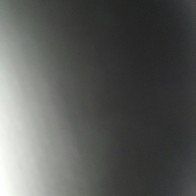

.thumb.jpeg.01dfc33616b02c02ba4a70873c6df950.jpeg)
