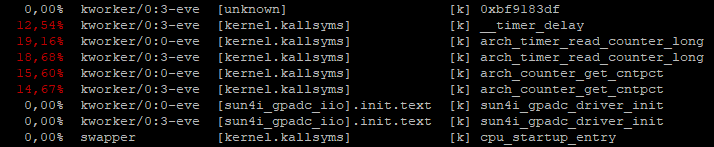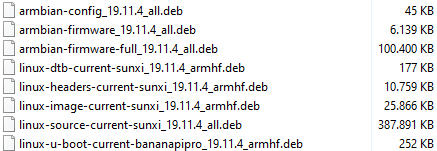sgei
Members-
Posts
38 -
Joined
-
Last visited
Profile Information
-
Gender
Not Telling
Recent Profile Visitors
2232 profile views
-
Hi, this fix does not work for BananaPi / BananaPi Pro. I have blacklisted the module nano /etc/modprobe.d/blacklist blacklist sun4i_drm_hdmi After that: update-initramfs -u But after a reboot, I still have ~10% cpu-load from a kworker process. What I get with linux-perf-5.8 is: Any idea? Steffen
-

Banana Pi Pro - 7" LCD Touch Display - How to enable?
sgei replied to sgei's topic in Allwinner sunxi
Hi Igor, hi all, I invested some time in the problem over the weekend and was able to find a solution. I also found a workaround for the shutdown/poweroff-issue. Here is the link to the updated tutorial: Now it would be nice to have a device tree overlay for this display. @Igor, can you include the driver for the touchscreen by default (kernel config / not as module)? Can anybody help to create a overlay? Steffen -
Hello, a few months ago I wrote a tutorial to enable the 7" touch display for Banan Pi and Banana Pi Pro. Unfortunately the files (*.dts e.g. sun7i-a20-bananapro.dts) have changed and I don't know how to integrate the patches in the current armbian version. Does anybody know how to do it? Is there already a overlay to enable it? Thanks. Steffen
-
Hi, add rmmod sun4i_gpadc in /etc/rc.local But I do not understand why there is no real fix for this problem. Steffen
-
Hello, I know there are some threads regarding this issue, but there does not seem to be a correct solution. Since kernel 4.14 (or maybe earlier), there are some Kworker processes that consume 10-25% CPU. In May 2018 I once had an image built with the kernel 4.17.13. With this the problem had disappeared. But now with the DEV-kernel 4.19.X it's back. Can someone please investigate or say something about this? Steffen
-
Hi, ist it possible to select a specific kernel version in the build tool (not only next, dev ...)? I need kernel 4.17. Thanks. Steffen
-
Hi, thanks for the quick reply. I will try to build a new image with the *.eos config. Thanks. Steffen
-
Hi Igor, hi team, we are using Armbian since the the first version. We only using it with Banana Pi and Banana Pi Pro. Yesterday I wanted to build a new image for our BananaPro projects, but unfortunately there is no support for Banana Pi Pro anymore. Why? Is it possible to continue supporting this board? What is the difference to the Banana Pi? You still support Banana Pi. Thanks. Steffen
-
root@bpro:/etc/armbianmonitor/datasources# ll insgesamt 0 lrwxrwxrwx 1 root root 27 Aug 8 12:03 pmictemp -> /sys/power/axp_pmu/pmu/temp lrwxrwxrwx 1 root root 47 Aug 8 12:03 soctemp -> /sys/devices/virtual/thermal/thermal_zone0/temp root@bpro:/etc/armbianmonitor/datasources# cat pmictemp 31700 root@bpro:/etc/armbianmonitor/datasources# cat soctemp cat: soctemp: Das Argument ist ungültig /usr/bin/armbianmonitor: Zeile 352: [: -ge: Einstelliger (unärer) Operator erwartet. °C 32.2°C 4.89V 0/6 18:11:45: 960MHz 0.43 8% 3% 4% 0% 0% 0%/usr/bin/armbianmonitor: Zeile 351: read: Lesefehler: 0: Das Argument ist ungültig Steffen
-

BananaPi - Console Output when using the LVDS LCD Display
sgei replied to sgei's topic in Allwinner sunxi
Hi Igor, I tried to change the value from "console=both" to "console=tty0", but when I try this with armbian-config there is no "console=" entry in /proc/cmdline anymore. How can I remove "console=ttyS0,115200" ? Steffen -
Hi, I have a BananaPi and BananaPi Pro connected to the Lemaker 7" TouchLCD. When I boot the system, I can't see any console output. I only see a flashing cursor in the left top corner and then it starts the X-window-manager. What do I have to change to see the boot messags on my LVDS LCD? I have tried to change the console=both value to tty0 or tty1 via armbian-config, but this doesn't work. Any ideas? Here is the output from cat /proc/cmdline: root=UUID=e9635572-227e-485c-b76d-b4f0d6d34394 rootwait rootfstype=ext4 console=tty1 console=ttyS0,115200 hdmi.audio=EDID:0 disp.screen0_output_mode=1920x1080p60 panic=10 consoleblank=0 loglevel=1 ubootpart=3c5d8b7c-01 ubootsource=mmc usb-storage.quirks=0x2537:0x1066:u,0x2537:0x1068:u sunxi_ve_mem_reserve=0 sunxi_g2d_mem_reserve=0 sunxi_fb_mem_reserve=16 cgroup_enable=memory swapaccount=1 Steffen
-
Hi, yesterday I installed kernel 4.17.13 - problem is solved! Steffen
-
Hi mjc, try this tutorial: Steffen
-
EDIT: 04.01.2020 - Fixed patches to work with latest armbian sources. (references have changed) Hi everybody, Here is a tutorial to enable the Lemaker 7" Touchscreen on BananaPi Pro with Debian Buster and Mainline-Kernel 5.XX.XX. Kernel: Mainline 5.4.6 / Buster Board: BananaPi Pro WebLinks: • https://forum.armbian.com/topic/1905-enabling-lcd-in-u-boot-kernel-472/ • https://forum.armbian.com/topic/1849-touch-driver-banana-pi/ • http://www.atakansarioglu.com/getting-started-bananapi-linux/ • http://forum.lemaker.org/thread-15482-1-1.html • http://linux-sunxi.org/LCD To make the 7"LCD and the Touchscreen working with BananaPi Pro we need to patch some files and change the kernel config to build the driver for the touchscreen. To do this we need a working setup of the Armbian build tool chain (https://docs.armbian.com/Developer-Guide_Build-Preparation/) /home/<USER>/build/cache/sources/u-boot/v201X.XX/configs/Bananapro_defconfig /home/<USER>/build/cache/sources/u-boot/v201X.XX/arch/arm/dts/sun7i-a20-bananapro.dts /home/<USER>/build/cache/sources/linux-mainline/linux-4.XX.y/arch/arm/boot/dts/sun7i-a20-bananapro.dts 1. U-Boot ( u-boot version that supports the LCD - must be compiled) Start the build process with ./compile.sh CREATE_PATCHES=yes When asked for: [ warn ] Applying existing u-boot patch [ /home/[USER]/build/output/patch/u-boot-sunxi-current.patch ] [ warn ] Make your changes in this directory: [ /home/[USER]/build/cache/sources/u-boot/v201X.XX ] [ warn ] Press <Enter> after you are done [ waiting ] a) edit /home/<USER>/build/cache/sources/u-boot/v201X.XX/configs/Bananapro_defconfig add the following: #7" LVDS LCD CONFIG_VIDEO_LCD_MODE="x:1024,y:600,depth:24,pclk_khz:55000,le:100,ri:170,up:10,lo:15,hs:50,vs:10,sync:3,vmode:0" CONFIG_VIDEO_LCD_PANEL_LVDS=y CONFIG_VIDEO_LCD_POWER="PH12" CONFIG_VIDEO_LCD_BL_EN="PH8" CONFIG_VIDEO_LCD_BL_PWM="PB2" b) edit /home/<user>/build/cache/sources/u-boot/v201X.XX/arch/arm/dts/sun7i-a20-bananapro.dts add after: &i2c2 { ... }; the following: &i2c3 { status = "okay"; pinctrl-names = "default"; pinctrl-0 = <&i2c3_pins>; edt: edt-ft5x06@38 { compatible = "edt,edt-ft5x06", "edt,edt-ft5206"; reg = <0x38>; pinctrl-names = "default"; pinctrl-0 = <&edt_ft5x06_pins_a &edt_ft5x06_pins_b>; interrupt-parent = <&pio>; interrupts = <7 9 IRQ_TYPE_EDGE_FALLING>; touchscreen-size-x = <1024>; touchscreen-size-y = <600>; }; }; Add these two new sections to the end of the file: &pio { edt_ft5x06_pins_a: ft5@0 { pins = "PH9"; function = "irq"; drive-strength = <20>; bias-pull-up; }; edt_ft5x06_pins_b: ft5@1 { pins = "PH7"; function = "gpio_out"; drive-strength = <20>; bias-pull-up; output-high; }; }; &pwm { pinctrl-names = "default"; pinctrl-0 = <&pwm0_pin>, <&pwm1_pin>; status = "okay"; }; Then save and press <Enter> to continue. 2. Kernel patches - DTB (Device Tree Blob) file that fits to your Kernel and supports pwm When asked for: [ warn ] Applying existing kernel patch [ /home/<USER>/build/output/patch/kernel-sunxi-current.patch ] [ warn ] Make your changes in this directory: [ /home/<USER>/build/cache/sources/linux-mainline/orange-pi-5.XX ] [ warn ] Press <Enter> after you are done [ waiting ] c) edit /home/<USER>/build/cache/sources/linux-mainline/orange-pi-5.XX/arch/arm/boot/dts/sun7i-a20-bananapro.dts add the same lines like section b) Then save and press <Enter> to continue. 3. Compile Touchdriver menuconfig > Device Drivers > Input Device Support > Touchscreens > EDT FocalTech FT5x06 I2C Touchscreen support Exit and save the Kernel configuration. This is the outcome. You probably have a newer version than 19.11.4: Now you can flash the image to a SD-Card or you have to install the new DEBs. dpkg -i linux-u-boot-current-bananapipro_19.11.4_armhf.deb dpkg -i linux-dtb-current-sunxi_19.11.4_armhf.deb dpkg -i linux-image-current-sunxi_19.11.4_armhf.deb reboot The result: The LCD and the touchscreen are working. Attention! There is still the problem with the shutdown. When the patches were made for the LCD, the board did not shut down completely during a shutdown (LCD still had voltage and the red LED on the board did not go out). Workaround: We need to disable the LCD before the shutdown is finished. Therfore we have to create a script in the folder /lib/systemd/system-shutdown e.g. (as root) touch /lib/systemd/system-shutdown/lcd_off.sh chmod +x /lib/systemd/system-shutdown/lcd_off.sh nano /lib/systemd/system-shutdown/lcd_off.sh add these lines: #!/bin/bash # LCD Power PH12 H=8 (8-1)*32+12 = 236 # Backlight enable PH8 H=8 (8-1)*32+8 = 232 # Backlight PWM PB2 B=2 (2-1)*32+2 = 34 if [ ! -d "/sys/class/gpio/gpio34" ] then sudo sh -c 'echo "34" > /sys/class/gpio/export' sudo sh -c 'echo "out" > /sys/class/gpio/gpio34/direction' sudo sh -c 'echo "1" > /sys/class/gpio/gpio34/value' fi if [ ! -d "/sys/class/gpio/gpio232" ] then sudo sh -c 'echo "232" > /sys/class/gpio/export' sudo sh -c 'echo "out" > /sys/class/gpio/gpio232/direction' sudo sh -c 'echo "1" > /sys/class/gpio/gpio232/value' fi if [ ! -d "/sys/class/gpio/gpio236" ] then sudo sh -c 'echo "236" > /sys/class/gpio/export' sudo sh -c 'echo "out" > /sys/class/gpio/gpio236/direction' sudo sh -c 'echo "1" > /sys/class/gpio/gpio236/value' fi # LCD on/off sudo sh -c 'echo "0" > /sys/class/gpio/gpio34/value' sudo sh -c 'echo "0" > /sys/class/gpio/gpio232/value' sudo sh -c 'echo "0" > /sys/class/gpio/gpio236/value' The script will be executed right before the board powers off. Measured power consumption: PowerON (booting / lcd still off) = 0.4A - 0.5A LCD turns on (still booting) = 0.85A - 1.05A Boot process ended (LCD on) = 0.75A Board on, LCD off = 0.35A - 0.45A ( -> LCD needs around 0.4A power ) shutdown -h now = 0.00A 4. Control the Power of the Backlight: The backlight PWM is on PIN CON2 PB2. Following the instructions on http://linux-sunxi.org/GPIO#Accessing_the_GPIO_pins_through_sysfs_with_mainline_kernel http://forum.lemaker.org/thread-10852-1-1.html we have to export GPIO-PIN 34. (position of letter in alphabet - 1) * 32 + pin number position of letter in alphabet: B = 2 pin number: 2 ( 2 - 1 ) * 32 + 2 = 34 echo 34 > /sys/class/gpio/export echo "out" > /sys/class/gpio/gpio34/direction Power on the Backlight: echo "1" > /sys/class/gpio/gpio34/value Power off the Backlight: echo "0" > /sys/class/gpio/gpio34/value Now we could use a switch connected to a GPIO-IN to control the backlight. Steffen