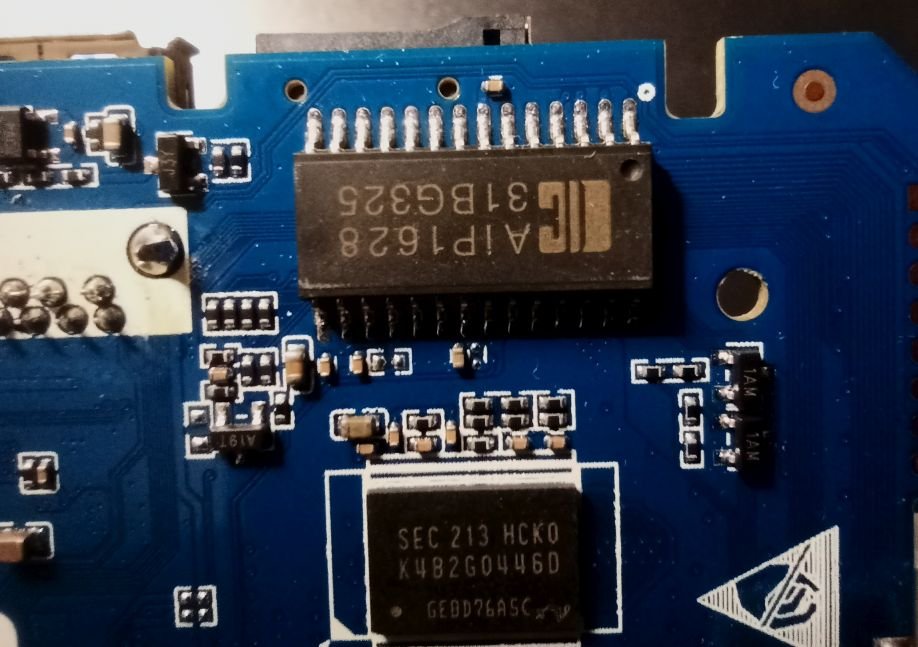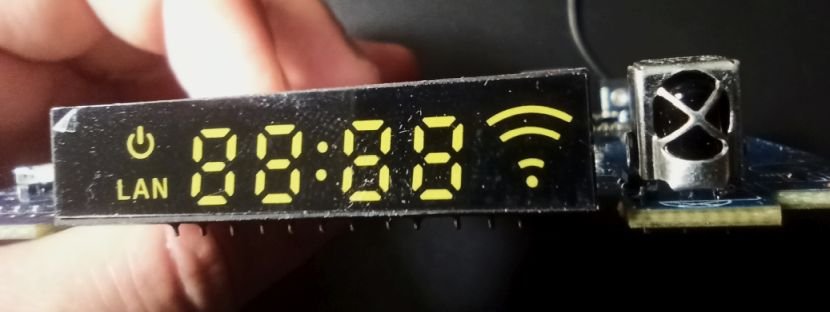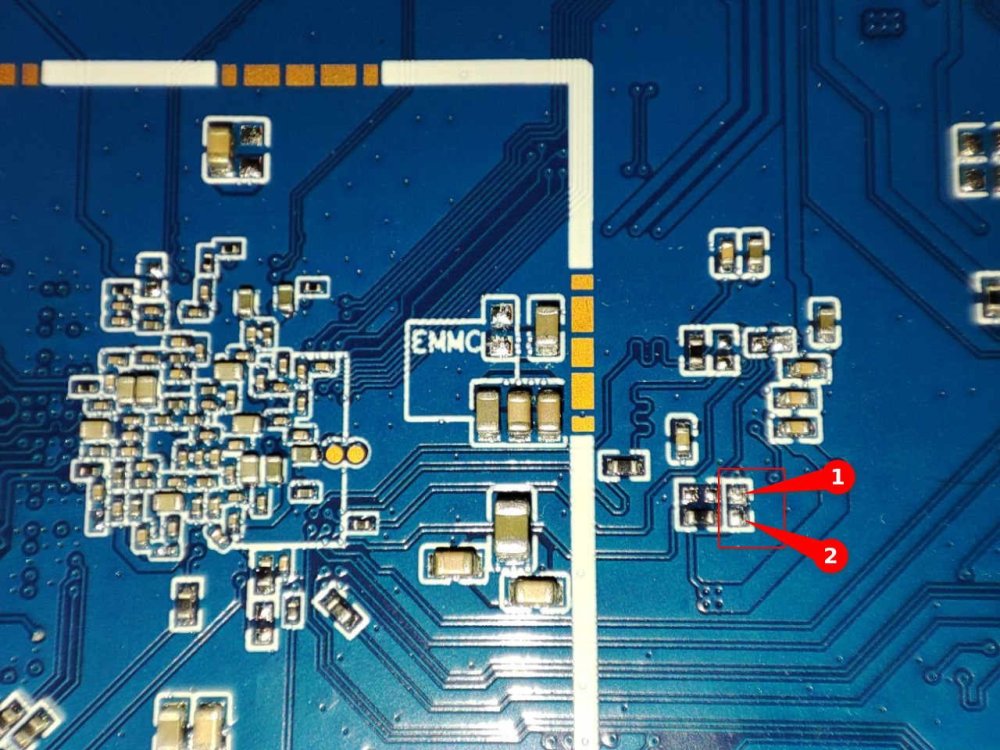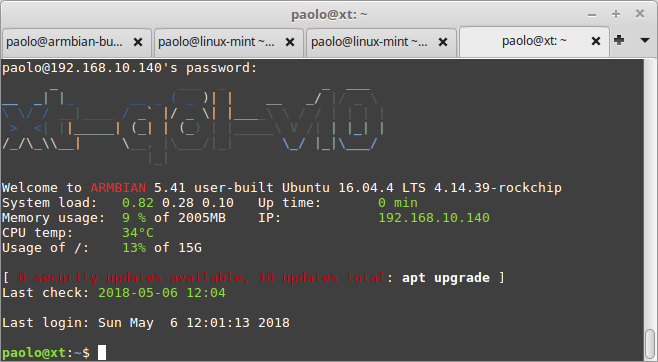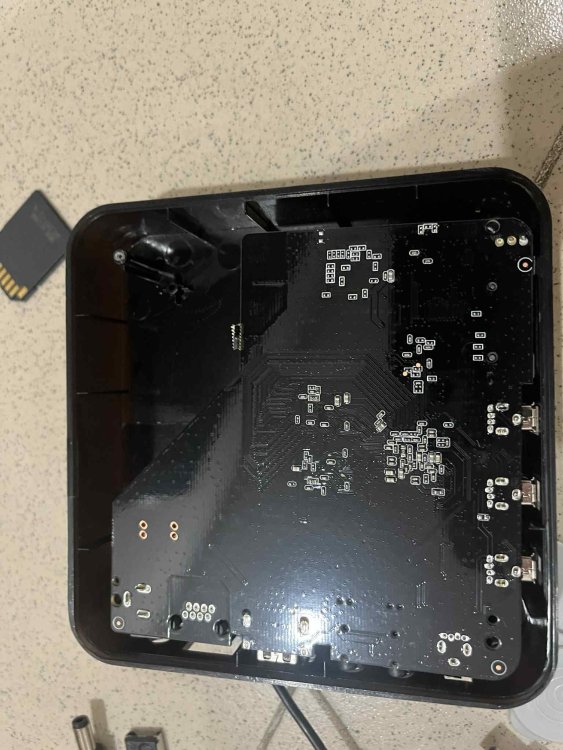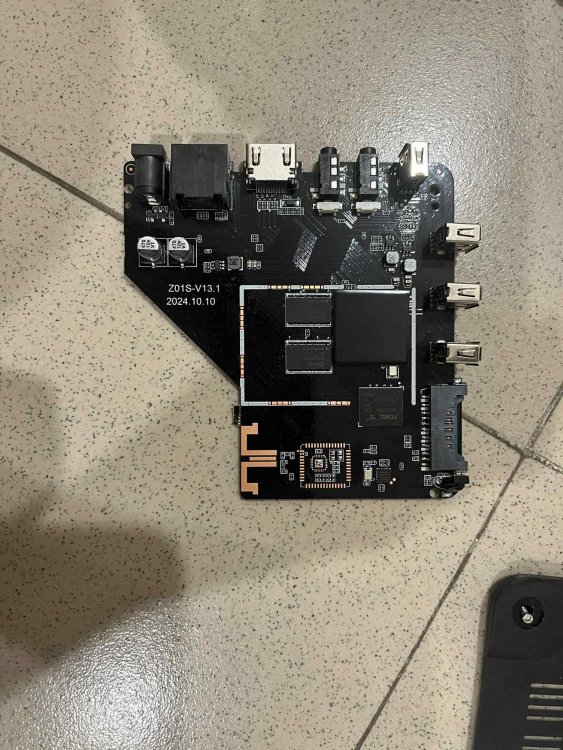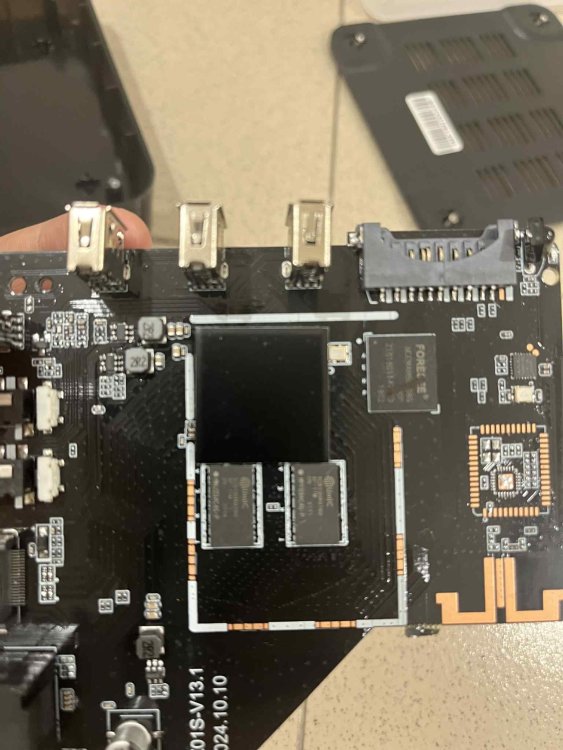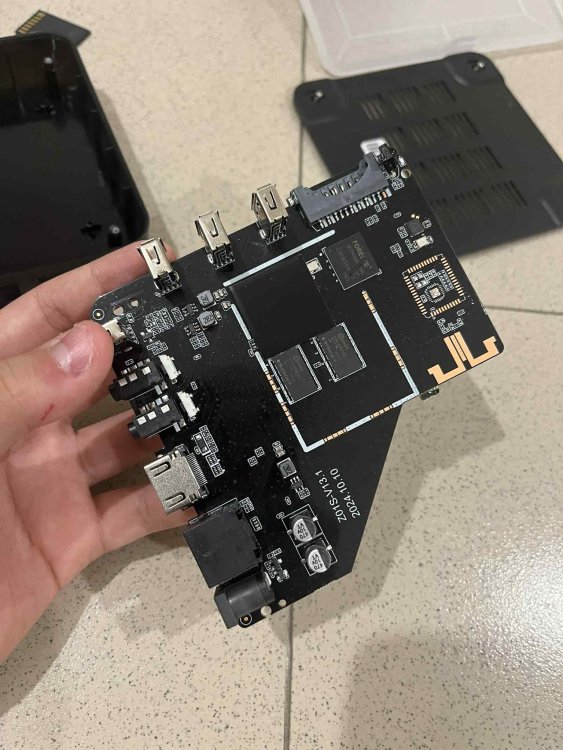Search the Community
Showing results for 'tv'.
-
Currently working on a build for this device. It boots and is about 90% functional on 6.6 and 6.7 Kernel https://github.com/sicXnull/armbian-build/tree/X96Q-TVBOX-LPDDR3 Working - Desktop - Ethernet - Wifi Not working - DTS could use some work. Right now it does not detect internal EMMC so installing to EMMC is not an option. - Likely other things i've missed. I've uploaded two images to my git. Full w/Mate Desktop Minimal/Server Feel free to compile this yourself if you don't trust my images, it's encouraged. Changes are on the X96Q-TVBOX-LPDDR3 Branch Full W/Desktop ./compile.sh build BOARD=x96q-tvbox BRANCH=current BUILD_DESKTOP=yes BUILD_MINIMAL=no EXPERT=yes KERNEL_CONFIGURE=no KERNEL_GIT=shallow RELEASE=bookworm Minimal/Server ./compile.sh build BOARD=x96q-tvbox BRANCH=current BUILD_DESKTOP=no BUILD_MINIMAL=yes EXPERT=yes KERNEL_CONFIGURE=no KERNEL_GIT=shallow RELEASE=bookworm
-
DISCLAIMERS (PLEASE READ): Everything you can find in this thread (binaries, texts, code snippets, etc...) are provided AS-IS and are not part of official Armbian project. For this reason not people from Armbian project nor myself are responsible for misuse or loss of functionality of hardware. THIS POST explains very well the troubles with TV Boxes and why they are not suitable for everyone Please don't ask about support or assistance in other non-community forums nor in the official Armbian github repository, instead post your questions in this thread, in the TV Boxes forum section (hardware related) or in the Peer-to-peer support section (general linux/software related). Following the recent thread on LibreElec forum about an unofficial image for rk3229 devices, I would like to make public the work made by me and @fabiobassa about bringing rk322x support to armbian. The project is now in -> mainline Armbian <- development fork -> here <- This first page and the last 3 or 4 pages of the thread are enough to get up to date with recent developments. Many useful experiences are scattered through the thread, but the most important things are collected here in the first page, so please read it carefully! Mainline kernel is fully supported and will receive most support in the future. Legacy kernel 4.4 is deprecated, but is kept around only for special purposes. What works: Should boot and work flawlessy on all boards with RK3228a, RK3228b and RK3229, with either DDR2 and DDR3 memories. Mainline u-boot Proprietary OPTEE provided as Trusted Execution Environment (needed for DRAM frequency scaling) All 4 cores are working Ethernet Serial UART (configured at 115200 bps, not 1.5Mbps!) Thermals, CPU and DRAM frequency scaling OTG USB 2.0 port (also as boot device!) EHCI/OHCI USB 2.0 ports MMC subsystem (including eMMC, SD and sdio devices) Hardware video acceleration NAND is available only on legacy kernel. To fully boot from NAND, use the Multitool and its steP-nand installation (instructions are below) Various WIFI over SDIO are supported (SSV6051P, SSV6256P, ESP8089, Realtek chips, etc...), ssv6256p driver is available only on legacy kernel Full GPU acceleration U-boot boot order priority: first the sdcard, then the USB OTG port and eventually the internal eMMC; you can install u-boot (and the whole system) in the internal eMMC and u-boot will always check for images on external sdcard/USB first. Unbrick: Technically, rockchip devices cannot be bricked. If the internal flash does not contain a bootable system, they will always boot from the sdcard. If, for a reason, the bootable system on the internal flash is corrupted or is unable to boot correctly, you can always force the maskrom mode shorting the eMMC clock pin on the PCB. Here there is the procedure, but you can also google around if you get stuck on a faulty bootloader, the technique is pretty simple and requires a simple screwdriver. There are however some unfortunate cases (expecially newer boards) where shorting the eMMC clock pin is difficult or impossibile, like eMMC or eMCP BGA chips with no exposed pins. In those cases pay double attention when burning something on the internal eMMC/eMCP and always test first the image from the sdcard to be sure it works before burning anything on eMMC/eMCP. Some useful links with pins, pads or procedures for some boards: Generic procedure for boards with non-BGA eMMC MXQPRO_V71 - eMCP H20 - eMCP ZQ01 - eMCP NAND vs eMMC vs eMCP difference: RK3228 and RK3229 tv boxes comes with three different flash memory chips: eMMC, NAND and eMCP. It does not depend upon the market name of the tv box and neither the internal board; manufacturers put whatever they find cheaper when they buy the components. NAND chip is just the non-volatile memory eMMC chip contains both the non-volatile memory plus a controller. eMCP chip contains the non-volatile memory, a controller for the non-volatile memory (like eMMC), but also contains a bank of DDR SDRAM memory on the same physical chip. The difference is very important, because eMMC and eMCP are far easier to support at various levels: the controller deals with the physical characteristics of the non-volatile memory, so the software has no to deal with. NAND chips instead are harder to support, because the software is required to deal with the physical characteristics and non-standard things that depends upon the NAND manufacturer. If you have a NAND chips you're unlucky because mainline kernel currently cannot access it, but also because you need special care and instructions explained later. You can discover if you have a NAND, eMMC or eMCP chip looking on the board are reading the signature on the flash memory chip. The Multitool (see later) also can detect which chip you have onboard: the program will warn you at startup if you have a NAND chip. NAND bootloader upgrade: IMPORTANT: don't do this is you have an eMMC or eMCP; skip this paragraph if you are unsure too! For very expert people who are having issues when (re)booting images, there is the chance to upgrade the bootloader on NAND. The NAND bootloader is nothing else than a regular idbloader (see official rockchip documentation) but contains some bits to correctly access the data on your flash memory. Upgrading requires to erase the existing flash content, in the worst case will require you to follow the Unbrick procedure above or restore an older but more compatible bootloader. If you are not mentally ready to overcome possible further issues, don't do this! The detailed instructions and the binaries are available at this post Multimedia: Mainline kernel: 3D acceleration is provided by Lima driver and is already enabled. Hardware video decoding: https://forum.armbian.com/topic/19258-testing-hardware-video-decoding-rockchip-allwinner/ Deprecated legacy kernel: multimedia features, like OpenGL/OpenGL ES acceleration, hardware accelerated Kodi, ffmpeg and mpv you can take a look to this post An effective tutorial from @Hai Nguyen on how to configure a box as a hi-quality music player using an USB audio card, and controlling it via remote control is available in this post Brief explanation about kernel naming: current kernel is the mainline LTS kernel version, most maintained and tested. This is the suggested version for production devices. If you don't know what to pick, pick this. legacy kernel (version 4.4) is provided by manufacturer; it is deprecated, unmaintained and not suggested. edge kernel is the development mainline kernel version, with experimental features and drivers; usually stable but perhaps suitable for production devices. You can switch from one kernel flavour to another using armbian-config or manually via apt. Installation (via SD card): Building: You can build your own image follow the common steps to build armbian for other tv boxes devices: when you are in the moment to choose the target board, switch to CSC/TVB/EOL boards and select "rk322x-box" from the list. Download prebuilt images from the following links: Archive builds (GPG-signed) - https://imola.armbian.com/dl/rk322x-box/archive/ SUGGESTED - Nightly built from trunk each week by Armbian servers (GPG-signed) - https://github.com/armbian/community Old images provided by me (unsigned and outdated) - https://users.armbian.com/jock/rk322x/armbian/stable Archived/older images: https://armbian.hosthatch.com/archive/rk322x-box/archive/ Multitool: The Multitool is a small but powerful tool to do quick backup/restore of internal flash, but also burn images and general system rescue and maintenance via terminal or SSH. Compressed images will be uncompressed on fly. Multitool - A small but powerful image for RK322x TV Box maintenance (instructions to access via network here) Quick installation instructions on eMMC: Build or download your preferred Armbian image and a copy of the Multitool; Burn the Multitool on an SD card; once done, place the Armbian image in images folder of the SD card NTFS partition; Plug the SD card in the TV box and plug in the power cord. After some seconds the blue led starts blinking and the Multitool appears; OPTIONAL: you can do a backup of the existing firmware with "Backup flash" menu option; Choose "Burn image to flash" from the menu, then select the destination device (usually mmcblk2) and the image to burn; Wait for the process to complete, then choose "Shutdown" from main menu; Unplug the power cord and the SD card, then replug the power cord; Wait for 10 seconds, then the led should start blinking and HDMI will turn on. The first time the boot process will take a couple of minutes or more because the filesystem is going to be resized, so be patient and wait for the login prompt. On first boot you will be asked for entering a password for root user of your choice and the name and password for a regular user Run sudo rk322x-config and select your board characteristics to enable leds, wifi chips, high-speed eMMC, etc... Run sudo armbian-config to configure timezone, locales and other personal options Congratulations, Armbian is now installed and configured! Despite the procedure above is simple and reliable, I always recommend to first test that your device boots Armbian images from SD Card. Due to the really large hardware variety, there is the rare chance that the images proposed here may not boot. If a bad image is burned in eMMC, the box may not boot anymore forcing you to follow the unbrick section at the top of this post. Quick installation instructions on NAND: Build or download your preferred Armbian image and a copy of the Multitool; Burn the Multitool on an SD card; once done, place the Armbian legacy kernel image in images folder of the SD card NTFS partition; Plug the SD card in the TV box and plug in the power cord. After some seconds the blue led starts blinking and the Multitool appears; OPTIONAL: you can do a backup of the existing firmware with "Backup flash" menu option; Choose "Burn Armbian image via steP-nand" from the menu, then select the destination device (usually rknand0) and the image to burn; Wait for the process to complete, then choose "Shutdown" from main menu; Unplug the power cord and the SD card, then replug the power cord; Wait for 10 seconds, then the led should start blinking and HDMI will turn on. The first time the boot process will take a couple of minutes or more because the filesystem is going to be resized, so be patient and wait for the login prompt. On first boot you will be asked for entering a password for root user of your choice and the name and password for a regular user Run sudo rk322x-config and select your board characteristics to enable leds, wifi chips, etc... Run armbian-config to configure timezone, locales and other personal options Congratulations, Armbian is now installed! Alternative: you can install the bootloader in NAND and let it boot from SD Card or USB: Download a copy of the Multitool and burn it on an SD card; Plug the SD card in the TV box and plug in the power cord. After some seconds the blue led starts blinking and the Multitool appears; RECOMMENDED: make a backup of the existing firmware with "Backup flash" menu option; Choose "Install Jump Start for Armbian" menu option: the Jump Start uses the internal NAND to boot from external SD Card or external USB Stick; Follow the general instructions to boot from SD Card below, skip the first erase eMMC step. Quick installation instructions to boot from SD Card: If you are already running Armbian from eMMC, skip to the next step. Instead if you are running the original firmware you need to first erase the internal eMMC; to do so download the Multitool, burn it on an SD Card, plug the SD Card and power the TV Box. Use "Backup flash" if you want to do a backup of the existing firmware, then choose "Erase flash" menu option. Build or download your preferred Armbian image; Uncompress and burn the Armbian image on the SD Card; Plug the SD Card in the TV Box and power it on; Wait for 10 seconds, then the led should start blinking and HDMI will turn on. The first time the boot process will take a couple of minutes or more because the filesystem is going to be resized, so be patient and wait for the login prompt; On first boot you will be asked for entering a password for root user of your choice and the name and password for a regular user Run sudo rk322x-config and select your board characteristics to enable leds, wifi chips, high-speed eMMC or NAND, etc... Run armbian-config to configure timezone, locales and other personal options, or also to transfer the SD Card installation to internal eMMC; Congratulations, Armbian is running from SD Card! A note about boot device order: With Armbian also comes mainline U-boot. If you install Armbian or just the bootloader in the eMMC or the Jump Start on internal NAND, the bootloader will look for valid bootable images in this order: External SD Card External USB Stick in OTG Port Internal eMMC Installation (without SD card, board with eMMC) If you have no sd card slot and your board has an eMMC, you can burn the armbian image directly on the internal eMMC using rkdeveloptool and a male-to-male USB cable: Download your preferred Armbian image from Armbian download page and decompress it. Download the rk322x bootloader: rk322x_loader_v1.10.238_256.bin Download a copy of rkdeveloptool: a compiled binary is available in the official rockchip-linux rkbin github repository. Unplug the power cord from the tv box Plug an end of an USB Male-to-male cable into the OTG port (normally it is the lone USB port on the same side of the Ethernet, HDMI, analog AV connectors) while pressing the reset microbutton with a toothpick. You can find the reset microbutton in a hole in the back of the box, but sometimes it is hidden into the AV analog jack Plug the other end of the USB Male-to-male cable into an USB port of your computer If everything went well, run lsusb: you should see a device with ID 2207:320b Run sudo rkdeveloptool rd 3 (if this fails don't worry and proceed to next step) Run sudo rkdeveloptool db rk322x_loader_v1.10.238_256.bin Run sudo rkdeveloptool wl 0x0 image.img (change image.img this with the real Armbian image filename) Unplug the power cord Done! Installation (without SD card, board with NAND) If you are in the unfortunate case you can't use an SD card for installation and your board has a NAND chip, you still have an option to use the quick Multitool installation steps via USB. Obtain a copy of rkdeveloptool: a compiled binary is available in the official rockchip-linux rkbin github repository. Unplug the power cord from the tv box Plug an end of an USB Male-to-male cable into the OTG port (normally it is the lone USB port on the same side of the Ethernet, HDMI, analog AV connectors) while pressing the reset microbutton with a toothpick. You can find the reset microbutton in a hole in the back of the box, but sometimes it is hidden into the AV analog jack Plug the other end of the USB Male-to-male cable into an USB port of your computer If everyting went well, using lsusb you should see a device with ID 2207:320b Run sudo rkdeveloptool wl 0x4000 u-boot-main.img (download u-boot-main.img.xz , don't forget to decompress it!) Unplug the power cord Now you can follow the instructions on how to install on eMMC/NAND via SD card, just use instead an USB stick to do all the operations and plug it into the USB OTG port. Once you reboot, USB OTG port will be used as a boot device. NOTE: NAND users without SD slot may be unhappy to know that it will be difficult to do extra maintenance with Multitool in case something breaks in the installed Armbian system: installing u-boot-main.img makes the installed system unbootable because it is missing the NAND driver. Alternative backup, restore and erase flash for EXPERTS: These backup, restore and erase flash procedures are for experts only. They are kept here mostly for reference, since the Multitool is perfectly able to do same from a very comfy interface and is the suggested way to do maintenance. Backup: Obtain a copy of rkdeveloptool: a compiled binary is available in the official rockchip-linux rkbin github repository. If you prefer, you can compile it yourself from the sources available at official rockchip repository Unplug the power cord from the tv box Plug an end of an USB Male-to-male cable into the OTG port (normally it is the lone USB port on the same side of the Ethernet, HDMI, analog AV connectors) while pressing the reset microbutton with a toothpick. You can find the reset microbutton in a hole in the back of the box, but sometimes it is hidden into the AV analog jack Plug the other end of the USB Male-to-male cable into an USB port of your computer If everyting went well, using lsusb you should see a device with ID 2207:320b change directory and move into rkbin/tools directory, run ./rkdeveloptool rfi then take note of the FLASH SIZE megabytes (my eMMC is 8Gb, rkdeveloptool reports 7393 megabytes) run ./rkdeveloptool rl 0x0 $((FLASH_SIZE * 2048)) backup.data (change FLASH_SIZE with the value you obtained the step before) once done, the internal eMMC is backed up to backup.data file Restore: first we have to restore the original bootloader, then restore the original firmware. Running rkdeveloptool with these switches will accomplish both the jobs: ./rkdeveloptool db rk322x_loader_v1.10.238_256.bin Downloading bootloader succeeded. ./rkdeveloptool ul rk322x_loader_v1.10.238_256.bin Upgrading loader succeeded. ./rkdeveloptool wl 0x0 backup.data Write LBA from file (100%) Download here: Erase the flash memory: clearing the internal eMMC/NAND memory makes the SoC look for external SD Card as first boot option. If there isn't any suitable SD Card, the SoC enters maskrom mode, which can then be used for full eMMC/NAND access using rkdeveloptool. This is perfectly fine if your box has an eMMC flash memory. NOTE: In case you have a NAND flash memory this option is however discouraged. The original bootloader contains some special parameters to correctly access the data. Clearing the flash memory will probably garbage the NAND data and restoring the bootloader may require some special instructions. Obtain a copy of rkdeveloptool: a compiled binary is available in the official rockchip-linux rkbin github repository. If you prefer, you can compile it yourself from the sources available at official rockchip repository Unplug the power cord from the board Plug an end of an USB Male-to-male cable into the OTG port (normally it is the lone USB port on the same side of the Ethernet, HDMI, analog AV connectors) while pressing the reset microbutton with a toothpick. You can find the reset microbutton in a hole in the back of the box, but sometimes it is hidden into the AV analog jack Plug the other end of the USB Male-to-male cable into an USB port of your computer If everyting went well, using lsusb you should see a device with ID 2207:320b run ./rkdeveloptool ef and wait a few seconds once done, the internal eMMC is erased and the device will boot from the sdcard from now on Partecipation and debugging: If you want to partecipate or need help debugging issues, do not hesitate to share your experience with the installation procedure of the boxes. In case of issues and missed support, provide as many as possible of these things is very useful to try and bring support for an unsupported board: some photos of both sides of the board. Details of the eMMC, DDR and Wifi chips are very useful! upload the device tree binary (dtb) of your device. We can understand a lot of things of the hardware from that small piece of data; and alternative is a link to the original firmware (you can do a full backup with the Multitool); dmesg and other logs (use armbianmonitor -u that automatically collects and uploads the logs online) attach a serial converter to the device and provide the output of the serial port; Critics, suggestions and contributions are welcome! Credits: @fabiobassa for his ideas, inspiration, great generosity in giving the boards for development and testing. The project of bringing rk322x into armbian would not have begun without his support! Justin Swartz, for his work and research to bring mainline linux on rk3229 (repository here) @knaerzche for his great contribution to libreelec support and mainline patches @Alex83 for his patience in testing the NAND bootloader upgrade procedure on his board @Jason Duhamell for his generous donation that allowed researching eMCP boards and esp8089 wifi chip
- 3011 replies
-
23
-
So I bought this chinise Android TV Box and would love to install armbian on it. I am new on this and discovered armbian just after buying it. I didn't know there was no support and not official open source for the Rockchip RK3528, otherwise I would have chosen any other. The box works fine but it has that known malware that send packets to suspicious links (I scanned activity with pi-hole). Description says it has 2GB RAM and 16GB storage (Hynix H26M51002KPR) WiFi chip is LGX8800D I attach images of the board and all of it's componentes, including IR sensor and display. It also has a red LED that turns on when in stand-by mode. I hope this help to develop or patch a working version of armbian for it. I have already read about some patches around that would probably work, but I' new to this and I'm not sure how to start. What I would like to do first is a completly ROM backup, and start doing test with a pendrive or SD card, not writting directly to the eMMC (if possible) until the important things get working. And any help would be appreciated. Edit: I will keep posting in this thread with my progress (or attemps!)
-
🏆 Become a sponsor, help to add other boards in armbian standart, you don't need to be a programmer to help the community, just need a copy of the ARM BOARD and a x86 computer to compile new versions. If you like what you see here and want to help: Donate Armbian the like button only costs a few dollars. Armbian Needs you help! Product Specification: Chipset: Rockchip RK3576 Octa Core ARM Mali G52 MC3 WIFI: WiFi6 11ax 1x1 80 MHz wifi controller: AP6275P RAM: DDR4 4GB/8GB ROM: eMMC 32GB/64GB/128GB OS: Android 14.0 || Armbian Vendor 6.1 Ethernet: 1000M Standard RJ-45 Bluetooth: BT 5.0 The RK3576 is indeed a lower-cost SoC but features four Cortex-A72 and four Cortex-A53 cores instead Android Base Files: H96-RK3576-ANDROID.dts H96-RK3576-ANDROID.dts H96-RK3576-BOX.dtb H96-RK3576-BOX.dtb RK3576_MiniLoaderAll.bin Vendor Kernel DTS: @RealAn H96-RK3576-VENDOR.dts Mainline status: Verify wifi controller: AP6275P Wifi Driver: https://drive.google.com/file/d/1n6x4tg5Xh24nWllOTJTq1ldVyDkK8W2Q/view?usp=sharing Flashing Tools: https://drive.google.com/file/d/1nLgPCBN0qmbzufWDFmISYc92JUpvwMPc/view?usp=sharing build_armbian.csc: https://drive.google.com/file/d/1VNR5QJlPylPsce9PI9O2TB3wOpshK2Bh/view?usp=sharing @hzdm Stock Firmware: method https://drive.google.com/file/d/1zLGvIxLE6vf8iSTjsyEr-Ly4MZ6ZahBB/view?usp=sharing Flashing Firmware Tutorial Factory Firmware for H96 Max M9 https://disk.yandex.ru/d/pWGEtRel0P9ejg https://drive.google.com/drive/folders/1g63F8fGSLEA9iK2_Mqzd6F0xfaTRnGlm?usp=sharing Factory Firmware for H96 Max M9S https://disk.yandex.ru/d/H17eGTYCjgmCsg https://drive.google.com/drive/folders/1Q360l5XbTVsWIvWkqy2xJ0sLpqHRSApM?usp=sharing TTL debug: RX TX GND pins: Enable SDCARD Reader: @rustamt method from 4pda Force board Maskrom Mode Maskrom Pins:
-
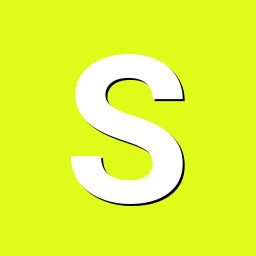
Booting armbian manually from u-boot shell over UART
SteeMan replied to user03's topic in Amlogic CPU Boxes
Specifically the file you want to look at is aml_autoscript What happens on a normal amlogic TV box is when the hidden reset button is pressed during boot, the boot loader looks for this file and runs it. This file then changes the stored uboot environment such that subsequent boots follow a new boot flow to boot first from sd or USB and fall back to android. If you follow the logic you can find the actual boot commands in the other files that get called. -
Hello, I'm new to embedded linux installation, so please bear with me. So I purchased an android tv box labeled h96max S905L3 from TEMU. Specifications (if the label is trustworthy): RAM: 2GB, ROM:16GB, running android 14.0. On the pcb it says: s905_zx02_v01. It features an ethernet port, 2 USB, HDMI, AV port (looks like a headphone jack) and no hidden reset button or sd card slot. I was trying to install any kind of linux to it using a bootable usb, I just need a simple shell capable of running an http server. I have tried using the remote control to trigger boot to linux, but nothing works. I have then opened the thing, and connected uart to a RP2040 and wrote a simple script as a uart bridge. I now have access to u-boot shell, interupted setup. So far I used chatgpt to guide me, but couldn't get it to boot properly. It told me how to boot manually the image from the usb, but it failed every time. It told me to set these env vars, and over time it showed me different addresses. It said the issues were related to overlapping of the addresses, or using address range that was reserved. It also said the dtb which I used, the meson-gxl-s905x-p212.dtb won't work, since the device always threw an error bad_magic, even though I checked fdt header, and the magic was correct. setenv kernel_addr_r 0x20000000 setenv ramdisk_addr_r 0x24000000 setenv fdt_addr_r 0x21000000 I would then load the files fatload usb 0:1 ${kernel_addr_r} linux-android.img fatload usb 0:1 ${ramdisk_addr_r} uInitrd fatload usb 0:1 ${fdt_addr_r} vendor-expanded.dtb Notice: I used different images, firstly the Image file, and the meson-gxl-s905x-p212.dtb. After failed boots, chatgpt told me to expand, i.e. add padding to the dtb (first with the meson...dtb, and after that with the vendor.dtb). It didn't work, so it told me to generate an android like image using mkbootimg \ --kernel Image \ --dtb vendor-expanded.dtb \ --cmdline "console=ttyAML0,115200 console=ttyS0,115200 root=/dev/sda1 rootwait rootdelay=10 rw" \ --base 0x0 \ --pagesize 2048 \ --kernel_offset 0x1080000 \ --dtb_offset 0x1000000 \ -o linux-android.img and boot using the extracted vendor.dtb (pulled from android) and using bootm ${kernel_addr_r} instead of booti ${kernel_addr_r} ${ramdisk_addr_r} ${fdt_addr_r} The bootargs I used are setenv bootargs "root=/dev/sda1 rootfstype=ext4 rw rootwait console=ttyAML0,115200n8 console=tty0" Please, any help would be appreciated as I already spent over 6 hours with this little cheap bastard that wouldn't boot anything but that chinese android. I will post output of anything, just let me know if something is needed. I'm sorry for the messiness of this post, but I tried a lot of things that chatgpt told me, explained the errors, and supplied commands for the u-boot shell.
-
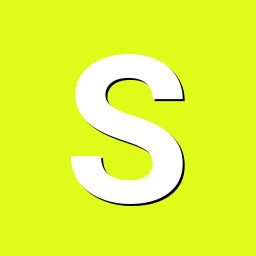
Booting armbian manually from u-boot shell over UART
SteeMan replied to user03's topic in Amlogic CPU Boxes
If you are trying to run an Armbian build, first check out: https://forum.armbian.com/topic/16976-status-of-armbian-on-tv-boxes-please-read-first And -
DISCLAIMER (PLEASE READ): everything you can find in this thread (binaries, texts, code snippets, etc...) are provided AS-IS and are not part of official Armbian project. For this reason not people from Armbian project nor myself are responsible for misuse or loss of functionality of hardware. Please don't ask about support or assistance in other non-community forums nor in the official Armbian github repository, instead post your questions in this thread, in the TV Boxes forum section (hardware related) or in the Peer-to-peer support section (general linux/software related). Thank you! This is CSC Armbian for XT-Q8L-V10 boards, also known as Chiptrip Q8, Vsmart Q8, ENY 3288 Q8, etc... All source code has been merged into Armbian mainline project. I still keep my personal public Armbian fork for experimental features: https://github.com/paolosabatino/armbian-build Nightly images: download directory Quick installation instructions on eMMC: Build or download your preferred Armbian image from Download directory and a copy of the Multitool; Burn the Multitool on an SD card; once done, place the Armbian image in images folder of the SD card NTFS partition; Plug the SD card in the TV box and plug in the power cord. After some seconds the blue led starts blinking and the Multitool appears; OPTIONAL: you can do a backup of the existing firmware with "Backup flash" menu option; Choose "Burn image to flash" from the menu, then select the destination device (usually mmcblk2) and the image to burn; Wait for the process to complete, then choose "Shutdown" from main menu; Unplug the sd card, then push the power button for 1 second (the led will turn blue) After 10 seconds HDMI will turn on and you will get logging messages; On first boot you will be asked for entering a password for root user of your choice and the name and password for a regular user Run armbian-config to configure timezone, locales and other personal options Congratulations, Armbian is now installed! Boot from SD Card/USB stick (with Armbian already installed in eMMC, empty eMMC or no eMMC😞 Build or download your preferred Armbian image from Download directory; Burn the image on your SD card/USB stick; Plug the SD card/USB stick in the device; Push the power button for 1 second (the led will turn blue); After 10 seconds HDMI will turn on and you will get logging messages; On first boot you will be asked for entering a password for root user of your choice and the name and password for a regular user Run armbian-config to configure timezone, locales and other personal options Congratulations, Armbian is now installed! Boot from SD Card/USB stick (with original firmware or other firmware): In case your box has the original firmware installed, use the Multitool to erase the internal flash. Don't worry, you will not brick your box: once the eMMC is emptied, the box will automatically boot from SD Card. This is called Maskrom mode and is common to all Rockchip devices. Instructions and download links for the Multitool are at the bottom of this post. After erasing the internal eMMC, just follow the "Boot from SD Card" procedure above and then you are fine. Boot priority: Newer images (those with mainline kernel >= 4.14.50) now support booting from multiple devices. Priority is fixed and boot devices are probed in this order: External SD card External USB storage device (Any USB Stick/Hard drive attached to USB host ports) Internal eMMC This way even if you install armbian to internal eMMC, you can still easily test different images booting from external devices. Experts notes: when armbian is installed into eMMC you get U-boot installed too in eMMC. This is important to know because the box won't boot in Maskrom Mode, but instead will always boot the embedded U-boot, no matter if you put an sdcard/usb stick. In practice the embedded U-boot is totally responsible for the boot priority. If you want to restore the Maskrom Mode, just erase U-boot from eMMC using this command: dd if=/dev/zero of=/dev/mmcblk2 seek=64 count=8128 conv=sync,fsync Current status: Wireless: works. pretty fast and stable, signal is strong on my box; Bluetooth: works. I was able to transfer files and stream audio without problems USB ports: works, with autosuspend too. A quick benchmark show that transfer rate is quite good (topped at 34 MB/s) USB OTG: works in host mode. Transfer rate is very good (> 40 MB/s) MMC: works and is perfectly accessible as storage device. The images above with "eMMC friendly" have been tested and work when installed in eMMC using the standard armbian-config eMMC installer SDCard: works. legacy kernel is limited to high speed, while mainline works fine in UHS mode too. A quick benchmark with a Samsung EVO card shows the promised 48Mb/s read speed. Gigabit Ethernet: works, fast and reliably HDMI: works perfectly Serial: works Audio: both HDMI audio and SPDIF connector works IR remote: works on legacy and mainline kernels Reboot/Suspend process: rebooting the device is a working in progress, at the moment sometimes it works and sometimes it doesn't. Suspend is still not available. Hardware acceleration: everything which works for rk3288 boards applies here too. This guide or maybe the Media Testing Script will help you gain an hardware accelerated X11 and Chromium (using GL4ES I enjoyed Quake 2 from the start till the end, but also Quake and Quake III Arena work flawlessy, here a quick how-to to compile and install GL4ES) Multimedia: On mainline kernel 3D acceleration is provided by Panfrost driver and is already enabled. Hardware video decoding: https://forum.armbian.com/topic/19258-testing-hardware-video-decoding-rockchip-allwinner/ Multitool: The Multitool is a small but powerful tool to easy operate on internal eMMC flash of RK3288 devices. Features: Backup the content of internal eMMC Restore a previously backed-up image to eMMC Erase the eMMC (via fast blkdiscard or zero-fill as fallback) Burn an Armbian (or LibreELEC) image directly on the eMMC Provide a recovery shell for manual maintenance Windows-friendly: everything is placed in a NTFS partition Image compression format autodetection: they are decompressed on-the-fly during burn process Network support for remote maintenance via SSH (instructions to access via network here) Instructions are simple: Download the image from here Burn it on an sdcard Open the NTFS partition with your preferred file manager Place the images you want to burn on the device in images directory (backups will be stored in backups directory) Plug the sd card in the RK3288 device Power the device and wait few seconds, the Multitool menu will appear on screen and can be navigated with the keyboard Last edit: 07/06/2020 - updated installation instructions
-

Armbian for H313 X96-Q LPDDR3 TV-Box
Maurizio Finesso replied to sicxnull's topic in Allwinner CPU Boxes
Hi @sicxnull @Nick A, as mentioned by @ventara X96Q vs 5.1 image of sicxnull has direct ethernet port and wireless working fine instead the Nick A 'Armbian-unofficial_25.05.0-trunk_X96q-ddr3-v5-1_bookworm_edge_6.12.11_xfce_desktop.img' has no ethernet or wifi working. I'm totally a newbie on these things, but thanks to the comunity I was able to use an mxq mini (S905X) working with Armbian and home assistant (of course i just used an image with armbian and after I load HA and tailscale. Now I would like to use the X96Q vs 5.1 for the other house. I know that the image of sicxnull works but I prefer to use Nick A. because armbian config as well most of the things are like the one on the other working tv box instead on the sicxnull image there is mate and a lot of commands or gui function are so different. I tried to understand what is different between the two images and github repository to be able to fix almost the ethernet port problem but I do not have enough acknowledge. My unix experience was with the AT&T unix system 5 and Solaris so very old OS and many years ago. Only now I'm coming back to unix world and I don't know anything about git, patch and so on. I read in a post that someone was able applying a patch but it is not clear to me how and where to apply patch, I have already installed Ubuntu in a Virtualbox and prepare everything to compile Armbian and tested that initial script start, ask me for board and other staff but after I stopped because I realized that I didn't understand what I'm doing. Probably with a standard sbc was easier. I promise that I will go ahead studying but it is hard and confused at the moment. If I can do something to help of course when I'm at home I will do it. Please, when you have free time give me some info on how to fix at least the direct ethernet port. armbianEnv.txt and boot.cmd looks same file. In both dtb folder there are same namefile.dtb include the 5.1 where armbianEnv point out but I don't know if they are same file in both distribution or are different? Wifi chip is the XR819 like I saw in other image with the v 5,1 Thanks for the great job you and the comunity are doing! -
I solved the issue ! I flashed the latest armbian release raw image to the sdcard and plugged it in the TV box. It magically booted from the SDCard and now I have mmcblk2 as a block device. Now I can run armbian-install command to get everything going correctly.
-
Hey i am looking for a suitable armbian distro for my tv box with the allwinner h313, 2gb ram and 8bg emmc.
-
Hello, sorry for my very bad english. I recently I bought a TV box with an h618 processor And I want to install Linux to make it a server but I only find images for the h616 processor, can I install one of these images on my TV box? It seems that the h616 processor and the h618 procesador are almost the same Thanks :D
-
I’ve been testing Armbian on an Amlogic-based TV box, and wanted to share a short user experience. The device originally runs Android, but thanks to the Amlogic S9xx platform, it can boot Armbian from an SD card without touching the internal firmware. In my case, the system booted reliably and was usable for basic tasks like SSH access, light services, and general Linux testing. Ethernet and USB worked out of the box, while Wi-Fi and power management still required some manual tweaks, which seems common for community-supported TV boxes. For reference, the hardware I used belongs to the category of Amlogic TV boxes that are widely available on the market. These devices are not officially supported by Armbian, but they can still be interesting low-cost platforms for learning, testing, or small home projects. I’m curious if others here have experience with Armbian on similar Amlogic TV boxes, and which SoCs or configurations worked best for you.
-
These instructions are for Amlogic CPUs for TV Boxes. Note: If you have previously run other distributions on the box such as coreelec the below installation will not work. You will need to restore the original android firmware before attempting the install. coreelec changes the boot environment in ways that are incompatible with these Armbian builds. Download links: Weekly Community Rolling Builds: https://www.armbian.com/amlogic-s9xx-tv-box/ or build your own image using the Armbian build framework Once you download your chosen build, you need to burn the image to an SD card. Generally balenaEtcher is recommended as it does a verification of the burn. Also be sure to use high quality SD cards. Once you have the SD card with your chosen build, then you need to edit the boot configuration file on the SD card. In the BOOT partition of the SD card there will be a file /boot/extlinux/extlinux.conf, that you need to edit. There will also be a extlinux.conf.template file to use as a reference. You will need to add a line into the extlinux.conf file for the Device Tree (dtb) file you will be using for your box. Place this line before the APPEND line as shown in the .template file. Basically you need to have the correct dtb for your box. You may need to attempt to use different dtb files until you find the one that works the best for your box's hardware (there are a bunch of dtb files in /boot/dtb/amlogic/... to try depending on your cpu architecture and hardware). It is unlikely that there will be a matching dtb file for your TV box. The idea is to find the one that works best for your box. This may mean that you try booting with different dtb files until you fine one that works good enough for your needs. By searching the forums you will find information about what dtbs other users have found work best for different boxes. Because you are booting from an SD card, you can easily try different dtb files. The dtd files are named by cpu family. So for example dtb files for the s905x2 cpu are named meson-g12a-*. Below there is a table that shows the identifiers for each familiy (g12a for s905x2 in this case). Next you need to copy the correct uboot for your box. This is needed for how these builds boot on amlogic boxes. There are four different u-boot files located in the /boot directory: u-boot-s905, u-boot-s905x-s912, u-boot-s905x2-s922, u-boot-s905x3 You need to copy (note copy not move) the u-boot file that matches your cpu to a new file named u-boot.ext in the /boot directory So for example with a TX3 mini box that has an s905w cpu you would copy u-boot-s905x-s912 to u-boot.ext: cp u-boot-s905x-s912 u-boot.ext (See table below for more details on which u-boot to use for which cpu) Once you have your SD card prepared you need to enable multiboot on the box. There are different ways documented to do this, but the most common is the "toothpick" method. The "toothpick" method means to hold the reset button while applying power to the box. The reset button is often hidden and located at the back of the audio/video jack connector. By pressing that button with a toothpick or other such pointed device you can enable multiboot. What you need to do is have the box unplugged, have your prepared sd card inserted, then press and hold the button while inserting the power connector. Then after a bit of time you can release the button. (I don't know exactly how long you need to hold the button after power is applied, but if it doesn't work the first time try again holding for longer or shorter times). You should now be booting into armbian/linux. Note that the first boot takes longer as it is enlarging the root filesystem to utilize the entire SD card. After you are satisfied that your box is working correctly for your needs you can optionally copy the installation from the SD card to internal emmc storage (assuming your box has emmc). (Note: Installing to emmc has some risks of bricking your box. Don't do this unless you feel you understand how to reinstall your box's android firmware) You install armbian to emmc by running the shell script in the /root directory: install-aml.sh. Note: It is not possible to install into emmc on boxes with the s905 cpu (s905x, s905w, s905x2, etc however should all be supported). It is recommended that you make a backup of emmc first. Also be prepared if anything goes horribly wrong with your emmc install to reinstall the android firmware using the Amlogic USB Burning Tool to unbrick your device. If you have or can find an original android firmware on the internet and you can generally (but not always) recover a bricked box using the Amlogic tool and the original firmware file. Mapping from CPU to uboot and dtb: u-boot-s905 s905 - gxbb u-boot-s905x2-s912 S905X - gxl S905W - gxl S905D - gxl S905L - gxl S805X - gxl S912 - gxm A311D - gxm u-boot-s905x2-s922 S905X2 - g12a S922 - g12b u-boot-s905x3 S905X3 - sm1 Not supported or not tested S805 - S905W2 - S905X4 - S805X2 - s4 A113D - axg A113X - axg Note: Followup posts in this thread should be limited to comments to improve or better understand these instructions. Other issues should be posted as new questions in the Amlogic CPU Boxes sub-forum.
- 36 replies
-
12
-

mxq pro 4k 5g allwinner h313 can't sd card boot
Ducdanh Nguyen posted a topic in Allwinner CPU Boxes
(sorry for bad english) i'm looking to boot in an armbian bookworm by sicxnull on my mxq pro 4k 5g, i checked the aida64, it showed the allwinner h313, i tried the toothpick method to the recovery menu (which have a boot option?) i'm novice to android 😕 by the way here are the images of the tv box pcb: -

mxq pro 4k 5g allwinner h313 can't sd card boot
Ducdanh Nguyen replied to Ducdanh Nguyen's topic in Allwinner CPU Boxes
@Sergey LepeshkinThanks for the clarification. Could you please recommend a specific USB-to-UART (3.3V TTL) adapter model that you know works well with this TV box? A product name or chip (CP2102 / FT232RL / CH340, etc.) would be really helpful. -
Is it possible to switch the operation to the OpenWRT system OR Linux OR DTB Q17 android tv box = Tanix TX11 android tv box = Q1 android tv box .... Works but ≠ X96Q android tv box AND ≠ Tanix TX1 android tv box .... It doesn't work current system firmware: Android 14 specs: - ARM Cortex-A53 - 32 bit - Mali-G31 - Allwinner H313 - arm,sun50iw9p1 4 GB RAM DDR3 32 GB HDD model = "sun50iw9"; compatible = "arm,sun50iw9p1";
-
Stock rom of this tv stick is so bad that it lags even with just watching youtube and it wrote it can play 4k. So I need armbian/any other linux distro for this tv stick.
-
DISCLAIMER (PLEASE READ): everything you can find in this thread (binaries, texts, code snippets, etc...) are provided AS-IS and are not part of official Armbian project. For this reason not people from Armbian project nor myself are responsible for misuse or loss of functionality of hardware. Please don't ask about support or assistance in other non-community forums nor in the official Armbian github repository, instead post your questions in this thread, in the TV Boxes forum section (hardware related) or in the Peer-to-peer support section (general linux/software related). Thank you! This thread is to give stable and mature long-term range support to rk3318/rk3328 found in many tv boxes in Armbian project as Community Supported Configuration (CSC). The current work is mainlined into Armbian project, but your mileage may vary; most recent developments live on my personal fork on github -> here <- Important notes: is just a personal opinion, but apparently widely supported, that rk3318 chip is not an official rockchip part. They probably are scrap rk3328 parts which have not passed conformance tests but are sold anyway to tv boxes manufacturers. They don’t reach the same operating frequency of the rk3328, have much higher leakage currents (and thus higher temperatures) and often the boards they are installed on are low quality with low quality components, in fact a very very common issue is the eMMC failure due to bad parts and bad soldering. So said, I personally suggest not to buy any rk3318 tv box, but instead find a properly supported SBC (Single Board Computer) if you need a reliable product. In the unfortunate case you already have such product, this thread may help you have some fun with them. What works: • Works on RK3318 and RK3328 TV boxes with DDR3 memories • Mainline u-boot • Mainline ATF provided as Trusted Execution Environment • All 4 cores are working • Ethernet • Serial UART (configured at stock 1.5Mbps) • Thermals and frequency scaling • OTG USB 2.0 port (also as boot device!) • EHCI/OHCI USB 2.0 ports and XHCI USB 3.0 ports • MMC subsystem (including , SD and sdio devices) • Hardware video acceleration (fully supported via RKMPP on legacy kernel, support via hantro and rkvdec kernel driver on mainline) • Various WIFI over SDIO are supported • Full acceleration on legacy kernel and mainline kernel • U-boot boot order priority: first the sdcard, then the USB OTG port and eventually the internal ; you can install u-boot (and the whole system) in the internal and u-boot will always check for images on external sdcard/USB first. Unbrick: Technically, rockchip devices cannot be bricked. If the internal flash does not contain a bootable system, they will always boot from the sdcard. If, for a reason, the bootable system on the internal flash is corrupted or is unable to boot correctly, you can always force the maskrom mode shorting the clock pin on the PCB. The procedure is explained here for rk322x, but for rk3318/28 is the same. In most of the rk3318/28 boards, shorting the clock pin is difficult or impossible because eMMC are BGA chips with no exposed pins. Pay double attention when burning something on the internal flash memory and always test first the image booting from the sdcard to be sure it works before burning anything in internal flash. This is a list of posts where forum users have been able to spot the eMMC clock pin to trigger the maskrom mode: H96 Max+ (board signature: RK3318_V1.4) by @Gausus X88 PRO 10 (board signature: X88_PRO_B) by @mathgaming HK1 Max (board signature YX_RK3318) by @Constantin Gatej Ninkbox N1 Max RK3318 by @enigmasphinx Hongtop H50 (board signature t98-3318-221-v11) by @GmP Partecipation and debugging: If you want to partecipate or need help debugging issues, do not hesitate to share your experience with the installation procedure of the boxes. In case of issues and missed support, provide as many as possible of these things is very useful to try and bring support for an unsupported board: some photos of both sides of the board. Details of the eMMC, DDR and Wifi chips are very useful! upload the device tree binary (dtb) of your device. We can understand a lot of things of the hardware from that small piece of data; and alternative is a link to the original firmware (you can do a full backup with the Multitool); dmesg and other logs (use armbianmonitor -u that automatically collects and uploads the logs online) attach a serial converter to the device and provide the output of the serial port; Multimedia: Mainline kernel: 3D acceleration is provided by Lima driver and is already enabled. Hardware video decoding: https://forum.armbian.com/topic/19258-testing-hardware-video-decoding-rockchip-allwinner/ Legacy kernel: If you need multimedia features, like OpenGL/OpenGL ES acceleration, hardware accelerated Kodi, ffmpeg and mpv you can take a look to this post Installation (via SD card): Building: You can build your own image follow the common steps to build armbian for other tv boxes devices: when you are in the moment to choose the target board, switch to /TVB/ boards and select "rk3318-box" from the list. Prebuilt images: Nightly stables - built from trunk by Armbian servers and GPG-signed: https://github.com/armbian/community Multitool: Multitool - A small but powerful image for RK3318/RK3328 TV Box maintenance. Download it from here Quick installation instructions on eMMC: Build or download your preferred Armbian image and a copy of the Multitool; Burn the Multitool on an SD card; once done, place the Armbian image in images folder of the SD card NTFS partition; Plug the SD card in the TV box and plug in the power cord. After some seconds the blue led starts blinking and the Multitool appears; OPTIONAL: you can do a backup of the existing firmware with "Backup flash" menu option; Choose "Burn image to flash" from the menu, then select the destination device (usually mmcblk2) and the image to burn; Wait for the process to complete, then choose "Shutdown" from main menu; Unplug the power cord and the SD card, then replug the power cord; Wait for 10 seconds, then the led should start blinking and HDMI will turn on. The first time the boot process will take a couple of minutes or more because the filesystem is going to be resized, so be patient and wait for the login prompt. On first boot you will be asked for entering a password for root user of your choice and the name and password for a regular user Run rk3318-config to configure the board specific options Run armbian-config to configure timezone, locales and other personal options Congratulations, Armbian is now installed! Despite the procedure above is simple and reliable, I always recommend to first test that your device boots Armbian images from SD Card. Due to the really large hardware variety, there is the rare chance that the images proposed here may not boot. If a bad image is burned in , the box may not boot anymore forcing you to follow the unbrick section at the top of this post. Quick installation instructions to boot from SD Card: If you are already running Armbian from eMMC, skip to the next step. Instead if you are running the original firmware you need to first erase the internal flash; to do so download the Multitool, burn it on an SD Card, plug the SD Card and power the TV Box. Use "Backup flash" if you want to do a backup of the existing firmware, then choose "Erase flash" menu option. Build or download your preferred Armbian image; Uncompress and burn the Armbian image on the SD Card; Plug the SD Card in the TV Box and power it on; Wait for 10 seconds, then the led should start blinking and HDMI will turn on. The first time the boot process will take a couple of minutes or more because the filesystem is going to be resized, so be patient and wait for the login prompt; On first boot you will be asked for entering a password for root user of your choice and the name and password for a regular user Run rk3318-config to configure the board specific options Run armbian-config to configure timezone, locales and other personal options, or also to transfer the SD Card installation to internal ; Congratulations, Armbian is running from SD Card! Tutorial - How to install Armbian on your TV Box (by @awawa) : https://www.hyperhdr.eu/2022/01/tv-box-mania-i-part-x88-pro-10.html A note about boot device order: With Armbian also comes mainline U-boot. If you install Armbian, the bootloader will look for valid bootable images in this order: External SD Card External USB Stick in OTG Port Internal The Multitool does not boot / How to burn image directly on eMMC: Some boards have the sdcard attached to an auxiliary (called also sdmmc_ext or external) controller which is not the common one. Forum findings declare that those boards are not able to boot from sdcard with stock firmware and they neither do in maskrom mode: the stock firmware always boots even if you put the multitool on sdcard. In such case, burning images directly on eMMC is the only way to have a working Armbian installation. You can follow these instructions by @fabiobassa to burn images directly on eMMC: https://forum.armbian.com/topic/17597-csc-armbian-for-rk3318rk3328-tv-box-boards/?do=findComment&comment=130453 Notes and special hardware: Script to change DDR memory frequency here Wireless chip AP2734, SP2734, HY2734C and similars: they are clones of AmPAK AP6334 which is combo wifi + bluetooth of broadcom BCM4334/B0 chips. You may need a special nvram file, instructions by @paradigman are here Critics, suggestions and contributions are welcome! Credits: @fabiobassa for his ideas, inspiration, great generosity in giving the boards for development and testing. The project of bringing rk3318 into armbian would not have begun without his support! @hexdump for his precious support in early testing, ideas and suggestions @MX10.AC2Nfor his patience in testing mxq-rk3328-d4 board support All the rockhip64 maintainers at Armbian project who have done and do most of the work to support the platform
- 1952 replies
-
19
-
I installed ambian in this tv box to run klipper for my 3d printer, but its been a years since I last used it and I totally forgot what was the user I created. I really didn't want to wipe the SD card because of my 3d printer's config files etc. Is there anything I can do to retrieve the user and password? Thanks.
-
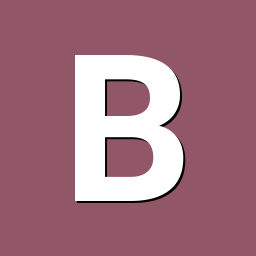
Need help with video decode acceleration on NanoPi R6S
Blind55 replied to Blind55's topic in NanoPi R6S/R6C
Ok, as promised with a report. Current setup - NanoPi R6S - Armbian Debian trixie minimal edition, with Kernel 6.1.115 - LXQT (using X11) - Jellyfin (installed via Jellyfin website instructions, NOT using armbian-config as that sets up docker and then makes it more opaque to run it with external media) - firefox Results - Jellyfin, accessed via apps for various SmartTVs (Google Chromecast, Amazon TV, etc), runs super smooth with 4K videos, indicating functioning hardware decoding. NanoPi stays very cool even for 4K transcodes. - Firefox video playback has to, like @eselarm already said, resort to software decode. NanoPi is able to play smooth up to HD level videos in firefox, but it gets pretty hot. Comments I suppose that getting firefox hardware accelerated video decode is further out of reach now that ffmpeg has DMCA-taken-down the rockchip-mpp github repository...but what do I know. I am wondering if running LXQT with wayland would offer improvements, but I am not sure it's worth the effort. I am a relatively happy camper with this setup. -
The purpose in this guide is to make installation simple for those who wish to follow what I did. This is specifically for the Yoka TV KB2 Pro which uses the S912 chipset with 3GB RAM and 32 GB ROM. It was successful and works for setting up windows mapped drives just fine with Samba. (for example Z:\) I am using it off the SD card, I left Android 7.1 on the EMMC. Notes: My intentions are to use it for a file server for use with USB 2.0 drives I have laying around that are old but still technically usable. The file transfer speed is only expected to be around 30% of the 1GBPS wired network. The bottleneck will definitely be the USB 2.0, but for what I am using it for, it should work just fine. Leaving it on 24/7 is only slightly more power than a Raspberry PI 4, so very low cost. The Wireless and Bluetooth do not work as is, I am not sure if you can get the drivers to make them work, I did not try. The 1GBPS network port works just fine. There is also no GPU/VPU acceleration, but for a file server who cares? This was done with windows 11 and win32diskimager (note the original website is https://sourceforge.net/projects/win32diskimager/) the other links are not what you are looking for and likely viruses and malware. Balena Etcher did not like the image file, win32diskimager had no issues once I extracted the .img file. Head to https://www.armbian.com/amlogic-s9xx-tv-box/ Download the Armbian 26.2.0-trunk.22 Noble Gnome - I did not test any of the other images. Burn it to an SD card - note (it says it will only work with up to 32GB micro SD cards. My 64GB amazon micro SD card worked just fine after upgrading my Yoka TV KB2 PRO to android 7.1 earlier, go figure.) I would suggest for this get a name brand SD card that is 32GB or less (the image uses around 2GB) At the boot partition you have to rename the file u-boot-s905x-s912 to u-boot.ext Now you have to edit the /extlinux/extlinux.conf file, look for the line that says FDT /dtb/meson-something (and change it to say FDT /dtb/meson-gxm-q200.dtb save the file This lets it know what chipset/model you are using, this is for the S912 chip that is in your Yoka TV kb2 pro You will need a usb keyboard and mouse, you also have to have it plugged into an HDMI cord that runs to a monitor or TV. Now for booting it in multiboot mode - hold the reset button (between AV and HDMI ports, this button is inside and very small, google suggests a toothpick, I used a phone sim remover tool) for 10 seconds before and while powering it on, do not let go until you hit 10 seconds. Now every time you restart it, it defaults to SD card first. It may take 2 or 3 attempts, but it does work. To boot to Android, just remove the SD card. First boot username and password is root and 1234, it will force you to change the password. When it asks for bash or zsh, I chose bash because I am way more familiar with it. When it asks for locale I used en_US.UTF-8 Time zone is based on wherever you are I used America/Chicago It will also ask you to create a new user account (non-root) and a password) This should get you up and running. The button to access everything is in the upper left corner, then you can access all your apps. There are tutorials to upgrade it to android 7.1 - it does work and well documented. I upgraded mine to android 7.1 it worked just fine. Do Not try to upgrade to android 9 slimBOXtv, there are no successful attempts proven, just bricked devices. I did not see a single picture of anyone having it running. I did however see plenty of complaints for bricked devices. Good enough for me to steer clear. I know this is rather long, but it will get you through the entire process, be safe, and hope you enjoy this how-to guide.
-
https://forum.armbian.com/topic/16976-status-of-armbian-on-tv-boxes-please-read-first/#comment-199170
- 1 reply
-
1
-
🏆 Become a sponsor, help to add other boards in armbian standart, you don't need to be a programmer to help the community, just need a copy of the ARM BOARD and a x86 computer to compile new versions. If you like what you see here and want to help: Donate Armbian the like button only costs a few dollars. Armbian Needs you help! This Armbian adventure was summarized in my Public Github Repository. H96 MAX V56 RK3566 8gb Ram SD-Card unofficial images: Tutorial SD-Card Version v0.5 ARMBIAN BETA unofficial H96 MAX V56 RK3566 8gb EMMC Chainloader to mainline HotnikQ unofficial images: Tutorial EMMC Version V0.7 ARMBIAN BETA unofficial H96 MAX V56 RK3566 8gb EMMC Mainline Boot Hzdm unofficial images: Tutorial EMMC Version v0.8 ARMBIAN unofficial H96 MAX V56 RK3566 8gb EMMC Mainline Boot Hzdm unofficial images: Tutorial EMMC Version v0.9 ARMBIAN BETA unofficial H96 MAX V56 RK3566 8gb EMMC Chainloader to mainline HotnikQ unofficial images: Tutorial EMMC Version v1.0 ARMBIAN unofficial H96 MAX V56 RK3566 8gb EMMC Hzdm Mainline Boot Custom unofficial images: Tutorial Build Your own Armbian EMMC unofficial image H96 MAX V56 RK3566 EMMC Raspiblitz HotnikQ unofficial images: Tutorial Build Raspiblitz on EMMC Armbian Bullseye unofficial H96 MAX V56 RK3566 8gb EMMC Hzdm Mainline Boot unofficial images: Tutorial Build Your own V1.1 Armbian EMMC unofficial image H96 MAX V56 RK3566 8gb Vendor Kernel 5.1.16 Tutorial Build Your own Armbian Rockchip Kernel vendor Kernel 5.1.16 Armbian Joshua Riek Ubuntu Rockchip Images kernel 5.1 H96 MAX V56 RK3566 8gb Vendor Kernel 6.1.43 Tutorial Build Your own Armbian Rockchip Kernel vendor Kernel 6.1.43 Armbian Joshua Riek Ubuntu Rockchip Images Kernel 6.1 Tutorial Flash H96 Max on Linux Desktop Tutorial Build Your own Armbian with Maxios Lan Device Using Linux Power Shell H96 MAX V56 RK3566 8gb EMMC Ning Mainline Kernel: Armbian EMMC official image Armbian Desktop Gnome kernel The Latest official Debian BookWorm Server Kernel Minimal The Latest official Desktop Test Images: Pre-Build Desktop 22.04 Armbian Test Image (PT-BR) Community Official Images: Armbian_community_25.2.0-trunk.410_H96-tvbox-3566_bookworm_current_6.12.11_minimal.img.xz Armbian_community_25.2.0-trunk.410_H96-tvbox-3566_noble_current_6.12.11_gnome_desktop.img.xz Bleding Edge images: Armbian-unofficial_25.11.0-trunk_H96-tvbox-3566_bookworm_edge_6.16.10_gnome_desktop.tar.xz Software description: V0.5 = @armbian The Armbian SD card image "Compiled From Armbian Project" V0.8 = @hzdm Project with Mainline Bootloader "Boot the 64gb Emmc Armbian with Mainline Rockchip" V0.9 = @hzdm Release Mainline Bootloader "Boot the 32gb and 64gb Emmc Armbian with Mainline Rockchip" V1.0 = @hotnikq The Armbian SD card inside the Android Legacy Rockchip Image "Two Original Glued Images: Android boot for Linux" V1.2 = @ning Release Device Tree and Bootloader to longterm 6.6.27 Kernel "Boot with Mainline Rockchip" V1.3 = @Hqnicolas Github PR Enable h96 Rk3566 TV-Box device for Kernel 6.8 V1.4 = @pocosparc Github PR Enable OpenVFD and IR controller V1.5 = @dfahren Github PR Update U-boot 2025.01 for Kernel 6.12+ @fevangelou Linux Flash Tutorial @WINEDS Build Armbian for Maxios Lan Chip Board Video drivers: https://developer.arm.com/downloads/-/mali-drivers/bifrost-kernel https://docs.mesa3d.org/download.html https://docs.mesa3d.org/drivers/panfrost.html Wifi Driver: https://drive.google.com/file/d/1B1LmAylalETcnBEWiPiJHL0MjK5xlIV4/view?usp=sharing For Boards Newer than 2025: Follow @WINEDS method to compile Armbian with the ethernet and wifi drivers Front Panel Display: Tutorial Repo: https://github.com/jefflessard/tm16xx-display UEFI: https://github.com/hqnicolas/h96v56_uefi/releases/tag/v1.2.1 Or Just Live install Wifi Driver: cd /lib/firmware/brcm/ sudo wget https://github.com/CoreELEC/brcmfmac_sdio-firmware-aml/raw/master/firmware/brcm/fw_bcm4335b0_ag.bin sudo ln -s fw_bcm4335b0_ag.bin brcmfmac4335-sdio.h96-TVbox,rk3566.bin sudo reboot now nmcli dev wifi sudo rmmod brcmfmac_wcc brcmfmac brcmutil modprobe brcmfmac Topic description: This topic aims to demonstrate the path taken to the Armibian EMMC solution. In our path we create a lot of ready-to-use ROM files, some users burn an use this images without learning with the Linux compilation process. the name of the topic is efforts but that's no effort at all, you should try compile your own images. Device Capability Test: Using Rockchip SoCs NPU. Drivers: https://github.com/rockchip-linux/rknpu2 User Guide: https://github.com/rockchip-linux/rknpu2/blob/master/doc/Rockchip_RKNPU_User_Guide_RKNN_API_V1.4.0_EN.pdf OpenCV: https://opencv.org/blog/2022/11/29/working-with-neural-processing-units-npus-using-opencv/ A discussion on Reddit: https://www.reddit.com/r/OrangePI/comments/12b3jmj/accessing_the_npu_on_the_orange_pi/ Transformers models: https://github.com/usefulsensors/useful-transformers Usage: https://www.crowdsupply.com/useful-sensors/ai-in-a-box/ Usage: https://youtu.be/pN8mKZ5wpdQ