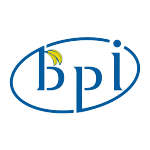royk
Members-
Posts
259 -
Joined
-
Last visited
Content Type
Forums
Store
Crowdfunding
Applications
Events
Raffles
Community Map
Everything posted by royk
-
@lanefu Armbian DDR_BLOB='rk35/rk3588_ddr_lp4_2112MHz_lp5_2736MHz_v1.15.bin' BL31_BLOB='rk35/rk3588_bl31_v1.44.elf' Joshua Riek u-boot-rockchip_platforms += orangepi_5 orangepi_5_ddr := rk3588_ddr_lp4_2112MHz_lp5_2736MHz_v1.11.bin orangepi_5_bl31 := rk3588_bl31_v1.38.elf orangepi_5_pkg := orangepi-5 Xunlong Orange Pi if [[ ${BOARDFAMILY} == "rockchip-rk3588" ]]; then local rkbin_url="https://github.com/orangepi-xunlong/rk-rootfs-build/raw/rkbin/rk35" wget -qnc -P ${EXTER}/cache/sources/rkbin-tools/rk35/ ${rkbin_url}/rk3588_ddr_lp4_2112MHz_lp5_2736MHz_v1.15.bin wget -qnc -P ${EXTER}/cache/sources/rkbin-tools/rk35/ ${rkbin_url}/rk3588_bl31_v1.44.elf @Victor Pecherskiy So to rule out that the newer DDR blob is the problem you could try an Orange Pi image.
-
@z28z34man See Werner's post
-
@Victor Pecherskiy Then it seems like a software problem, unfortunately I don't have a 32GB to test it with. And what if you copy the dtb from Joshua Riek's image to your Armbian installation? This is a difference I found but not sure if it's possible to be the cause: https://github.com/Joshua-Riek/linux-rockchip/commit/fdf8d484eccb0949664b78b16e0a275e75c52e0d
-
@Victor Pecherskiy To rule out if it's a hardware or software problem have you tried an "original" image from orange pi?
-
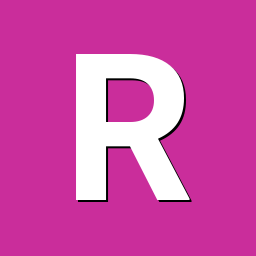
[GUIDE] Kodi on Orange Pi 5 with GPU Hardware Acceleration and HDMI Audio
royk replied to adr3nal1n27's topic in Orange Pi 5
@VanGeldon You could add the apt sources in my previous post in the 5.10.160 image. With the linux 6.1.43 image I've got Kodi working, but had to change some things, see here You can try if it works with the kernel build from the source of Joshua Riek's repo: https://drive.google.com/drive/folders/17NT-h0FWKA9irXPBUN883xVoPWganMu-?usp=sharing -
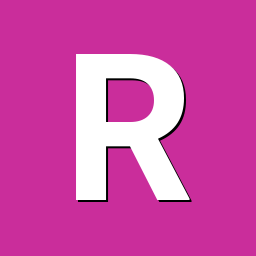
[GUIDE] Kodi on Orange Pi 5 with GPU Hardware Acceleration and HDMI Audio
royk replied to adr3nal1n27's topic in Orange Pi 5
@VanGeldon Seems like an old image, try one from here: https://imola.armbian.com/dl/orangepi5/archive/ When you choose an image with amazingfated and Wayland like Gnome or KDE you probably only need to install Kodi. By the way when I search the package with apt search, this is the result: libgjs0g/jammy-updates 1.72.2-0ubuntu2 arm64 So or it's corrected or you've got other sources in /etc/apt/sources.list deb http://ports.ubuntu.com/ jammy main restricted universe multiverse # deb-src http://ports.ubuntu.com/ jammy main restricted universe multiverse deb http://ports.ubuntu.com/ jammy-security main restricted universe multiverse # deb-src http://ports.ubuntu.com/ jammy-security main restricted universe multiverse deb http://ports.ubuntu.com/ jammy-updates main restricted universe multiverse # deb-src http://ports.ubuntu.com/ jammy-updates main restricted universe multiverse deb http://ports.ubuntu.com/ jammy-backports main restricted universe multiverse # deb-src http://ports.ubuntu.com/ jammy-backports main restricted universe multiverse -
@Markus Braun In armbianEnv.txt remove the line "overlays=ssd-sata" A ftdi adapter doesn't cost the world and it saves you from a lot of hassle.
-
@Markus Braun It might be a good idea to check the serial console to see what's going wrong, keep in mind that you need a ftdi adapter that can handle a high baudrate. Things you could check: Did you disable the sata overlay? Did you check if all the files are in the /boot folder of the nvme? Checked if the correct UUID is in /boot/armbianENV.txt and /etc/fstab Removed the SD-card at the first boot from NVME?
-
@Markus Braun To be sure you could make one ext4 partition. "4 Boot from Flash..." is the right one indeed, after that it should ask to install/update the bootloader which you can agree and otherwise you can choose 7 install/update bootloader indeed. And by the way, the reason why it didn't work in the first place was probably because you forgot to edit /etc/fstab
-
You should use "sudo armbian-install" to install from the sd-card to the nvme. It should copy the boot partition to the /boot folder, so only one partition. After installing to the NVME you should also write the bootloader to the MTD. If it still doesn't work check if the M.2 storage isn't SATA, otherwise you should write the SATA bootloader. To do that you could use the Armbian instructions from: https://www.reddit.com/r/OrangePI/comments/10iq625/guide_how_to_boot_orange_pi_5_from_sata_m2_ssd/
-
@mamasaur1 It might be that it tries to read the layout of Orange Pi 5 instead of 5b, on the 5-plus I had to enter: echo "BOARD=orangepi5plus" | sudo tee /etc/orangepi-release So probably for yours it should be: echo "BOARD=orangepi5b" | sudo tee /etc/orangepi-release By the way, it's not a good idea to connect a 2-pins fan directly to a gpio pin, too much current. Search for a pwm fan instead that's compatible for a raspberry pi.
-
If I win I would like to use it for my cnc machine (LinuxCNC) with the rt-kernel on Armbian. At this moment I'm using the Orange Pi 5 for it with a USB WiFi dongle. This board would be more convenient with the second Ethernet port because one port is in use for a connection with the FPGA board. The built-in WiFi is usable for making a hotspot. This model seems like a better choice for the environment because it can be placed in a robust itx case.
-
@Dbosco I've no idea what the cause is that you can't build Kodi, but now I see that I also have a dtb overlay enabled. You can install it with: armbian-add-overlay vop.dts Otherwise you can try my build, but it's built without the cec lib: https://drive.google.com/drive/folders/1yYlioTYE4X2ItldgcnkgPobLQk1rT6Wb?usp=sharing vop.dts
- 47 replies
-
- Orange Pi 5
- Orange Pi 5B
-
(and 1 more)
Tagged with:
-
@Dbosco (Assuming you set the settings in Kodi correct: settings->player->videos->render method Allow using DRM PRIME Decoder=enable Allow Hardware Acceleation with DRM PRIME=enable Prime Render Method=Direct to Plane) Perhaps something is wrong with your ffmpeg, mpp or rga. Try to follow the steps on: https://github.com/nyanmisaka/ffmpeg-rockchip/wiki/Compilation After that run the cmake command for kodi again before make and install.
- 47 replies
-
- Orange Pi 5
- Orange Pi 5B
-
(and 1 more)
Tagged with:
-
@Dbosco Build and install with at least GBM Paste the following in /usr/share/wayland-sessions/kodi-wayland.desktop [Desktop Entry] Name=Kodi Wayland Comment=This session will start Kodi media center Exec=env FFMPEG_RKMPP_DEC_OPT="afbc=on" kodi --windowing=gbm --audio-backend=alsa TryExec=kodi-standalone Type=Application Keywords=audio;video;media;center;tv;movies;series;songs;remote; Icon=kodi Otherwise try to stop the window manager and start it manually to see if it gives an error, from login window press: ctrl+alt+F2 -> sudo systemctl stop gdm3 -> env FFMPEG_RKMPP_DEC_OPT="afbc=on" kodi --windowing=gbm --audio-backend=alsa
- 47 replies
-
- Orange Pi 5
- Orange Pi 5B
-
(and 1 more)
Tagged with:
-
@Dbosco Yes that's it
- 47 replies
-
1
-
- Orange Pi 5
- Orange Pi 5B
-
(and 1 more)
Tagged with:
-
@Dbosco The same here until I compiled Kodi with the patch myself and everything works.
- 47 replies
-
- Orange Pi 5
- Orange Pi 5B
-
(and 1 more)
Tagged with:
-
@Antimtr Learn some basic commands first: https://ubuntu.com/tutorials/command-line-for-beginners#5-moving-and-manipulating-files sudo rm /usr/lib/firmware/iwlwifi-ty-a0-gf-a0.pnvm
-
I've found information on how to use your own IR remote controller from this site: https://forum.odroid.com/viewtopic.php?f=215&t=44671 In short: 1. Enable logging from the IR kernel module, enter in a terminal: sudo -i echo 1 > /sys/module/rockchip_pwm_remotectl/parameters/code_print dmesg -w 2. Check if your remote is supported by pressing the keys on your remote. It should give you info like: [ 3485.342354] USERCODE=0xfb04 [ 3485.369309] RMC_GETDATA=fd 3. Download the overlay file below and edit the usercode and the code for each key. So for like with the key above it'll be 0xfd 4. Place the header file "rk-input.h" in the same directory as the overlay file. In my case the location is "/usr/src/linux-headers-6.1.43-vendor-rk35xx/include/dt-bindings/input/rk-input.h" 5. Compile and install with: cpp -nostdinc remote.dts remote-precompiled.dts sudo armbian-add-overlay remote-precompiled.dts remote.dts
-
@Joel @amazingfate Just tried the 6.1 image (Armbian_24.2.4_Orangepi5-plus_jammy_vendor_6.1.43_kde-neon-amazingfated_desktop.img.xz) and installed to the NVME (with only 1 ext4 partition) with armbian-install. Initially it didn't boot, there are no files in /boot. After copying the files from the boot partition of the SD-card to the /boot folder of the NVME and changing the UUID in armbianEnv.txt to the UUID of the NVME it boots.
- 47 replies
-
- Orange Pi 5
- Orange Pi 5B
-
(and 1 more)
Tagged with:
-
@greg396 WiringOP? WiringOP isn't mentioned in this topic as it isn't necessary. AFAIK is the green wire (RPM) only feedback of the actual RPM which will not be used. In case of the OPI5 I'm not sure if there'll be 5v on the PWM wire, if that's the case you might break the OPI5 by connecting it to the GPIO pins (3.3v), otherwise you can try it. In case you have the OPI5 plus you can try to connect it as in:
-
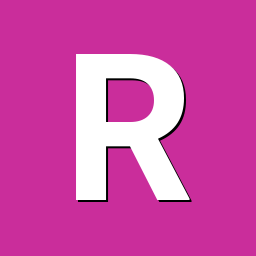
[GUIDE] Kodi on Orange Pi 5 with GPU Hardware Acceleration and HDMI Audio
royk replied to adr3nal1n27's topic in Orange Pi 5
@rix81 Great tip! Although Wayland can't output HDR yet (it's almost there), Kodi under GBM can output HDR and these days it's pretty common to have a HDR TV, at least where I live unless you mean something different with "true HDR". Eitherway it seems like a good alternative but you might still need to edit the dtb for HDR. -
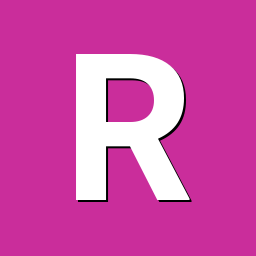
[GUIDE] Kodi on Orange Pi 5 with GPU Hardware Acceleration and HDMI Audio
royk replied to adr3nal1n27's topic in Orange Pi 5
@XXXBold Yes check my previous post: -
@bolet75 Yeah HDMI -> DVI didn't work for me either. About the audio, HDMI audio doesn't work yet on the mainline kernel, jack input/output would need to be set correctly in the dtb, last time I checked it didn't work either: https://gitlab.collabora.com/hardware-enablement/rockchip-3588/notes-for-rockchip-3588/-/blob/main/mainline-status.md
-
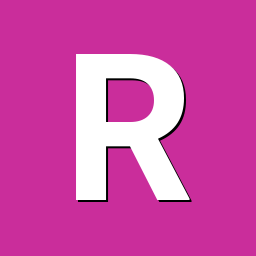
[GUIDE] Kodi on Orange Pi 5 with GPU Hardware Acceleration and HDMI Audio
royk replied to adr3nal1n27's topic in Orange Pi 5
@XXXBold You could try updating mpp: git clone https://github.com/rockchip-linux/mpp.git -b develop cd mpp/build/linux/aarch64 nano make-Makefiles.bash add after '-DHAVE_DRM=ON \' the following lines and save (ctrl-x then y) -DCMAKE_INSTALL_PREFIX:PATH='/usr' \ -DCMAKE_INSTALL_LIBDIR:PATH='lib/aarch64-linux-gnu' \ bash make-Makefiles.bash make -j8 sudo make install