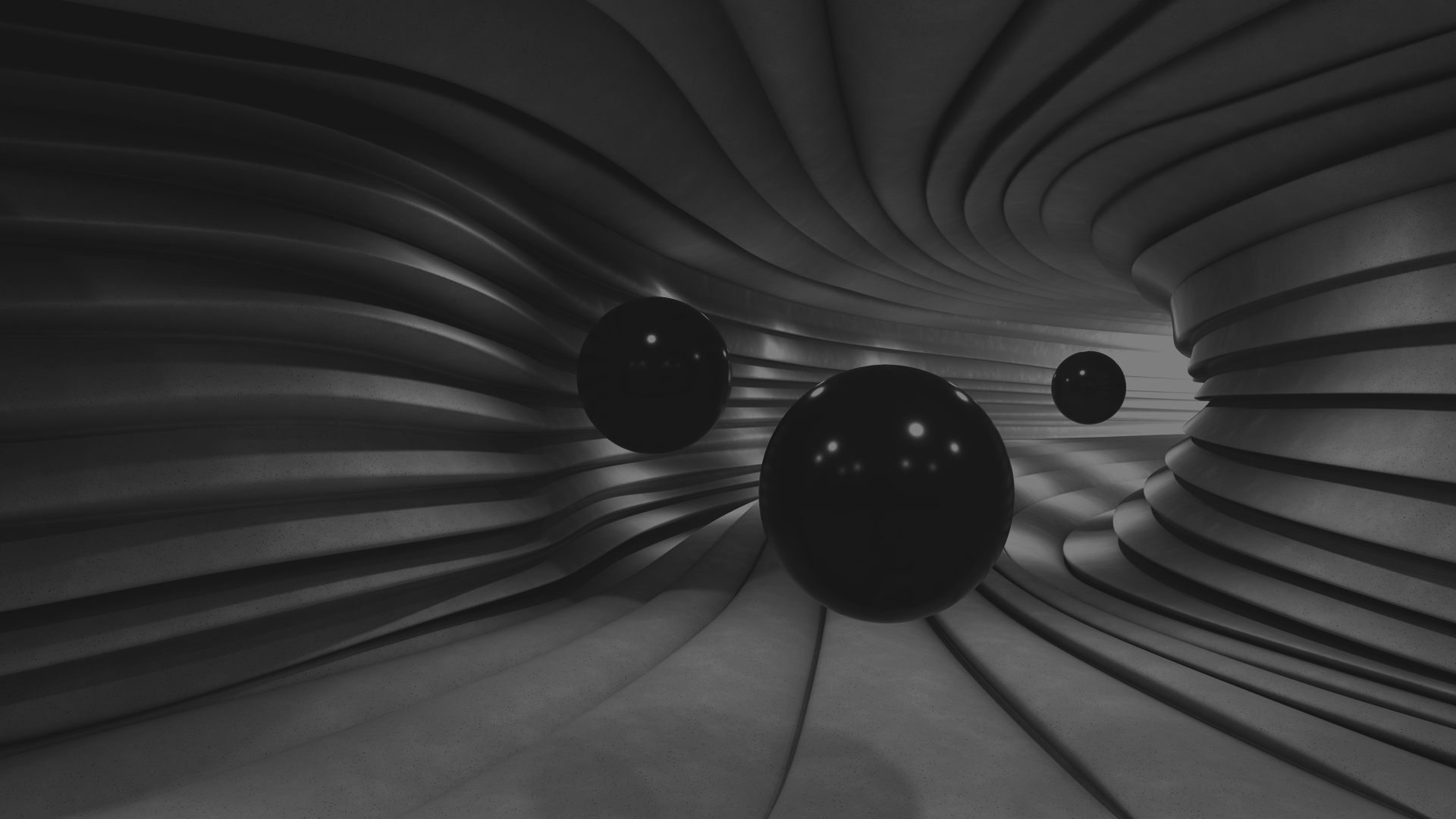-
Posts
19 -
Joined
-
Last visited
Reputation Activity
-
 2020 got a reaction from mar0ni in Linux OS with DRM enable & GPU hardware accelerated – How to
2020 got a reaction from mar0ni in Linux OS with DRM enable & GPU hardware accelerated – How to
This tutorial is based on my knowledge and experience in testing Tinkerboard. It has not been tested on other devices and I do not take any responsibility nor am I liable for any damage that may be caused through the use of this tutorial.
Debian / XFCE minimal desktop
Download the latest current version of Bullseye (Panfrost drivers included) for your device and follow the instructions
https://www.armbian.com/download/ After the first login type ...
exit (exit from root, login with your new user id)
sudo apt update
sudo apt upgrade (if the kernel installation prompts for modifications, just say Yes or Ok)
sudo apt install task-xfce-desktop xfce4-terminal firefox-esr network-manager-gnome gparted
sudo reboot Login graphically with your user id ...
Open Firefox and check if you have access to internet Open xfce terminal and add the basic xfce packages
sudo apt install pulseaudio pavucontrol gvfs gvfs-backends policykit-1 udisks2 catfish mousepad xarchiver gdebi gigolo
sudo reboot
Find out ...
ARM architecture of your computer processor
https://en.m.wikipedia.org/wiki/List_of_ARM_microarchitectures Latest Chrome version
https://www.google.com/search?q=The+latest+user+agents+for+Chrome&oq=The+latest+user+agents+for+Chrome&aqs=chrome..69i57j69i60l3&sourceid=chrome&ie=UTF-8 Download the user agents text file for the latest Chrome version with the platform Chrome OS
ARMv7 (armhf / 32-bit)
https://user-agents.net/download?browser=chrome&version=87-0&browser_bits=32&platform=chromeos&platform_bits=32&name=armv7l or
ARMv8 (arm64 / 64-bit)
https://user-agents.net/download?browser=chrome&version=87-0&platform=chromeos&name=aarch64 (use the highest version)
Vivaldi browser installation
Download Vivaldi (https://vivaldi.com/download/archive)
ARMv7 (armhf / 32-bit)
https://downloads.vivaldi.com/stable/vivaldi-stable_3.4.2066.106-1_armhf.deb or
ARMv8 (arm64 / 64-bit)
https://downloads.vivaldi.com/stable/vivaldi-stable_3.4.2066.106-1_arm64.deb Open GDebi and install your specific Vivaldi browser
Create a desktop launcher
Name: DRM browser Command: /usr/bin/vivaldi-stable --disable-seccomp-filter-sandbox --user-agent="Mozilla/5.0 (X11; CrOS armv7l 13505.40.0) AppleWebKit/537.36 (KHTML, like Gecko) Chrome/87.0.4280.54 Safari/537.36"
*** Use the latest user agents text string ***
Open Vivaldi with the DRM browser launcher and verify the parameters ...
user agent: https://whatmyuseragent.com components: vivaldi://components (check if Widevine Content Decryption Module is loaded) gpu: vivaldi://gpu flags: vivaldi://flags Enable > Override software rendering list
Widevine-flash installation
Close any opened Vivaldi Browser Open xfce terminal and download the script that fetches a ChromeOS image and extracts the Widevine and Flash
ARMv7 (armhf / 32-bit)
git clone https://gist.github.com/e025024ecffa45ee4325a3915fd8dad1.git widevine-flash
ARMv8 (arm64 / 64-bit)
git clone https://gist.github.com/7e1e1c313843d6a8180cfc1f47bee6aa.git widevine-flash
cd widevine-flash
sudo sh ./widevine-flash_arm32.sh or sudo sh ./widevine-flash_arm64.sh (and follow the instructions) Open Vivaldi with the DRM browser launcher and check if DRM is working
https://bitmovin.com/demos/drm
Now you are ready to watch Netflix :-) Cheers!
-
 2020 got a reaction from Werner in [Invalid] - Odroid-C4 - The display will stop and the screen is blank
2020 got a reaction from Werner in [Invalid] - Odroid-C4 - The display will stop and the screen is blank
Here is the link for armbianmonitor: http://ix.io/2SFW
-
 2020 got a reaction from manuti in How to create a modern desktop with the lowest RAM consumption and test the GPU performance with Panfrost.
2020 got a reaction from manuti in How to create a modern desktop with the lowest RAM consumption and test the GPU performance with Panfrost.
Lubuntu Focal / Panfrost
Download the latest current version of Focal (Panfrost drivers included) for your device and follow the instructions https://www.armbian.com/download/
After the first login type ... exit (exit from root, login with the new user id entered in step 1)
Download the Panfrost Tester script
git clone https://gist.github.com/8f8b0cd40e95ac18c539cd29ecd4c3d2.git install-panfrost-tester cd install-panfrost-tester Version 21.0.0-rc5 will be installed. If you wish, you can modify the mesa branch using:
nano installPanfrostTester.sh (ex: go to install mesa line and change from 21.0 to master) Install Lubuntu Focal / Panfrost *** It will take at least 30 minutes to compile mesa ***
sudo sh ./installPanfrostTester.sh sudo reboot Login graphically with your user id ...
Open Firefox browser, go to Armbian forum to retrieve the link from this topic and follow the instructions.
Verify Memory being used
Open Htop, in my case with Tinkerboard/S the memory was 260M, with the Odroid-C4 it is 400M
Get information from Mesa (Panfrost driver)
To find out the GPU chip that your computer uses, open QTerminal
glxinfo | grep OpenGL Testing performance and 3D acceleration in the real world
Open VLC and change the default settings - Tools -> Preferences -> Interface
Check: Allow only one instance and Enqueue item into...
Uncheck: Show systray icon and Save
Then, from VLC change video output - Tools -> Preferences -> Video
Output: change from Automatic to OpenGL for Embedded Systems 2 video output and Save
Quit VLC
Download HD/4k/8k/10k Videos playlist from vimeo
git clone https://gist.github.com/682ced111c6b3adc74e70dcedf370852.git Videos In VLC, open video-examples.m3u under Videos folder, and observe the results!
For the desktop GPU performance, you can open screensaver and preview the 3D screensaver demo
Cheers, enjoy ... VinVIn
-
 2020 got a reaction from Igor in First Panfrost enabled desktop builds
2020 got a reaction from Igor in First Panfrost enabled desktop builds
The GPU accelerated trend with the SBC community will depend on the Panfrost driver development. After some testing on current version of Mesa (20.2.6) on Armbian, only the Midgard series (Mali-T###) will work. Mali-G30, Mali-G50 and Mali-G70 series (Bifrost) is not included in Mesa (20.2.6) without tweeking. At the current time the Mesa project version 21.1, the Panfrost driver is unstable/broken and several commits behind the target branch (master).
Might be worth waiting until the official release is available!
-
 2020 got a reaction from gounthar in First Panfrost enabled desktop builds
2020 got a reaction from gounthar in First Panfrost enabled desktop builds
The GPU accelerated trend with the SBC community will depend on the Panfrost driver development. After some testing on current version of Mesa (20.2.6) on Armbian, only the Midgard series (Mali-T###) will work. Mali-G30, Mali-G50 and Mali-G70 series (Bifrost) is not included in Mesa (20.2.6) without tweeking. At the current time the Mesa project version 21.1, the Panfrost driver is unstable/broken and several commits behind the target branch (master).
Might be worth waiting until the official release is available!
-
 2020 got a reaction from Werner in Linux OS with DRM enable & GPU hardware accelerated – How to
2020 got a reaction from Werner in Linux OS with DRM enable & GPU hardware accelerated – How to
This tutorial is based on my knowledge and experience in testing Tinkerboard. It has not been tested on other devices and I do not take any responsibility nor am I liable for any damage that may be caused through the use of this tutorial.
Debian / XFCE minimal desktop
Download the latest current version of Bullseye (Panfrost drivers included) for your device and follow the instructions
https://www.armbian.com/download/ After the first login type ...
exit (exit from root, login with your new user id)
sudo apt update
sudo apt upgrade (if the kernel installation prompts for modifications, just say Yes or Ok)
sudo apt install task-xfce-desktop xfce4-terminal firefox-esr network-manager-gnome gparted
sudo reboot Login graphically with your user id ...
Open Firefox and check if you have access to internet Open xfce terminal and add the basic xfce packages
sudo apt install pulseaudio pavucontrol gvfs gvfs-backends policykit-1 udisks2 catfish mousepad xarchiver gdebi gigolo
sudo reboot
Find out ...
ARM architecture of your computer processor
https://en.m.wikipedia.org/wiki/List_of_ARM_microarchitectures Latest Chrome version
https://www.google.com/search?q=The+latest+user+agents+for+Chrome&oq=The+latest+user+agents+for+Chrome&aqs=chrome..69i57j69i60l3&sourceid=chrome&ie=UTF-8 Download the user agents text file for the latest Chrome version with the platform Chrome OS
ARMv7 (armhf / 32-bit)
https://user-agents.net/download?browser=chrome&version=87-0&browser_bits=32&platform=chromeos&platform_bits=32&name=armv7l or
ARMv8 (arm64 / 64-bit)
https://user-agents.net/download?browser=chrome&version=87-0&platform=chromeos&name=aarch64 (use the highest version)
Vivaldi browser installation
Download Vivaldi (https://vivaldi.com/download/archive)
ARMv7 (armhf / 32-bit)
https://downloads.vivaldi.com/stable/vivaldi-stable_3.4.2066.106-1_armhf.deb or
ARMv8 (arm64 / 64-bit)
https://downloads.vivaldi.com/stable/vivaldi-stable_3.4.2066.106-1_arm64.deb Open GDebi and install your specific Vivaldi browser
Create a desktop launcher
Name: DRM browser Command: /usr/bin/vivaldi-stable --disable-seccomp-filter-sandbox --user-agent="Mozilla/5.0 (X11; CrOS armv7l 13505.40.0) AppleWebKit/537.36 (KHTML, like Gecko) Chrome/87.0.4280.54 Safari/537.36"
*** Use the latest user agents text string ***
Open Vivaldi with the DRM browser launcher and verify the parameters ...
user agent: https://whatmyuseragent.com components: vivaldi://components (check if Widevine Content Decryption Module is loaded) gpu: vivaldi://gpu flags: vivaldi://flags Enable > Override software rendering list
Widevine-flash installation
Close any opened Vivaldi Browser Open xfce terminal and download the script that fetches a ChromeOS image and extracts the Widevine and Flash
ARMv7 (armhf / 32-bit)
git clone https://gist.github.com/e025024ecffa45ee4325a3915fd8dad1.git widevine-flash
ARMv8 (arm64 / 64-bit)
git clone https://gist.github.com/7e1e1c313843d6a8180cfc1f47bee6aa.git widevine-flash
cd widevine-flash
sudo sh ./widevine-flash_arm32.sh or sudo sh ./widevine-flash_arm64.sh (and follow the instructions) Open Vivaldi with the DRM browser launcher and check if DRM is working
https://bitmovin.com/demos/drm
Now you are ready to watch Netflix :-) Cheers!
-
 2020 got a reaction from lanefu in New Linux OS with DRM enable & GPU hardware accelerated for download
2020 got a reaction from lanefu in New Linux OS with DRM enable & GPU hardware accelerated for download
-
 2020 got a reaction from lanefu in Linux OS with DRM enable & GPU hardware accelerated – How to
2020 got a reaction from lanefu in Linux OS with DRM enable & GPU hardware accelerated – How to
This tutorial is based on my knowledge and experience in testing Tinkerboard. It has not been tested on other devices and I do not take any responsibility nor am I liable for any damage that may be caused through the use of this tutorial.
Debian / XFCE minimal desktop
Download the latest current version of Bullseye (Panfrost drivers included) for your device and follow the instructions
https://www.armbian.com/download/ After the first login type ...
exit (exit from root, login with your new user id)
sudo apt update
sudo apt upgrade (if the kernel installation prompts for modifications, just say Yes or Ok)
sudo apt install task-xfce-desktop xfce4-terminal firefox-esr network-manager-gnome gparted
sudo reboot Login graphically with your user id ...
Open Firefox and check if you have access to internet Open xfce terminal and add the basic xfce packages
sudo apt install pulseaudio pavucontrol gvfs gvfs-backends policykit-1 udisks2 catfish mousepad xarchiver gdebi gigolo
sudo reboot
Find out ...
ARM architecture of your computer processor
https://en.m.wikipedia.org/wiki/List_of_ARM_microarchitectures Latest Chrome version
https://www.google.com/search?q=The+latest+user+agents+for+Chrome&oq=The+latest+user+agents+for+Chrome&aqs=chrome..69i57j69i60l3&sourceid=chrome&ie=UTF-8 Download the user agents text file for the latest Chrome version with the platform Chrome OS
ARMv7 (armhf / 32-bit)
https://user-agents.net/download?browser=chrome&version=87-0&browser_bits=32&platform=chromeos&platform_bits=32&name=armv7l or
ARMv8 (arm64 / 64-bit)
https://user-agents.net/download?browser=chrome&version=87-0&platform=chromeos&name=aarch64 (use the highest version)
Vivaldi browser installation
Download Vivaldi (https://vivaldi.com/download/archive)
ARMv7 (armhf / 32-bit)
https://downloads.vivaldi.com/stable/vivaldi-stable_3.4.2066.106-1_armhf.deb or
ARMv8 (arm64 / 64-bit)
https://downloads.vivaldi.com/stable/vivaldi-stable_3.4.2066.106-1_arm64.deb Open GDebi and install your specific Vivaldi browser
Create a desktop launcher
Name: DRM browser Command: /usr/bin/vivaldi-stable --disable-seccomp-filter-sandbox --user-agent="Mozilla/5.0 (X11; CrOS armv7l 13505.40.0) AppleWebKit/537.36 (KHTML, like Gecko) Chrome/87.0.4280.54 Safari/537.36"
*** Use the latest user agents text string ***
Open Vivaldi with the DRM browser launcher and verify the parameters ...
user agent: https://whatmyuseragent.com components: vivaldi://components (check if Widevine Content Decryption Module is loaded) gpu: vivaldi://gpu flags: vivaldi://flags Enable > Override software rendering list
Widevine-flash installation
Close any opened Vivaldi Browser Open xfce terminal and download the script that fetches a ChromeOS image and extracts the Widevine and Flash
ARMv7 (armhf / 32-bit)
git clone https://gist.github.com/e025024ecffa45ee4325a3915fd8dad1.git widevine-flash
ARMv8 (arm64 / 64-bit)
git clone https://gist.github.com/7e1e1c313843d6a8180cfc1f47bee6aa.git widevine-flash
cd widevine-flash
sudo sh ./widevine-flash_arm32.sh or sudo sh ./widevine-flash_arm64.sh (and follow the instructions) Open Vivaldi with the DRM browser launcher and check if DRM is working
https://bitmovin.com/demos/drm
Now you are ready to watch Netflix :-) Cheers!
-
 2020 got a reaction from lanefu in New Linux OS with DRM enable & GPU hardware accelerated for download
2020 got a reaction from lanefu in New Linux OS with DRM enable & GPU hardware accelerated for download
Hello all, I will post the scripts for the other devices (arm32 / arm64) soon!
-
 2020 got a reaction from TRS-80 in New Linux OS with DRM enable & GPU hardware accelerated for download
2020 got a reaction from TRS-80 in New Linux OS with DRM enable & GPU hardware accelerated for download
Hello all, I will post the scripts for the other devices (arm32 / arm64) soon!
-
 2020 got a reaction from NicoD in New Linux OS with DRM enable & GPU hardware accelerated for download
2020 got a reaction from NicoD in New Linux OS with DRM enable & GPU hardware accelerated for download
Hello all,
This Linux OS is based on Armbian_20.11_Tinkerboard_bullseye_current_5.8.18 image. I have created this OS to be able to watch Netflix via a browser. This OS is compatible with TB & TB/s.
Key features:
• OS: Debian 11 bullseye
• Kernel: armv7l Linux 5.8.18-rockchip
• CPU: ARMv7 rev 1 (v7l) @ 4x 1.8GHz
• GPU: Mali T760 (Panfrost driver, OpenGL 2.1)
• Browser: vivaldi-stable_3.4.2066.106-1_armhf (widevine-flash)
This Linux OS image is provided AS IS with NO WARRANTY and NO END USER SUPPORT.
You can now download the VinVin-OS version 20201130, here ...
Share code: ASUSMYFKLUXMY
VinVin-OS default username is “vinvin”, password is “vin=20”
Tips:
Use a fast Micro SD card, minimum 3 amps power supply and a case which includes a cooling fan to avoid system crashing due to overheating.
Getting Started:
Write the zip compressed image with Etcher and (TB) insert SD card into a slot or (TB/s) use a USB cable to connect to your computer.
Power the board:
• TB
(First) boot takes up to two to minutes.
(Second) boot takes up to one minute.
Login with the user id: vinvin
• TB/s
Remove the USB cable connected to your computer.
(First) boot takes up to one to minute.
Login with the user id: vinvin.
Also important: resize your file system with, for example, GParted to the full capacity.
Enjoy :-)