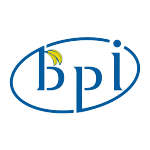Search the Community
Showing results for 'usb power'.
-
DISCLAIMER (PLEASE READ): everything you can find in this thread (binaries, texts, code snippets, etc...) are provided AS-IS and are not part of official Armbian project. For this reason not people from Armbian project nor myself are responsible for misuse or loss of functionality of hardware. Please don't ask about support or assistance in other non-community forums nor in the official Armbian github repository, instead post your questions in this thread, in the TV Boxes forum section (hardware related) or in the Peer-to-peer support section (general linux/software related). Thank you! This thread is to give stable and mature long-term range support to rk3318/rk3328 found in many tv boxes in Armbian project as Community Supported Configuration (CSC). The current work is mainlined into Armbian project, but your mileage may vary; most recent developments live on my personal fork on github -> here <- Important notes: is just a personal opinion, but apparently widely supported, that rk3318 chip is not an official rockchip part. They probably are scrap rk3328 parts which have not passed conformance tests but are sold anyway to tv boxes manufacturers. They don’t reach the same operating frequency of the rk3328, have much higher leakage currents (and thus higher temperatures) and often the boards they are installed on are low quality with low quality components, in fact a very very common issue is the eMMC failure due to bad parts and bad soldering. So said, I personally suggest not to buy any rk3318 tv box, but instead find a properly supported SBC (Single Board Computer) if you need a reliable product. In the unfortunate case you already have such product, this thread may help you have some fun with them. What works: • Works on RK3318 and RK3328 TV boxes with DDR3 memories • Mainline u-boot • Mainline ATF provided as Trusted Execution Environment • All 4 cores are working • Ethernet • Serial UART (configured at stock 1.5Mbps) • Thermals and frequency scaling • OTG USB 2.0 port (also as boot device!) • EHCI/OHCI USB 2.0 ports and XHCI USB 3.0 ports • MMC subsystem (including , SD and sdio devices) • Hardware video acceleration (fully supported via RKMPP on legacy kernel, support via hantro and rkvdec kernel driver on mainline) • Various WIFI over SDIO are supported • Full acceleration on legacy kernel and mainline kernel • U-boot boot order priority: first the sdcard, then the USB OTG port and eventually the internal ; you can install u-boot (and the whole system) in the internal and u-boot will always check for images on external sdcard/USB first. Unbrick: Technically, rockchip devices cannot be bricked. If the internal flash does not contain a bootable system, they will always boot from the sdcard. If, for a reason, the bootable system on the internal flash is corrupted or is unable to boot correctly, you can always force the maskrom mode shorting the clock pin on the PCB. The procedure is explained here for rk322x, but for rk3318/28 is the same. In most of the rk3318/28 boards, shorting the clock pin is difficult or impossible because eMMC are BGA chips with no exposed pins. Pay double attention when burning something on the internal flash memory and always test first the image booting from the sdcard to be sure it works before burning anything in internal flash. This is a list of posts where forum users have been able to spot the eMMC clock pin to trigger the maskrom mode: H96 Max+ (board signature: RK3318_V1.4) by @Gausus X88 PRO 10 (board signature: X88_PRO_B) by @mathgaming Ninkbox N1 Max RK3318 by @enigmasphinx Partecipation and debugging: If you want to partecipate or need help debugging issues, do not hesitate to share your experience with the installation procedure of the boxes. In case of issues and missed support, provide as many as possible of these things is very useful to try and bring support for an unsupported board: some photos of both sides of the board. Details of the eMMC, DDR and Wifi chips are very useful! upload the device tree binary (dtb) of your device. We can understand a lot of things of the hardware from that small piece of data; and alternative is a link to the original firmware (you can do a full backup with the Multitool); dmesg and other logs (use armbianmonitor -u that automatically collects and uploads the logs online) attach a serial converter to the device and provide the output of the serial port; Multimedia: Mainline kernel: 3D acceleration is provided by Lima driver and is already enabled. Hardware video decoding: https://forum.armbian.com/topic/19258-testing-hardware-video-decoding-rockchip-allwinner/ Legacy kernel: If you need multimedia features, like OpenGL/OpenGL ES acceleration, hardware accelerated Kodi, ffmpeg and mpv you can take a look to this post Installation (via SD card): Building: You can build your own image follow the common steps to build armbian for other tv boxes devices: when you are in the moment to choose the target board, switch to /TVB/ boards and select "rk3318-box" from the list. Prebuilt images: Archived images - built by Armbian servers and GPG-signed: https://imola.armbian.com/dl/rk3318-box/archive/ Nightly stables - built from trunk by Armbian servers and GPG-signed: https://github.com/armbian/community Stables provided by me (unsigned): https://users.armbian.com/jock/rk3318/ Multitool: Multitool - A small but powerful image for RK3318/RK3328 TV Box maintenance. Download it from here Quick installation instructions on eMMC: Build or download your preferred Armbian image and a copy of the Multitool; Burn the Multitool on an SD card; once done, place the Armbian image in images folder of the SD card NTFS partition; Plug the SD card in the TV box and plug in the power cord. After some seconds the blue led starts blinking and the Multitool appears; OPTIONAL: you can do a backup of the existing firmware with "Backup flash" menu option; Choose "Burn image to flash" from the menu, then select the destination device (usually mmcblk2) and the image to burn; Wait for the process to complete, then choose "Shutdown" from main menu; Unplug the power cord and the SD card, then replug the power cord; Wait for 10 seconds, then the led should start blinking and HDMI will turn on. The first time the boot process will take a couple of minutes or more because the filesystem is going to be resized, so be patient and wait for the login prompt. On first boot you will be asked for entering a password for root user of your choice and the name and password for a regular user Run rk3318-config to configure the board specific options Run armbian-config to configure timezone, locales and other personal options Congratulations, Armbian is now installed! Despite the procedure above is simple and reliable, I always recommend to first test that your device boots Armbian images from SD Card. Due to the really large hardware variety, there is the rare chance that the images proposed here may not boot. If a bad image is burned in , the box may not boot anymore forcing you to follow the unbrick section at the top of this post. Quick installation instructions to boot from SD Card: If you are already running Armbian from eMMC, skip to the next step. Instead if you are running the original firmware you need to first erase the internal flash; to do so download the Multitool, burn it on an SD Card, plug the SD Card and power the TV Box. Use "Backup flash" if you want to do a backup of the existing firmware, then choose "Erase flash" menu option. Build or download your preferred Armbian image; Uncompress and burn the Armbian image on the SD Card; Plug the SD Card in the TV Box and power it on; Wait for 10 seconds, then the led should start blinking and HDMI will turn on. The first time the boot process will take a couple of minutes or more because the filesystem is going to be resized, so be patient and wait for the login prompt; On first boot you will be asked for entering a password for root user of your choice and the name and password for a regular user Run rk3318-config to configure the board specific options Run armbian-config to configure timezone, locales and other personal options, or also to transfer the SD Card installation to internal ; Congratulations, Armbian is running from SD Card! Tutorial - How to install Armbian on your TV Box (by @awawa) : https://www.hyperhdr.eu/2022/01/tv-box-mania-i-part-x88-pro-10.html A note about boot device order: With Armbian also comes mainline U-boot. If you install Armbian, the bootloader will look for valid bootable images in this order: External SD Card External USB Stick in OTG Port Internal The Multitool does not boot / How to burn image directly on eMMC: Some boards have the sdcard attached to an auxiliary (called also sdmmc_ext or external) controller which is not the common one. Forum findings declare that those boards are not able to boot from sdcard with stock firmware and they neither do in maskrom mode: the stock firmware always boots even if you put the multitool on sdcard. In such case, burning images directly on eMMC is the only way to have a working Armbian installation. You can follow these instructions by @fabiobassa to burn images directly on eMMC: https://forum.armbian.com/topic/17597-csc-armbian-for-rk3318rk3328-tv-box-boards/?do=findComment&comment=130453 Notes and special hardware: Script to change DDR memory frequency here Wireless chip AP2734, SP2734, HY2734C and similars: they are clones of AmPAK AP6334 which is combo wifi + bluetooth of broadcom BCM4334/B0 chips. You may need a special nvram file, instructions by @paradigman are here Critics, suggestions and contributions are welcome! Credits: @fabiobassa for his ideas, inspiration, great generosity in giving the boards for development and testing. The project of bringing rk3318 into armbian would not have begun without his support! @hexdump for his precious support in early testing, ideas and suggestions @MX10.AC2Nfor his patience in testing mxq-rk3328-d4 board support All the rockhip64 maintainers at Armbian project who have done and do most of the work to support the platform
- 1643 replies
-
18
-

Efforts to develop firmware for H96 MAX V56 RK3566 8G/64G
pessimism replied to Hqnicolas's topic in Rockchip CPU Boxes
A thank you to @Hqnicolas and success report. Did a trunk build with kernel 6.6 and flashed using rkdevtool and your instructions (had a little trouble finding the required H96-MAX-8gb-MiniLoaderAll.bin buried in the threads), and it worked like a charm. I did need to supply an NVRAM file for the wifi adapter, that is missing from your wifi bringup instructions. I found one in the libreelec repo that did not work, I ended up extracting the factory image from the h96max website and grabbing the stock nvram_bcm4335.txt, renaming to brcmfmac4335-sdio.txt and placing in /lib/firmware/brcm. Once that was done, wireless worked. Display works, HDMI audio works, video acceleration sort of works but drops frames under any load and throws audio sync warnings, i chock that up to hantro not being as developed as rkvdec2? Chromium appears to have acceleration too. Great result for a first try trunk build. cd /lib/firmware/brcm/ sudo wget https://github.com/CoreELEC/brcmfmac_sdio-firmware-aml/raw/master/firmware/brcm/fw_bcm4335b0_ag.bin sudo ln -s fw_bcm4335b0_ag.bin brcmfmac4335-sdio.h96-TVbox,rk3566.bin sudo cat > /lib/firmware/brcm/brcmfmac4335-sdio.txt << "EOF" # bcm94335wlcspMS_ES50_RC171p24p23_04052013_AM_mdfy_PAparam.txt -- 4/5/2013 by Murata, based on bcm94335wlcspMS_ES50_RC171p24p20_04022013_AM.txt, changed PA parameters and txidxcap parameters and ccode. # bcm94335wlcspMS_ES50_RC171p24p20_04022013_AM.txt -- 4/2/2013 by Broadcom Corporation # Use with AARDVARK_REL_6_30_171_24_23 -- Murata BCM4335 WLCSP 11AC Module # Sample variables file for Murata Type-XJ ES5.0 (0x00 0x11) -- bcm94335wlcspMS_AM_P400.txt as original sromrev=11 boardrev=0x1500 boardtype=0x064b boardflags=0x10401001 boardflags2=0x0 #updated boardflags3 for forcing to enable external LPO boardflags3=0x0800c08b macaddr=00:90:4c:c5:12:38 #ccode modified by Murata #ccode=0 ccode=XS regrev=0 antswitch=0 pdgain5g=1 pdgain2g=1 tworangetssi2g=0 tworangetssi5g=0 femctrl=4 vendid=0x14e4 devid=0x43ae manfid=0x2d0 #prodid=0x052e nocrc=1 #otpimagesize=502 xtalfreq=37400 extpagain2g=1 extpagain5g=1 rxgains2gelnagaina0=2 rxgains2gtrisoa0=6 rxgains2gtrelnabypa0=1 rxgains5gelnagaina0=3 rxgains5gtrisoa0=5 rxgains5gtrelnabypa0=1 rxchain=1 txchain=1 aa2g=1 aa5g=1 ag0=0 ag1=0 tssipos5g=1 tssipos2g=1 #PA parameters (2G20M/2G40M/5G20M/5G40M/5G80M) #PA parameters modified by Murata #pa2ga0=-208,6208,-764 #pa2ga1=-203,6429,-793 #pa5ga0=-167,5736,-685,-157,5669,-670,-157,5548,-665,-141,5621,-664 #pa5ga1=-101,6543,-735,-99,6452,-731,-147,5743,-695,-75,6468,-723 #pa5ga2=-172,5903,-708,-160,5868,-698,-113,6264,-722,-125,5915,-684 pa2ga0=0xff31,0x1759,0xFD1D pa2ga1=0xff35,0x18BB,0xFCEC pa5ga0=0xff78,0x1715,0xFD49,0xff89,0x1714,0xFD57,0xff86,0x1652,0xFD62,0xffa9,0x1760,0xFD5E pa5ga1=0xff56,0x1596,0xFD5F,0xff88,0x1764,0xFD45,0xff89,0x1632,0xFD65,0xff69,0x160E,0xFD49 pa5ga2=0xff5a,0x1667,0xFD4E,0xff5f,0x15F7,0xFD5E,0xff5a,0x1531,0xFD68,0xff6e,0x1587,0xFD6A # Default Target Power for 2G -- 17dBm(11)/14dBm(54)/13dBm(MCS7,MCS8)/16dBm(6,MCS0) maxp2ga0=74 cckbw202gpo=0 cckbw20ul2gpo=0 dot11agofdmhrbw202gpo=0x6666 ofdmlrbw202gpo=0x0022 mcsbw202gpo=0x88866662 # Default Target Power for 5G -- 14dBm(54)/13dBm(HT20-MCS7,VHT20-MCS8)/12dBm(HT40-MCS7,VHT40-MCS9)/11dBm(VHT80-MCS8/MCS9)/16dBm(6,20HT-MCS0) maxp5ga0=74,74,74,74 # Low mcslr5glpo=0 mcsbw205glpo=0x88866662 mcsbw405glpo=0xAAA88884 mcsbw805glpo=0xCCCAAAA6 # Mid mcslr5gmpo=0 mcsbw205gmpo=0x88866662 mcsbw405gmpo=0xAAA88884 mcsbw805gmpo=0xCCCAAAA6 # High mcslr5ghpo=0 mcsbw205ghpo=0x88866662 mcsbw405ghpo=0xAAA88884 mcsbw805ghpo=0xCCCAAAA6 #20MHz High Rate sb20in40hrpo=0x0 sb20in80and160hr5glpo=0x0 sb20in80and160hr5gmpo=0x0 sb20in80and160hr5ghpo=0x0 #40MHz High Rate sb40and80hr5glpo=0x0 sb40and80hr5gmpo=0x0 sb40and80hr5ghpo=0x0 #20MHz Low Rate sb20in40lrpo=0x0 sb20in80and160lr5glpo=0x0 sb20in80and160lr5gmpo=0x0 sb20in80and160lr5ghpo=0x0 #40MHz Low Rate sb40and80lr5glpo=0x0 sb40and80lr5gmpo=0x0 sb40and80lr5ghpo=0x0 dot11agduphrpo=0x0 dot11agduplrpo=0x0 tssifloor2g=80 tssifloor5g=160,190,240,260 #rpcal:use with 171.17 or later, compensates filter ripple rpcal2g=0x0 rpcal5gb0=0x0 #cckdigfilttype[0-7] 0:default cckdigfilttype=2 phycal_tempdelta=25 #GPIO 0 for SDIO HW OOB interruption muxenab=0x10 #sd_gpout=0 #sd_oobonly=1 rssicorrnorm_c0=-3,-2 rssicorrnorm5g_c0=-1,0,-3,-1,0,-3,-3,-2,-4,-3,-2,-4 #txidxcap2g and txidxcap5g modified by Murata #txidxcap2g=32 #txidxcap5g=44 txidxcap2g=36 txidxcap5g=36 paparambwver=1 EOF sudo rmmod brcmfmac_wcc brcmfmac brcmutil modprobe brcmfmac brcmfmac4335-sdio.txt -

Moving from Micro SD to NVME SSD (Orange Pi 5)
Markus Braun replied to Markus Braun's topic in Orange Pi 5 / 5B
It's finally working now! And it probably was working before, but I didn't notice it, because for whatever reason the IP address of the Orange Pi changed when using the ssd. When I tried to ssh on the device, I couldn't get any connection, since I was using the IP to connect. When using the new IP of the device (I was checking the web interface of my router and it showed me an Orange Pi 5 with a new IP), it worked like a charm! Thanks for your input @royk & @igelkotten! Just to clarify @igelkotten: I didn't use dd in my last attempt at all. I created one single partition on the ssd and did what @royk suggested from the very beginning: Use armbian-install (which is btw also accessible through armbian-config) and then "4 Boot from MTD Flash - system on SATA, USB or NVMe". After that is completed, it asks you if you want to install/update the bootloader on MTD Flash, which I agreed. Then I didn't already reboot the device. Instead I took a look at the armbianEnv.txt and /etc/fstab to see if the UUID is correct. Everything looked fine, so I rebooted without the micro sd card and apparently the Orange Pi was working the whole time, but using a different IP. Anyway, it's working now and I'm happily using the ssd! Thanks again for the help! -
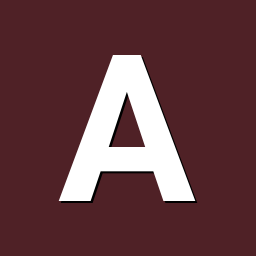
Armbian noob cannot download etcher or USBimager, is dd OK?
ag123 replied to offgridNerd's topic in Beginners
note that various armbian os images are linked on github https://github.com/armbian/os https://github.com/armbian/os/releases are you able to download images from there? you probably have to copy that say into a usb thumb/flash drive bring that home and you can try flashing that using dd from your raspberry pi I think there are also torrents link as alternative on the boards web pages, but I'm not too sure if you are able to download torrents say on a public terminal. -

Moving from Micro SD to NVME SSD (Orange Pi 5)
Markus Braun replied to Markus Braun's topic in Orange Pi 5 / 5B
I wiped the SSD again, this time I created only one big ext4 partition. After that I used armbian-install "4 Boot from MTD Flash - system on SATA, USB or NVMe" and "7 Install/Update the bootloader on MTD Flash". I restarted the Orange Pi 5, but it booted from the micro sd card again. When trying to boot the system without the micro sd card (only the ssd present), it won't boot up at all. Is there anything I'm missing? The folders and files are all on the ssd. Everything seems fine. Do I have to edit the armbianEnv.txt on the ssd? -
A stable Armbian Bookworm configuration for your Helios64 is provided here (solved). ************************************************************************* Recently a new Armbian 23.08.1 Bookworm image with linux-6.1.50 was made available for Helios64 on its download page (see here) - which is as such great 😀. Everything starts up nicely, but unlike the previous Bookworm 23.05 image, the current one has an issue with accessing USB devices. In the boot process the following error occurs: # cat /var/log/syslog | grep error 2023-09-07T12:31:05.671598+02:00 helios64 kernel: [ 2.537009] dwc3 fe900000.usb: error -ETIMEDOUT: failed to initialize core 2023-09-07T12:31:05.671602+02:00 helios64 kernel: [ 2.537107] dwc3: probe of fe900000.usb failed with error -110 No USB device could be accessed. As this seems to be related to the realtek driver r8152, I compiled and installed the current version of that driver (see below) and after that the USB devices were accessible. # compile and install the current realtek driver git clone https://github.com/wget/realtek-r8152-linux.git cd realtek-r8152-linux... make sudo make install
-
Hello, I have android tv box with S912. On boot logo was GOOGLE TV and after android app. I put armbian on usb. I boot from usb with armbian by pressing reset button. I backup eMMC with ddbr and save this backup android img file on my computer. I put armbian on my android tv box. No logo, only messages. I don't know how armbian boot usualy, but I think it is same than usb. I think it works well (dual wifi ok, ethernet 100/1000 do not work, bluetooth I don't know). Before add anything, now I want backup eMMC again and save this backup armbian img file on my computer. I need boot from usb with armbian to do ddbr. But it is not possible to do that. Pressing reset button do nothing ! Tuto I read said modify this file /boot/uEnv.txt , maybe I do something bad. Can you help me please ? Sorry for my poor english. Have a good day.
-
Hello! I have Orange Pi Zero 3 I got Armbian image from this link - https://github.com/armbian/community/releases/download/24.5.0-trunk.474/Armbian_community_24.5.0-trunk.474_Orangepizero3_bookworm_current_6.6.28_minimal.img.xz Of course I've made apt update and apt upgrade And now I'm tying to install zigbee2mqtt using this guide - https://www.zigbee2mqtt.io/guide/installation/01_linux.html So, I can't list USB devices root@orangepizero3:~# ls -l /dev/ttyACM0 ls: cannot access '/dev/ttyACM0': No such file or directory root@orangepizero3:~# ls -l /dev/serial/by-id ls: cannot access '/dev/serial/by-id': No such file or directory I have tryed some tips I've found but no result, only I can see my device in this- root@orangepizero3:~# dmesg -w . . . [ 1958.349181] usb 4-1: new full-speed USB device number 2 using ohci-platform [ 1958.585233] usb 4-1: New USB device found, idVendor=1a86, idProduct=55d4, bcdDevice= 4.42 [ 1958.585266] usb 4-1: New USB device strings: Mfr=1, Product=2, SerialNumber=3 [ 1958.585286] usb 4-1: Product: SONOFF Zigbee 3.0 USB Dongle Plus V2 . . . So, do someone have idea how to fix it and get /dev/serial/by-id**** usb addres for config need? Thanks)
-
Type: Giveaway
Giveaway will expire in 28 days and 17 hours
- 1 Prize
- 119 Participants
SinoVoip, one of Armbian’s Platinum Partners, has teamed up with Armbian to give away their Bananapi M7! Get your free raffle ticket today and enter to win! Specifications: (according to board manufacturer) PI-co ITX form factor(2.5 inch, 92 x 62mm) RK3588 powered, 8nm manufacturing process Quad A76 2.4Ghz + Quad A55 1.8Ghz Mali G610MC4 GPU(up to 5 channel 4K UI) 6T NPU 8K 10bit decoder, 8K encoder Support WiFi 6 and BT5.2 Support PCIe 3.0 x4 NVMe SSD Triple display support(with HDR) One HDMI 2.1 up to 8K@60FPS One USB C with DP up to 8K@30FPS One MIPI DSI up to 4K@60fps Two 2.5G Ethernet 2x USB 3.0 interface 2x MIPI CSI camera interface Offer 8GB/16GB/32GB(LPDDR4x) ram options and 64/128 eMMC options While you are here, feel free to comment below on what you would do with the board if you win! Armbian is always looking for new volunteers for many positions. If you have time to volunteer, consider applying for one of the open positions! To enter, you need to sign-up to the Armbian Forum and wait one day (24 hours) to pass the bot check, and then you can enter the contest! *Prizes will be fulfilled and sent directly by SinoVoip once a winner is chosen and their address is received. Be sure you can receive parcels from China. Armbian and SinoVoip will not be responsible for any customs duties or additional fees associated with the delivery or import of the prize. -
I have some problem starting Linux image with my OPi 5+. I just got an OPi 5+ 16Gb RAM no eMMC. I flashed official Android image into SD card with SDDiskTool following the instruction in wiki. It worked. Then I do the "Data Reset" in Android Settings. The board doesn't boot anymore. I re-flashed Android into the SD, and it worked again. Then, I want to try Linux. I flashed Joshua Riek ubuntu-22.04.3-preinstalled-desktop-arm64-orangepi-5-plus.img.xz into the same SD with balenaEtcher. It doesn't boot. I tried again with Armbian_24.2.1_Orangepi5_jammy_legacy_5.10.160_gnome-amazingfated_desktop.img.xz and official Ubuntu image as well. None of them managed to boot up. The led just swap between red and blue (or red and green in Armbian case). After about 5 minutes or so, I think I got stuck in a loop because my screen just go from off to black to off to black continuously. I flashed Android again on the SD card, and it magically worked again. I am not very good with hardware, but from what I read around, I think it could be the SPI memory. I find it a bit hard to believe because it is the new board and I did not tamper with it at all. The only thing I touched is the SD card. I am out of options now. I am thinking of clearing / flashing the SPI memory, but I also read a lot of stories about people bricking their OPi after touching that region. I don't want to do something that I might regret later. Does anyone have an idea what could have caused this and should I just try to erase the SPI? I used stock 5V 4A power, and also tried a different HDMI port. Still the same thing.
-

Moving from Micro SD to NVME SSD (Orange Pi 5)
Markus Braun replied to Markus Braun's topic in Orange Pi 5 / 5B
Thanks yor your help @royk! As far as I know my storage is an nvme (at least it appears as /dev/nvme0n1) and not sata. Do I have to partition my nvme before using armbian-install? What option should I choose when using armbian-install? "4 Boot from MTD Flash - system on SATA, USB or NVMe" seems fine, doesn't it? And after that "7 Install/Update the bootloader on MTD Flash"? -
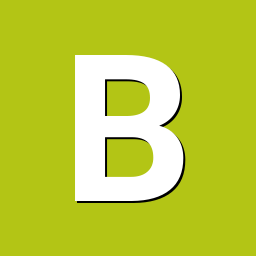
Helios64 u-boot does not build anymore after we bumped to 2022.07
BipBip1981 replied to Igor's topic in Rockchip
...and i reproduce twice same freeze with cryptosetup to unlock my raid... freeze network... access usb is ready... but terribely slow... i tape my login and password and i waiting... but no response... picocom v3.1 port is : /dev/ttyUSB0 flowcontrol : none baudrate is : 1500000 parity is : none databits are : 8 stopbits are : 1 escape is : C-a local echo is : no noinit is : no noreset is : no hangup is : no nolock is : no send_cmd is : sz -vv receive_cmd is : rz -vv -E imap is : omap is : emap is : crcrlf,delbs, logfile is : none initstring : none exit_after is : not set exit is : no Type [C-a] [C-h] to see available commands Terminal ready helios64 login: root Password: I type CTRL-C and... ^C _ _ _ _ __ _ _ | | | | ___| (_) ___ ___ / /_ | || | | |_| |/ _ \ | |/ _ \/ __| '_ \| || |_ | _ | __/ | | (_) \__ \ (_) |__ _| |_| |_|\___|_|_|\___/|___/\___/ |_| Welcome to Armbian-unofficial 24.2.1 Bookworm with Linux 6.6.29-current-rockchip64 No end-user support: built from trunk System load: 3% Up time: 11 min Local users: 2 Memory usage: 7% of 3.77G IP: 10.0.0.155 CPU temp: 41°C Usage of /: 46% of 14G RX today: 53.8 MiB [ General system configuration (beta): armbian-config ] Web console: https://helios64:9090/ You have no mail. I type CTRL-C ^C And no prompt.... full freeze or lost control I back to ENABLE=true MIN_SPEED=408000 MAX_SPEED=1200000 GOVERNOR=schedutil until you explain me where and how use your file -
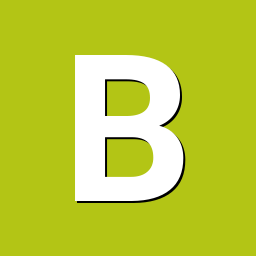
Helios64 u-boot does not build anymore after we bumped to 2022.07
BipBip1981 replied to Igor's topic in Rockchip
Hi ebin-dev, i not crash, console usb is ready, HDD activity seem to be died or very very slow, i try to find why lost ssh access and scrubbing and btrfs stop and helios is terribly slow, keep in touch @ebin-dev: where i copy/paste your file? -
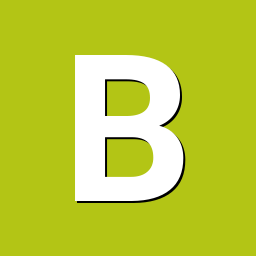
Helios64 u-boot does not build anymore after we bumped to 2022.07
BipBip1981 replied to Igor's topic in Rockchip
Hello... and i'm crying... freeze today with raid10 srubbing during btrfs check... But something is strange... network ssh is dead... but access with usb cable to console is working but very very very extremely slow I have this and... waiting very long time to have prompt picocom v3.1 port is : /dev/ttyUSB0 flowcontrol : none baudrate is : 1500000 parity is : none databits are : 8 stopbits are : 1 escape is : C-a local echo is : no noinit is : no noreset is : no hangup is : no nolock is : no send_cmd is : sz -vv receive_cmd is : rz -vv -E imap is : omap is : emap is : crcrlf,delbs, logfile is : none initstring : none exit_after is : not set exit is : no Type [C-a] [C-h] to see available commands Terminal ready helios64 login: root Password: _ _ _ _ __ _ _ | | | | ___| (_) ___ ___ / /_ | || | | |_| |/ _ \ | |/ _ \/ __| '_ \| || |_ | _ | __/ | | (_) \__ \ (_) |__ _| |_| |_|\___|_|_|\___/|___/\___/ |_| Welcome to Armbian-unofficial 24.2.1 Bookworm with Linux 6.6.29-current-rockchip64 No end-user support: built from trunk System load: 183% Up time: 1 day 21:18 Local users: 3 Memory usage: 84% of 3.77G Zram usage: 34% of 5.88G IP: 10.88.0.1 10.0.0.155 CPU temp: 43°C Usage of /: 46% of 14G RX today: 52.5 MiB [ General system configuration (beta): armbian-config ] Web console: https://helios64:9090/ You have no mail. root@helios64:~# -
Hello im new and im Italian so i hope you will not hate me if i write not perfectly (Who said Google Translate?? No No No) This Guide is for a "client to client" setup of the box, we will internally switch Wifi to Eth, so a working computer can access internet from its eth port even if the router signal source is wireless. Router AP -----> ARM BOX [WIFI internal or usb dongle] ===>> internal eth0 ------> ethernet cable --> client eth port Make sure WiFi in arm box is connected using nmtui command FROM NOW ON <WIFI CARD> is the wifi adapter name es: replace "<WIFI CARD>" with "wlx0013eff301ee" Execute: sudo apt-get update && sudo apt-get install dnsmasq iptables iptables-persistent -y say no to save actual iptables rules (we dont have any yet) Edit /etc/network/interfaces comment if exist the part of eth0 "iface eth0" to "#iface eth0" add those lines allow-hotplug eth0 iface eth0 inet static address 172.24.1.1 netmask 255.255.255.0 network 172.24.1.0 broadcast 172.24.1.255 dns-nameservers 1.1.1.1 1.0.0.1 #########{Static}########### up ip addr add 172.24.0.1/24 dev eth0 execute those commands REMEMBER TO REPLACE <WIFI CARD> ip addr add 172.24.0.1/24 dev eth0 iptables -A FORWARD -o <WIFI CARD> -i eth0 -s 172.24.0.0/24 -m conntrack --ctstate NEW -j ACCEPT iptables -A FORWARD -m conntrack --ctstate ESTABLISHED,RELATED -j ACCEPT iptables -t nat -F POSTROUTING iptables -t nat -A POSTROUTING -o <WIFI CARD> -j MASQUERADE sh -c "iptables-save > /etc/iptables.ipv4.nat" sh -c "echo 1 > /proc/sys/net/ipv4/ip_forward" /etc/init.d/dnsmasq stop cp /etc/dnsmasq.conf /etc/dnsmasq.conf-backup Edit /etc/dnsmasq.conf inserting interface=eth0 listen-address=172.24.1.1 bind-interfaces server=1.1.1.1 domain-needed bogus-priv dhcp-range=172.24.0.100,172.24.0.250,72h Edit /etc/sysctl.conf inserting net.ipv4.conf.default.forwarding=1 net.ipv4.conf.all.forwarding=1 Edit /etc/rc.local inserting before "exit 0" iptables-restore < /etc/iptables.ipv4.nat execute those commands systemctl enable dnsmasq systemctl enable iptables Explainations: We set static net to eht0 then we set routing in iptables [forward and back] wlan<->eth then we make this setup persistent so that will persist after reboot. Working on my RK3318 Armbian bullseye 5.15 minimal and USB3 dongle RTL8814AU (also tested with a 8812au)
-
DISCLAIMERS (PLEASE READ): Everything you can find in this thread (binaries, texts, code snippets, etc...) are provided AS-IS and are not part of official Armbian project. For this reason not people from Armbian project nor myself are responsible for misuse or loss of functionality of hardware. THIS POST explains very well the troubles with TV Boxes and why they are not suitable for everyone Please don't ask about support or assistance in other non-community forums nor in the official Armbian github repository, instead post your questions in this thread, in the TV Boxes forum section (hardware related) or in the Peer-to-peer support section (general linux/software related). Following the recent thread on LibreElec forum about an unofficial image for rk3229 devices, I would like to make public the work made by me and @fabiobassa about bringing rk322x support to armbian. The project is now in -> mainline Armbian <- development fork -> here <- This first page and the last 3 or 4 pages of the thread are enough to get up to date with recent developments. Many useful experiences are scattered through the thread, but the most important things are collected here in the first page, so please read it carefully! Mainline kernel is fully supported and will receive most support in the future. Legacy kernel 4.4 is deprecated, but is kept around only for special purposes. What works: Should boot and work flawlessy on all boards with RK3228a, RK3228b and RK3229, with either DDR2 and DDR3 memories. Mainline u-boot Proprietary OPTEE provided as Trusted Execution Environment (needed for DRAM frequency scaling) All 4 cores are working Ethernet Serial UART (configured at 115200 bps, not 1.5Mbps!) Thermals, CPU and DRAM frequency scaling OTG USB 2.0 port (also as boot device!) EHCI/OHCI USB 2.0 ports MMC subsystem (including eMMC, SD and sdio devices) Hardware video acceleration NAND is available only on legacy kernel. To fully boot from NAND, use the Multitool and its steP-nand installation (instructions are below) Various WIFI over SDIO are supported (SSV6051P, SSV6256P, ESP8089, Realtek chips, etc...), ssv6256p driver is available only on legacy kernel Full GPU acceleration U-boot boot order priority: first the sdcard, then the USB OTG port and eventually the internal eMMC; you can install u-boot (and the whole system) in the internal eMMC and u-boot will always check for images on external sdcard/USB first. Unbrick: Technically, rockchip devices cannot be bricked. If the internal flash does not contain a bootable system, they will always boot from the sdcard. If, for a reason, the bootable system on the internal flash is corrupted or is unable to boot correctly, you can always force the maskrom mode shorting the eMMC clock pin on the PCB. Here there is the procedure, but you can also google around if you get stuck on a faulty bootloader, the technique is pretty simple and requires a simple screwdriver. There are however some unfortunate cases (expecially newer boards) where shorting the eMMC clock pin is difficult or impossibile, like eMMC or eMCP BGA chips with no exposed pins. In those cases pay double attention when burning something on the internal eMMC/eMCP and always test first the image from the sdcard to be sure it works before burning anything on eMMC/eMCP. Some useful links with pins, pads or procedures for some boards: Generic procedure for boards with non-BGA eMMC MXQPRO_V71 - eMCP H20 - eMCP ZQ01 - eMCP NAND vs eMMC vs eMCP difference: RK3228 and RK3229 tv boxes comes with three different flash memory chips: eMMC, NAND and eMCP. It does not depend upon the market name of the tv box and neither the internal board; manufacturers put whatever they find cheaper when they buy the components. NAND chip is just the non-volatile memory eMMC chip contains both the non-volatile memory plus a controller. eMCP chip contains the non-volatile memory, a controller for the non-volatile memory (like eMMC), but also contains a bank of DDR SDRAM memory on the same physical chip. The difference is very important, because eMMC and eMCP are far easier to support at various levels: the controller deals with the physical characteristics of the non-volatile memory, so the software has no to deal with. NAND chips instead are harder to support, because the software is required to deal with the physical characteristics and non-standard things that depends upon the NAND manufacturer. If you have a NAND chips you're unlucky because mainline kernel currently cannot access it, but also because you need special care and instructions explained later. You can discover if you have a NAND, eMMC or eMCP chip looking on the board are reading the signature on the flash memory chip. The Multitool (see later) also can detect which chip you have onboard: the program will warn you at startup if you have a NAND chip. NAND bootloader upgrade: IMPORTANT: don't do this is you have an eMMC or eMCP; skip this paragraph if you are unsure too! For very expert people who are having issues when (re)booting images, there is the chance to upgrade the bootloader on NAND. The NAND bootloader is nothing else than a regular idbloader (see official rockchip documentation) but contains some bits to correctly access the data on your flash memory. Upgrading requires to erase the existing flash content, in the worst case will require you to follow the Unbrick procedure above or restore an older but more compatible bootloader. If you are not mentally ready to overcome possible further issues, don't do this! The detailed instructions and the binaries are available at this post Multimedia: Mainline kernel: 3D acceleration is provided by Lima driver and is already enabled. Hardware video decoding: https://forum.armbian.com/topic/19258-testing-hardware-video-decoding-rockchip-allwinner/ Deprecated legacy kernel: multimedia features, like OpenGL/OpenGL ES acceleration, hardware accelerated Kodi, ffmpeg and mpv you can take a look to this post An effective tutorial from @Hai Nguyen on how to configure a box as a hi-quality music player using an USB audio card, and controlling it via remote control is available in this post Brief explanation about kernel naming: current kernel is the mainline LTS kernel version, most maintained and tested. This is the suggested version for production devices. If you don't know what to pick, pick this. legacy kernel (version 4.4) is provided by manufacturer; it is deprecated, unmaintained and not suggested. edge kernel is the development mainline kernel version, with experimental features and drivers; usually stable but perhaps suitable for production devices. You can switch from one kernel flavour to another using armbian-config or manually via apt. Installation (via SD card): Building: You can build your own image follow the common steps to build armbian for other tv boxes devices: when you are in the moment to choose the target board, switch to CSC/TVB/EOL boards and select "rk322x-box" from the list. Download prebuilt images from the following links: Archive builds (GPG-signed) - https://imola.armbian.com/dl/rk322x-box/archive/ SUGGESTED - Nightly built from trunk each week by Armbian servers (GPG-signed) - https://github.com/armbian/community Old images provided by me (unsigned and outdated) - https://users.armbian.com/jock/rk322x/armbian/stable Archived/older images: https://armbian.hosthatch.com/archive/rk322x-box/archive/ Multitool: The Multitool is a small but powerful tool to do quick backup/restore of internal flash, but also burn images and general system rescue and maintenance via terminal or SSH. Compressed images will be uncompressed on fly. Multitool - A small but powerful image for RK322x TV Box maintenance (instructions to access via network here) Quick installation instructions on eMMC: Build or download your preferred Armbian image and a copy of the Multitool; Burn the Multitool on an SD card; once done, place the Armbian image in images folder of the SD card NTFS partition; Plug the SD card in the TV box and plug in the power cord. After some seconds the blue led starts blinking and the Multitool appears; OPTIONAL: you can do a backup of the existing firmware with "Backup flash" menu option; Choose "Burn image to flash" from the menu, then select the destination device (usually mmcblk2) and the image to burn; Wait for the process to complete, then choose "Shutdown" from main menu; Unplug the power cord and the SD card, then replug the power cord; Wait for 10 seconds, then the led should start blinking and HDMI will turn on. The first time the boot process will take a couple of minutes or more because the filesystem is going to be resized, so be patient and wait for the login prompt. On first boot you will be asked for entering a password for root user of your choice and the name and password for a regular user Run sudo rk322x-config and select your board characteristics to enable leds, wifi chips, high-speed eMMC, etc... Run sudo armbian-config to configure timezone, locales and other personal options Congratulations, Armbian is now installed and configured! Despite the procedure above is simple and reliable, I always recommend to first test that your device boots Armbian images from SD Card. Due to the really large hardware variety, there is the rare chance that the images proposed here may not boot. If a bad image is burned in eMMC, the box may not boot anymore forcing you to follow the unbrick section at the top of this post. Quick installation instructions on NAND: Build or download your preferred Armbian image and a copy of the Multitool; Burn the Multitool on an SD card; once done, place the Armbian legacy kernel image in images folder of the SD card NTFS partition; Plug the SD card in the TV box and plug in the power cord. After some seconds the blue led starts blinking and the Multitool appears; OPTIONAL: you can do a backup of the existing firmware with "Backup flash" menu option; Choose "Burn Armbian image via steP-nand" from the menu, then select the destination device (usually rknand0) and the image to burn; Wait for the process to complete, then choose "Shutdown" from main menu; Unplug the power cord and the SD card, then replug the power cord; Wait for 10 seconds, then the led should start blinking and HDMI will turn on. The first time the boot process will take a couple of minutes or more because the filesystem is going to be resized, so be patient and wait for the login prompt. On first boot you will be asked for entering a password for root user of your choice and the name and password for a regular user Run sudo rk322x-config and select your board characteristics to enable leds, wifi chips, etc... Run armbian-config to configure timezone, locales and other personal options Congratulations, Armbian is now installed! Alternative: you can install the bootloader in NAND and let it boot from SD Card or USB: Download a copy of the Multitool and burn it on an SD card; Plug the SD card in the TV box and plug in the power cord. After some seconds the blue led starts blinking and the Multitool appears; RECOMMENDED: make a backup of the existing firmware with "Backup flash" menu option; Choose "Install Jump Start for Armbian" menu option: the Jump Start uses the internal NAND to boot from external SD Card or external USB Stick; Follow the general instructions to boot from SD Card below, skip the first erase eMMC step. Quick installation instructions to boot from SD Card: If you are already running Armbian from eMMC, skip to the next step. Instead if you are running the original firmware you need to first erase the internal eMMC; to do so download the Multitool, burn it on an SD Card, plug the SD Card and power the TV Box. Use "Backup flash" if you want to do a backup of the existing firmware, then choose "Erase flash" menu option. Build or download your preferred Armbian image; Uncompress and burn the Armbian image on the SD Card; Plug the SD Card in the TV Box and power it on; Wait for 10 seconds, then the led should start blinking and HDMI will turn on. The first time the boot process will take a couple of minutes or more because the filesystem is going to be resized, so be patient and wait for the login prompt; On first boot you will be asked for entering a password for root user of your choice and the name and password for a regular user Run sudo rk322x-config and select your board characteristics to enable leds, wifi chips, high-speed eMMC or NAND, etc... Run armbian-config to configure timezone, locales and other personal options, or also to transfer the SD Card installation to internal eMMC; Congratulations, Armbian is running from SD Card! A note about boot device order: With Armbian also comes mainline U-boot. If you install Armbian or just the bootloader in the eMMC or the Jump Start on internal NAND, the bootloader will look for valid bootable images in this order: External SD Card External USB Stick in OTG Port Internal eMMC Installation (without SD card, board with eMMC) If you have no sd card slot and your board has an eMMC, you can burn the armbian image directly on the internal eMMC using rkdeveloptool and a male-to-male USB cable: Download your preferred Armbian image from Armbian download page and decompress it. Download the rk322x bootloader: rk322x_loader_v1.10.238_256.bin Download a copy of rkdeveloptool: a compiled binary is available in the official rockchip-linux rkbin github repository. Unplug the power cord from the tv box Plug an end of an USB Male-to-male cable into the OTG port (normally it is the lone USB port on the same side of the Ethernet, HDMI, analog AV connectors) while pressing the reset microbutton with a toothpick. You can find the reset microbutton in a hole in the back of the box, but sometimes it is hidden into the AV analog jack Plug the other end of the USB Male-to-male cable into an USB port of your computer If everything went well, run lsusb: you should see a device with ID 2207:320b Run sudo rkdeveloptool rd 3 (if this fails don't worry and proceed to next step) Run sudo rkdeveloptool db rk322x_loader_v1.10.238_256.bin Run sudo rkdeveloptool wl 0x0 image.img (change image.img this with the real Armbian image filename) Unplug the power cord Done! Installation (without SD card, board with NAND) If you are in the unfortunate case you can't use an SD card for installation and your board has a NAND chip, you still have an option to use the quick Multitool installation steps via USB. Obtain a copy of rkdeveloptool: a compiled binary is available in the official rockchip-linux rkbin github repository. Unplug the power cord from the tv box Plug an end of an USB Male-to-male cable into the OTG port (normally it is the lone USB port on the same side of the Ethernet, HDMI, analog AV connectors) while pressing the reset microbutton with a toothpick. You can find the reset microbutton in a hole in the back of the box, but sometimes it is hidden into the AV analog jack Plug the other end of the USB Male-to-male cable into an USB port of your computer If everyting went well, using lsusb you should see a device with ID 2207:320b Run sudo rkdeveloptool wl 0x4000 u-boot-main.img (download u-boot-main.img.xz , don't forget to decompress it!) Unplug the power cord Now you can follow the instructions on how to install on eMMC/NAND via SD card, just use instead an USB stick to do all the operations and plug it into the USB OTG port. Once you reboot, USB OTG port will be used as a boot device. NOTE: NAND users without SD slot may be unhappy to know that it will be difficult to do extra maintenance with Multitool in case something breaks in the installed Armbian system: installing u-boot-main.img makes the installed system unbootable because it is missing the NAND driver. Alternative backup, restore and erase flash for EXPERTS: These backup, restore and erase flash procedures are for experts only. They are kept here mostly for reference, since the Multitool is perfectly able to do same from a very comfy interface and is the suggested way to do maintenance. Backup: Obtain a copy of rkdeveloptool: a compiled binary is available in the official rockchip-linux rkbin github repository. If you prefer, you can compile it yourself from the sources available at official rockchip repository Unplug the power cord from the tv box Plug an end of an USB Male-to-male cable into the OTG port (normally it is the lone USB port on the same side of the Ethernet, HDMI, analog AV connectors) while pressing the reset microbutton with a toothpick. You can find the reset microbutton in a hole in the back of the box, but sometimes it is hidden into the AV analog jack Plug the other end of the USB Male-to-male cable into an USB port of your computer If everyting went well, using lsusb you should see a device with ID 2207:320b change directory and move into rkbin/tools directory, run ./rkdeveloptool rfi then take note of the FLASH SIZE megabytes (my eMMC is 8Gb, rkdeveloptool reports 7393 megabytes) run ./rkdeveloptool rl 0x0 $((FLASH_SIZE * 2048)) backup.data (change FLASH_SIZE with the value you obtained the step before) once done, the internal eMMC is backed up to backup.data file Restore: first we have to restore the original bootloader, then restore the original firmware. Running rkdeveloptool with these switches will accomplish both the jobs: ./rkdeveloptool db rk322x_loader_v1.10.238_256.bin Downloading bootloader succeeded. ./rkdeveloptool ul rk322x_loader_v1.10.238_256.bin Upgrading loader succeeded. ./rkdeveloptool wl 0x0 backup.data Write LBA from file (100%) Download here: Erase the flash memory: clearing the internal eMMC/NAND memory makes the SoC look for external SD Card as first boot option. If there isn't any suitable SD Card, the SoC enters maskrom mode, which can then be used for full eMMC/NAND access using rkdeveloptool. This is perfectly fine if your box has an eMMC flash memory. NOTE: In case you have a NAND flash memory this option is however discouraged. The original bootloader contains some special parameters to correctly access the data. Clearing the flash memory will probably garbage the NAND data and restoring the bootloader may require some special instructions. Obtain a copy of rkdeveloptool: a compiled binary is available in the official rockchip-linux rkbin github repository. If you prefer, you can compile it yourself from the sources available at official rockchip repository Unplug the power cord from the board Plug an end of an USB Male-to-male cable into the OTG port (normally it is the lone USB port on the same side of the Ethernet, HDMI, analog AV connectors) while pressing the reset microbutton with a toothpick. You can find the reset microbutton in a hole in the back of the box, but sometimes it is hidden into the AV analog jack Plug the other end of the USB Male-to-male cable into an USB port of your computer If everyting went well, using lsusb you should see a device with ID 2207:320b run ./rkdeveloptool ef and wait a few seconds once done, the internal eMMC is erased and the device will boot from the sdcard from now on Partecipation and debugging: If you want to partecipate or need help debugging issues, do not hesitate to share your experience with the installation procedure of the boxes. In case of issues and missed support, provide as many as possible of these things is very useful to try and bring support for an unsupported board: some photos of both sides of the board. Details of the eMMC, DDR and Wifi chips are very useful! upload the device tree binary (dtb) of your device. We can understand a lot of things of the hardware from that small piece of data; and alternative is a link to the original firmware (you can do a full backup with the Multitool); dmesg and other logs (use armbianmonitor -u that automatically collects and uploads the logs online) attach a serial converter to the device and provide the output of the serial port; Critics, suggestions and contributions are welcome! Credits: @fabiobassa for his ideas, inspiration, great generosity in giving the boards for development and testing. The project of bringing rk322x into armbian would not have begun without his support! Justin Swartz, for his work and research to bring mainline linux on rk3229 (repository here) @knaerzche for his great contribution to libreelec support and mainline patches @Alex83 for his patience in testing the NAND bootloader upgrade procedure on his board @Jason Duhamell for his generous donation that allowed researching eMCP boards and esp8089 wifi chip
- 2546 replies
-
20
-
Hello, I'm trying to get My Mxq pro 4k Box going. It will start to a screen that say's "android". I think the problem had something to do with a power outage. How can I boot from a Usb thumb drive or Sd card I'v tried just copying a uncompressed copy of multitool and writing a copy with Usbimager am I missing something ? Is there a way to replace the factory image with a whole new on ? Armbian ? Is there a Image with test tool's for these things Media Box's ? Thank you
-
There are now image download links here: https://www.armbian.com/orange-pi-zero-2w/ Installed fine for me (2GB device), wifi working, ethernet probably not since "ip addr" doesn't show the interface. Also the power button on the expansion board has no effect, but it all looks very promising.
-
hy guys is it possible to boot the odroid c2 from usb? so i can connect a ssd (M.2 SATA) via usb connector and use this. thank you
-
Banana Pi BPI-M6 is an upcoming credit-card single board computer based on SenaryTech SN3680 SoC comprised of a quad-core Arm Cortex-A73 processor, a Cortex-M3 real-time core, an Imagination GE9920 GPU, and an NPU delivering up to 6 .75 TOPS. The board will ship with 4GB LPDDR4 RAM and 16GB eMMC flash. Its layout is fairly similar to the one of the Raspberry Pi 4 with four USB ports, Gigabit Ethernet, a 40-pin GPIO header, a USB Type-C port for power, and two micro HDMI ports. However, only one of those is for HDMI output, as the second is for HDMI input, and there’s also an M.2 socket for expansion. Banana Pi BPI-M6 specifications: SoC – SenaryTech SN3680 with CPU – Quad-core Arm Cortex-A73 processor up to 2.1GHz MCU – Arm Cortex-M3 real-time security core @ 250MHz GPU – Imagination PowerVR Series9XE GE9920 GPU VPU – 4Kp60 H265, H264, VP9, VP8, [...] The post Banana Pi BPI-M6 SBC features SenaryTech SN3680 quad-core Cortex-A73 AI processor appeared first on CNX Software - Embedded Systems News. View the full article
-
Since the specific USB hardware support is now in place, I thought it would be good to discuss pitfalls and remedies for transitioning to a modern kernel. I have now tested the 6.8.5 based Armbian. None of the latest packages (.408 - .411) come up with HDMI output. You have to have a serial console connected, and then correct the problems. 1) This is what you are greeted with: [ 6.828040] panthor fb000000.gpu: [drm] *ERROR* Failed to load firmware image 'mali_csffw.bin' To fix this do apt install armbian-firmware-full and reboot 2) The 8821cu driver has performance problems. Also, the stupid "windows" adapter comes up as a CDROM, and has to be cycled by removing and inserting with its driver loaded, for the wifi to be recognized. These seem minor fixes, firmware repackaging etc... Hopefully we can document results from testing and workarounds in this thread. A big hurray, for Armbian bringing mainstream to OPI 5..... Gullik
-

Efforts to develop firmware for H96 MAX V56 RK3566 8G/64G
Hqnicolas replied to Hqnicolas's topic in Rockchip CPU Boxes
This is the firefly DTB and DTS for kernel 5.10 extracted from firefly image Found some 5.10 kernel: https://drive.google.com/file/d/1aTfHrRatIguGOz5cXD9X-CLOK4E1QdTN/view?usp=drive_link found other 5.10 kernel: https://drive.google.com/drive/folders/1tj9VHS3hv41oF0zriFiWexaVtXZFnqEZ Found some kernel 5.8 patch https://github.com/xmixahlx/pbp-tools we can edit it to disable some USB and PCI-e to work with h96 MAX rk3566-firefly-roc-pc.dtb rk3566-firefly-roc-pc.dts -

help to fix usb bug in kernel 6.2/6.1 for udoo quad
gioelebianchi00 posted a question in Other families
Hi. i've compiled udoo quad image using armbian build framework. The kernel is 6.x.x. When i boot the image on sdcard, usb ports don't start: the mouse's led don't turn on and keyboard too. What can i do to solve this problem? what paramaters do i have to enable? thanks -
There are only a few frequencies involved - at least on my board (see the transition tables in my other message in the parallel thread). Upping the voltage by 75mV - as you suggested - helped my board to get rid of remaining few occasional issues during the boot process ! I am measuring the combined power consumption of Helios64 and two 2.5G switches (together 12.66W idle) - it does not seem to be affected at all by that small change. Temperature reported by the Armbian welcome screen is 44 °C (ambient temp 19°C in the basement). Is the remaining crash - once a day on your Helios64 - positively affected by upping the voltage to 1.2V for all states ? If not it may be caused by something else. Edit: I am currently testing 6.6.29 using a modified dtb (L2, hs400, opp up by 75mV)
-
TLDR; yes upping 75mV helps drastically, but is not enough at least for all frequencies. Indeed, before upping by 75mV I could not boot most of the time (only "emergency" mode boot was reliable, ie no raid10 and services off). But it seems 75mV is not enough to compensate for the issue at stake all the time. The thing is I don't know what the root issue upping 75mV workaround is. Could be 100mV is enough, but this is a value based on testing, not a theory that requires 75mV (could be the proper value is upper or could be upping the voltage only helps to cope with voltage drops, making them less frequently drop below a certain value where cpub crashes). The datasheet for the cpub regulator requires a bigger capacitor on voltage input than the helios64 one. But the weird thing is most rk3399 boards also use the same weak below-spec capacitor value at this place. At my level (without understanding the hardware interactions or barely) the next step would be to test if my test case also crashes these other boxes with the same vin too low capacitor ... if they crash we could guess that the design is bad and without a bigger capacitor the regulator cannot deliver the voltage for cpub reliably. Could be we could workaround this in software, but I am not qualified to tell that, at least at this point (I read about how these components work, but I am not an expert. Mind also I tested the board way less for the time to come as now that it is quite reliable I started using it again (been down for months, then I extracted the motherboard to test with the less complex setup possible, in emergency mode). NB: upping the voltage makes the CPU hotter, you might want to check the temperature values (with "sensors"). Mine were fine, way below the throttling temp of 80°C for the rk3399. Even with all opp3 and above at 1.2V. The issue seems mostly of keeping the power consumption low. But I wonder if it has a noticeable effect on helios64 power consumption.